In this section we will show you how to set and manage delivery charges
Formal Suppliers can set delivery charges for Purchase Orders under a certain dollar value/amount and allocate different fees to various customers.
This feature is not available for informal or self-managed suppliers at this time.
1. PurchasePlus Supplier Team will create the minimum delivery fee for you in your PurchasePlus account, just let us know what you would like that to be set up, following the below convention.
Name - Name of the new delivery charge.
Minimum order value ex. Tax - If the PO ex. tax total is under 'this' amount, the delivery charge will apply.
Delivery charge ex.tax. - The delivery fee value that will be applied to orders if they are under the amount specified.
Delivery charge tax percentage - the tax percentage of the delivery charge. eg. 8%/10%/15% depending upon regionality.
2. Now you can attach the delivery charge to the individual Customer.
In [Customers]→ [My Customers] click in the [Delivery Charge] column of the Customer you want to apply the delivery charge rules to. From the drop-down, select the set of delivery charge rules you want to apply, then hit "Enter" on your keyboard.
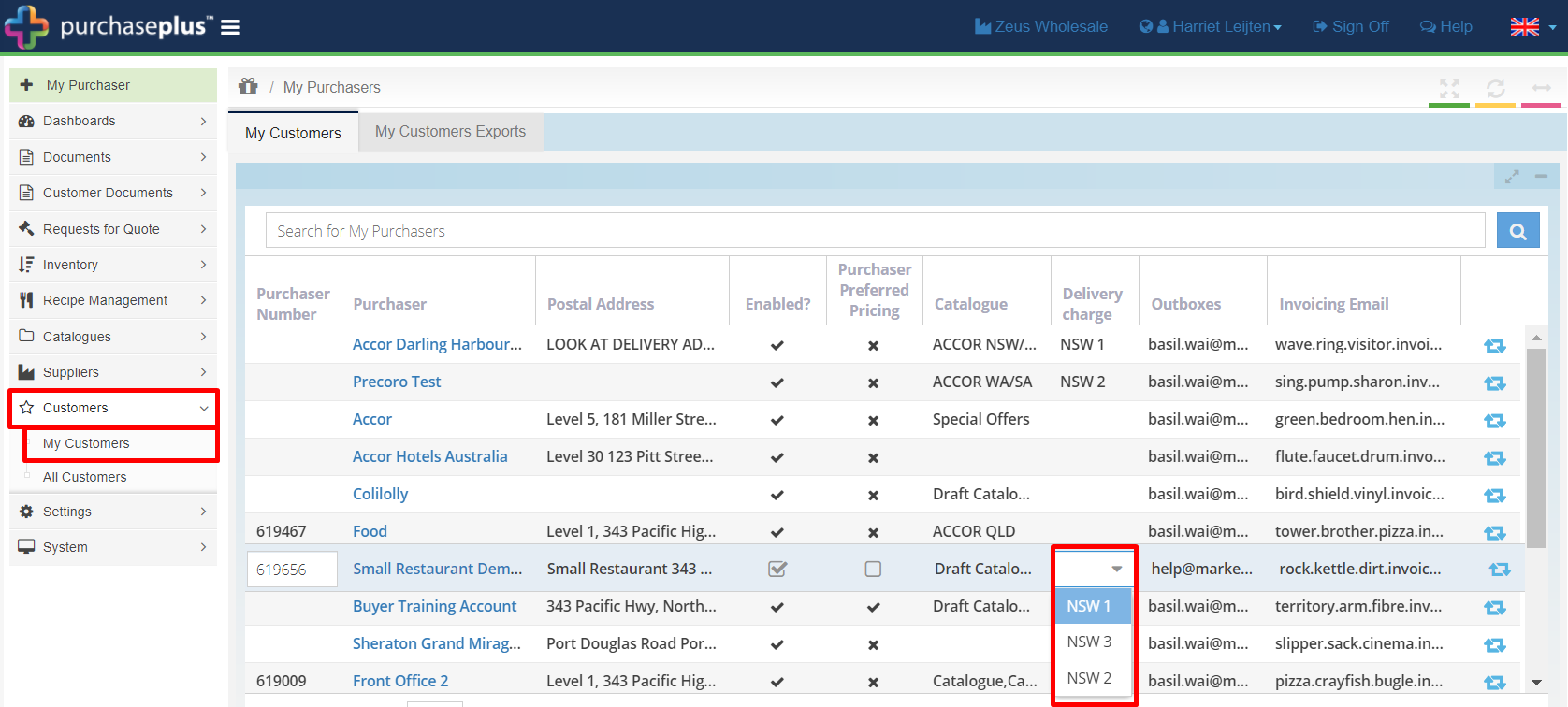
These delivery charges will now be applied to the Customer's Purchase Orders in the outbound PO to the supplier under 'Delivery Charges (ex. tax)' section of the Purchase Order, as below.
Be sure to apply the Delivery Charge on the corresponding invoice. If you use API for invoicing, be sure to send that specific field in the data package so the PO and invoice amounts match.
Please note, delivery charges do not show as a line item in the body of the outbound PO, it shows in the Total area, as below.
