- Legacy Help Center
- Buyer - How To Guides
-
Buyer - How To Guides
- General Information
- Requisitions
- Purchase Orders
- Receiving Notes
- Invoices
- Paperless Invoicing
- Credit Notes
- Buy List
- Self-Managed Pricing
- Contract Catalogues
- Suppliers
- Inventory
- Mobile Stock Taking
- Recipe Manager
- Point Of Sale
- Budgeting Module
- Rebates
- Accounts Payable
- Account Administration
- Approval Workflow
- User Accounts
- Internal Requisitions
- Barcodes
- Informal Supplier Management
- Punchout
- Snapshots
- Informal Products
- Internal Requisition
-
Supplier - How To Guides
-
Information Guides
-
FAQs & Troubleshooting
-
Snapshots
-
Paperless Invoicing
-
General Information
-
Chat
-
Internal help guides
Export My Suppliers List
Download an Excel spreadsheet CSV file of the list of Suppliers and their details.
Exporting a list of your Suppliers is easy with Purchase Plus.
1. Use the left-hand menu to navigate to [Suppliers], [My Suppliers] and click on the [Export] button at the bottom left of your screen.
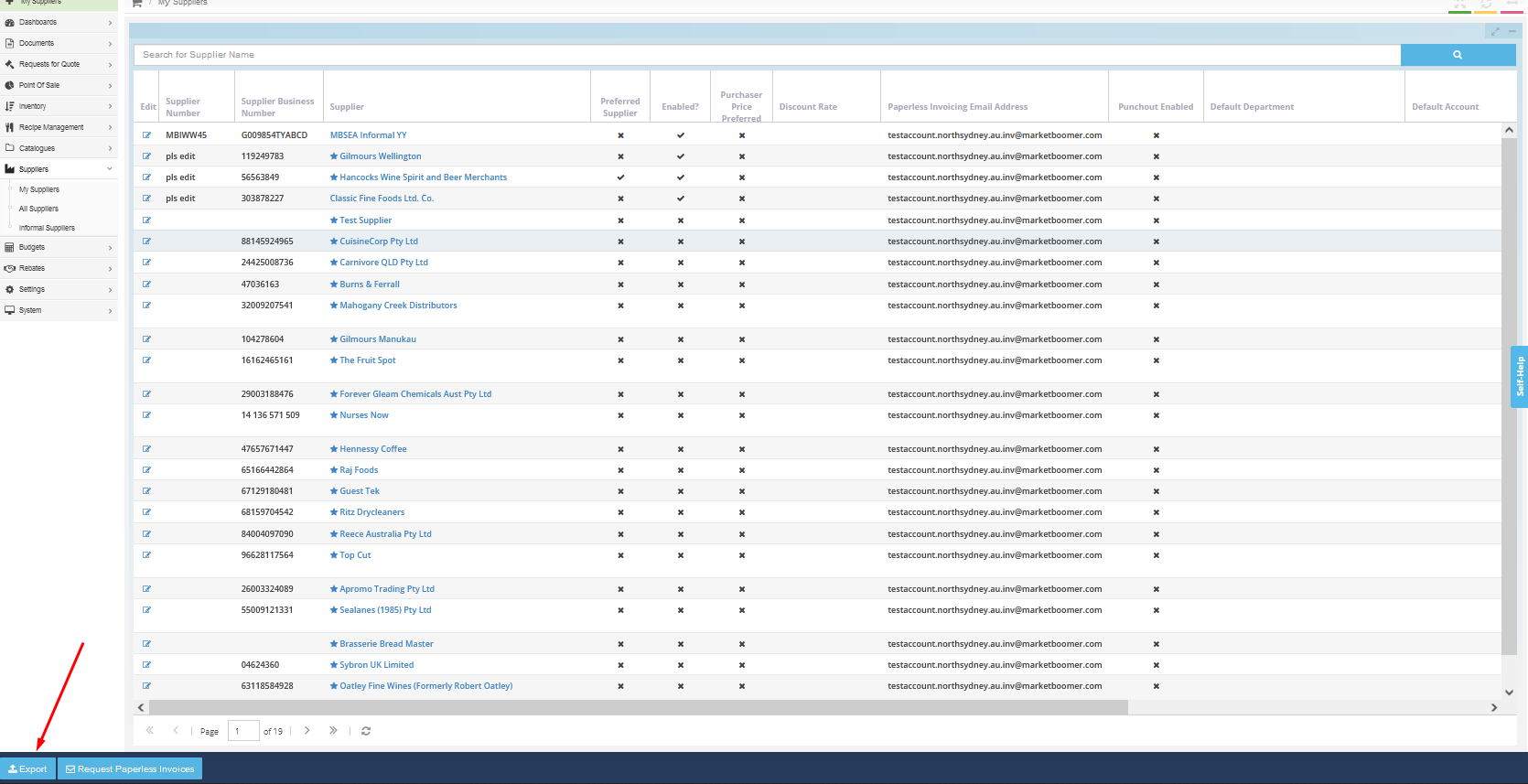
The file will download as a .csv file.
The following columns explained:
-
Supplier is verified - 'TRUE' means that the supplier is a Purchase Plus Formal Supplier. 'FALSE' means it is an Informal Supplier.
-
Preferred supplier - 'TRUE' means that the Supplier is an Accor Preferred Supplier.
-
Enabled? - 'TRUE' means that the Supplier is currently active and being used by the hotel.
-
Purchaser price preferred - allow the Buyer to create 'Self-managed' products and pricing on behalf of the Supplier.
-
Paperless invoicing email address - the email addresses the Supplier uses to send invoices to the hotel.
-
Outboxes - the email address that Purchase Orders are sent to.
-
Punchout enabled - does the Supplier use Punchout, allowing Buyers to access a Supplier's website from Purchase Plus.
-
Default category - the default Marketboomer category assigned to the Supplier.