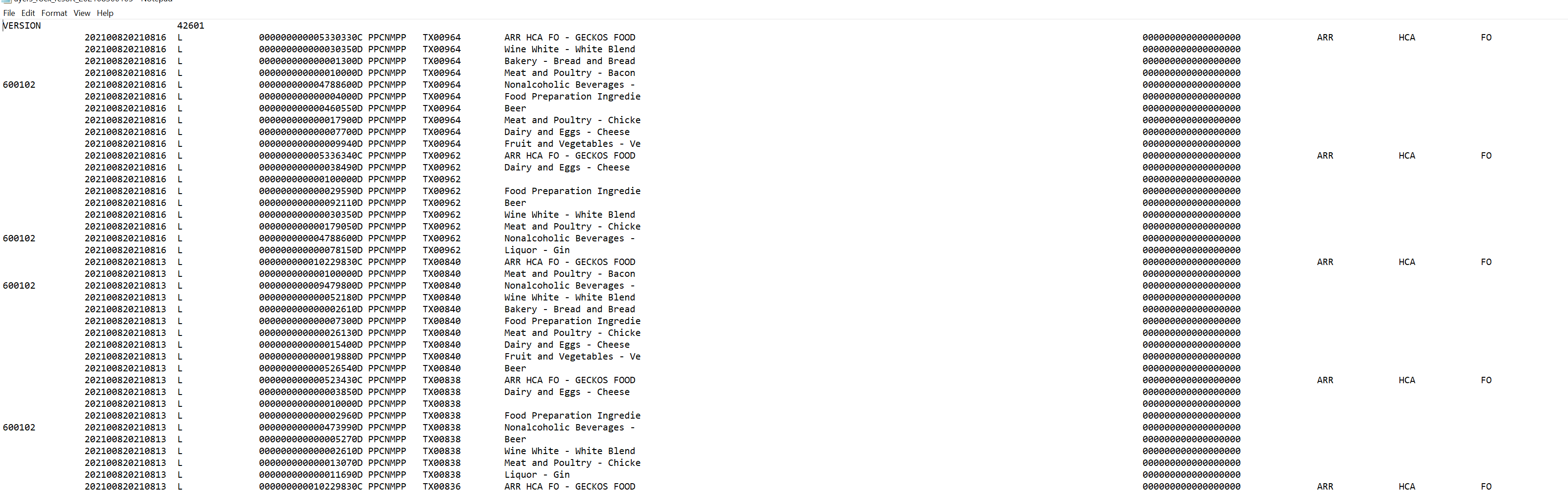-
Buyer - How To Guides
- General Information
- Requisitions
- Purchase Orders
- Receiving Notes
- Invoices
- Paperless Invoicing
- Credit Notes
- Buy List
- Self-Managed Pricing
- Contract Catalogues
- Suppliers
- Inventory
- Mobile Stock Taking
- Recipe Manager
- Point Of Sale
- Budgeting Module
- Rebates
- Accounts Payable
- Account Administration
- Approval Workflow
- User Accounts
- Internal Requisitions
- Barcodes
- Informal Supplier Management
- Punchout
- Snapshots
- Informal Products
- Internal Requisition
-
Supplier - How To Guides
-
Information Guides
-
FAQs & Troubleshooting
-
Snapshots
-
Paperless Invoicing
-
General Information
-
Chat
-
Internal help guides
Export a Consumption Journal
In this section, you will see how to export a Consumption Journal.
A Consumption Journal is a file containing Stock Variance transfers to Variances, after a stock take is closed.
The journal is run per period, i.e. the period between stock takes - any transfers to Variance, between a stock take being closed, until it's open again for the next stock take. Hence, the Consumption Journal is only available once a stock take has been closed.
Note: The Consumption Journal Export is only available in SUN 4 format.
To run the Consumption Journal navigate to [Settings] → [Accounts payable], click the [eyeball] icon of your accounts payable system then click [Consumption Journals].
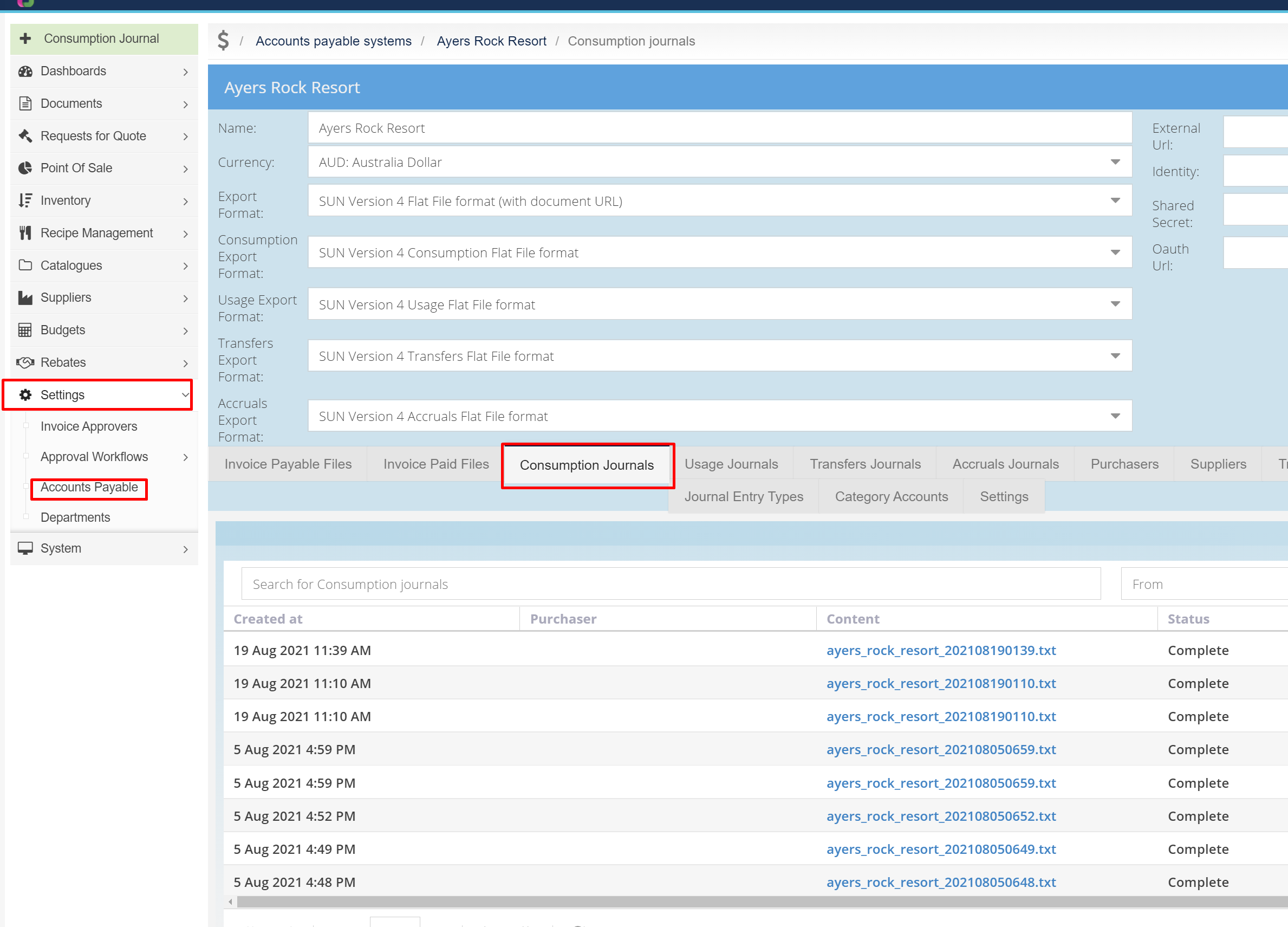
-
Click the [+ Consumption Journal] button in the top left.
-
In the pop-up, select in [Purchaser] your applicable department (all Departments is the whole organisation).
-
Select your [Accounting Period].
-
Click [Save].
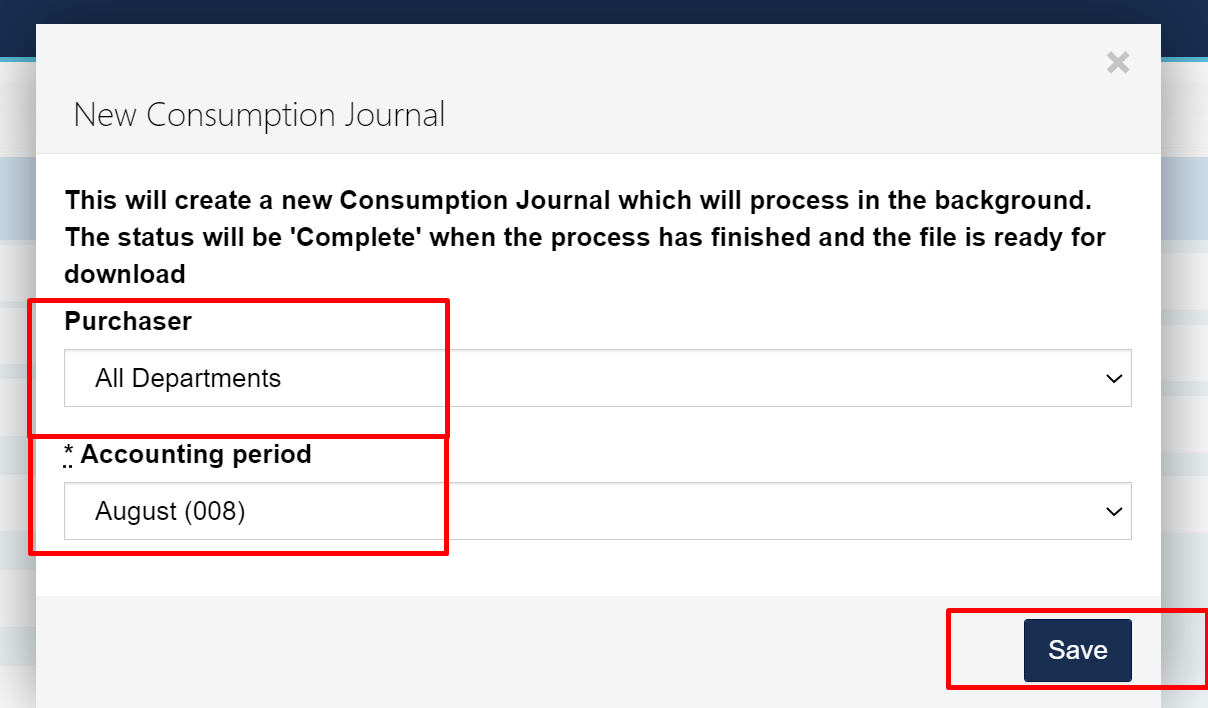
Once complete, you will be able to open the file by clicking on the blue [Content] link.
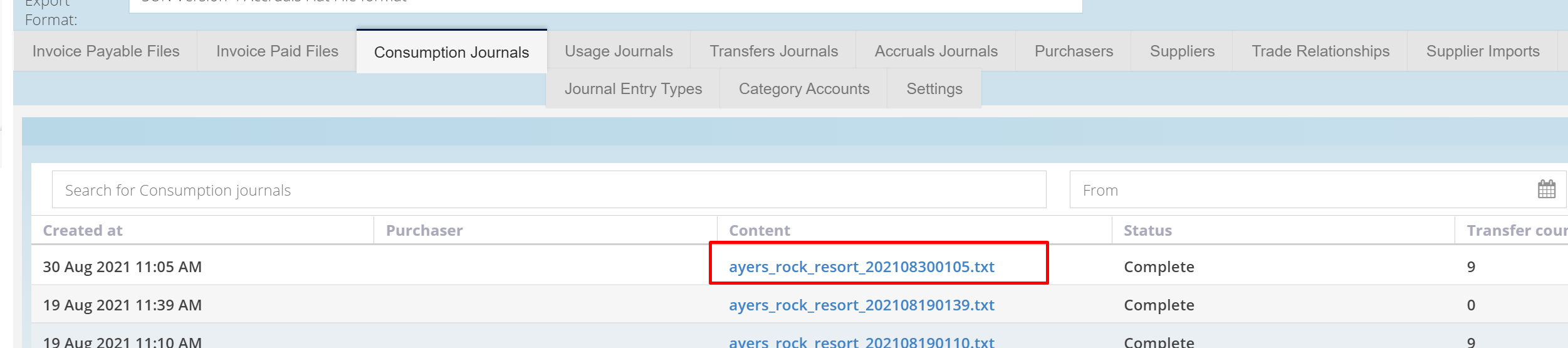
The resulting .TXT file will look as below.