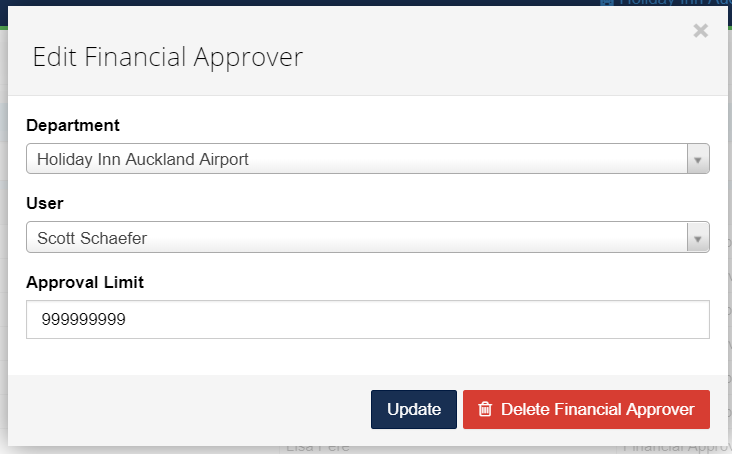In this section, we will show you how to set up Flagged Invoice Approvers.
Note - in order for users to approve invoices, they need to have the 'Buyer - Invoice Approver' persona enabled as seen below. Details on amending personas can be found in this help guide.

1. In [Settings] [Invoice Approvers] click on the green [+] button and select either [Operational Approver] or [Finance Approver]. You will need to set up both for each department.
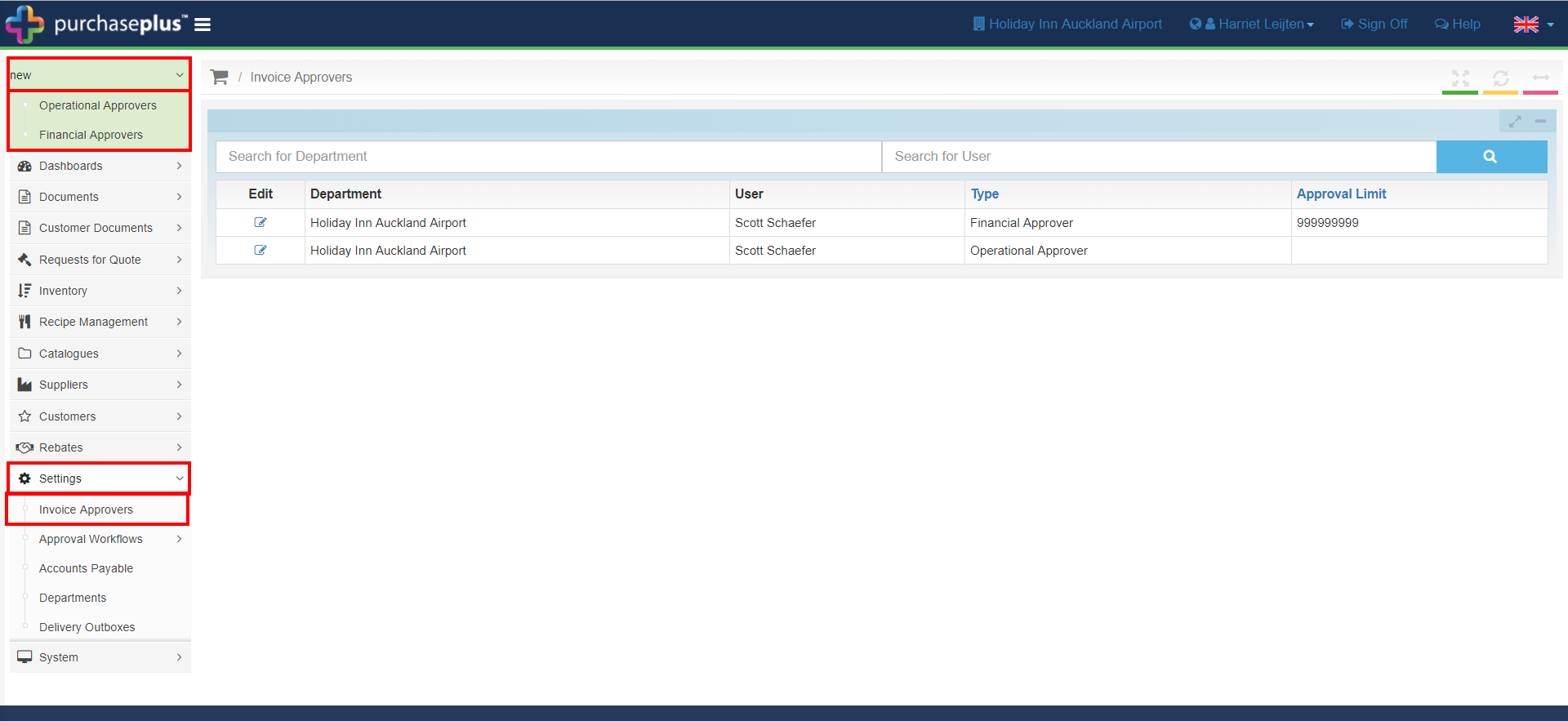
2. For the Operational approver, select the [Department] and [User]. There should only be one operational approver per department. Then click [Save]
For the Financial Approver, select the [Department] and [User] and input the dollar limit of their approval. (There can be multiple financial approvers for a department with different dollar limits, although a single approver is sufficient.)
If you want to set a Financial Approver as unlimited, input '999,999.' Then click [Save]
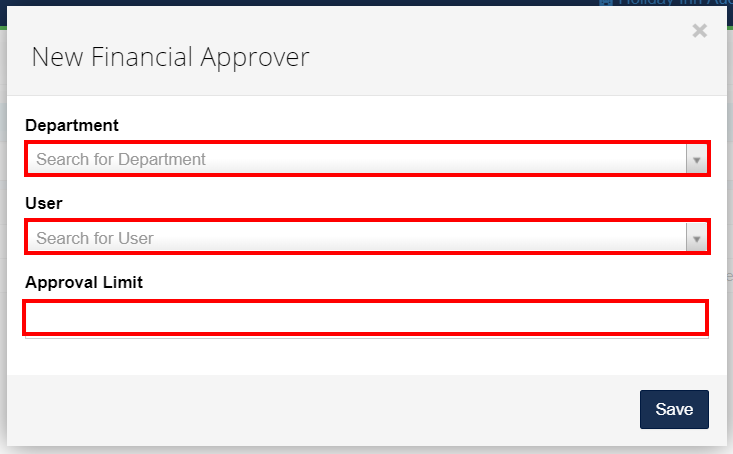
Note - If an Operational or Financial Approver requires flagged invoice approval for all departments, select the hotel's name as the 'Department' which will cascade the right to all departments versus adding the user to each department individually.
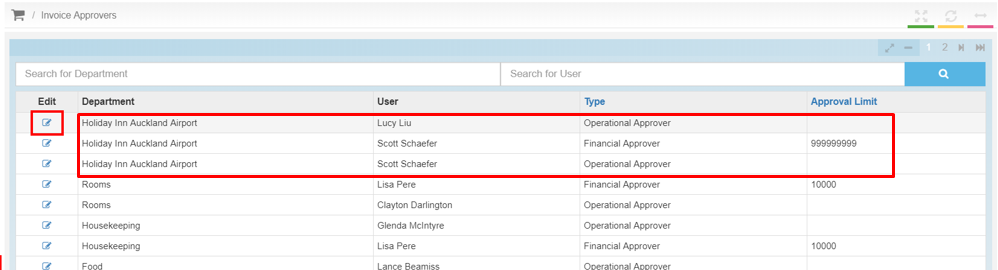
3. Your Flagged Invoice approver has now been created.
Edit or Delete Flagged Invoice Approver
1. To edit or delete a flagged invoice approver, click on the [Edit] icon.
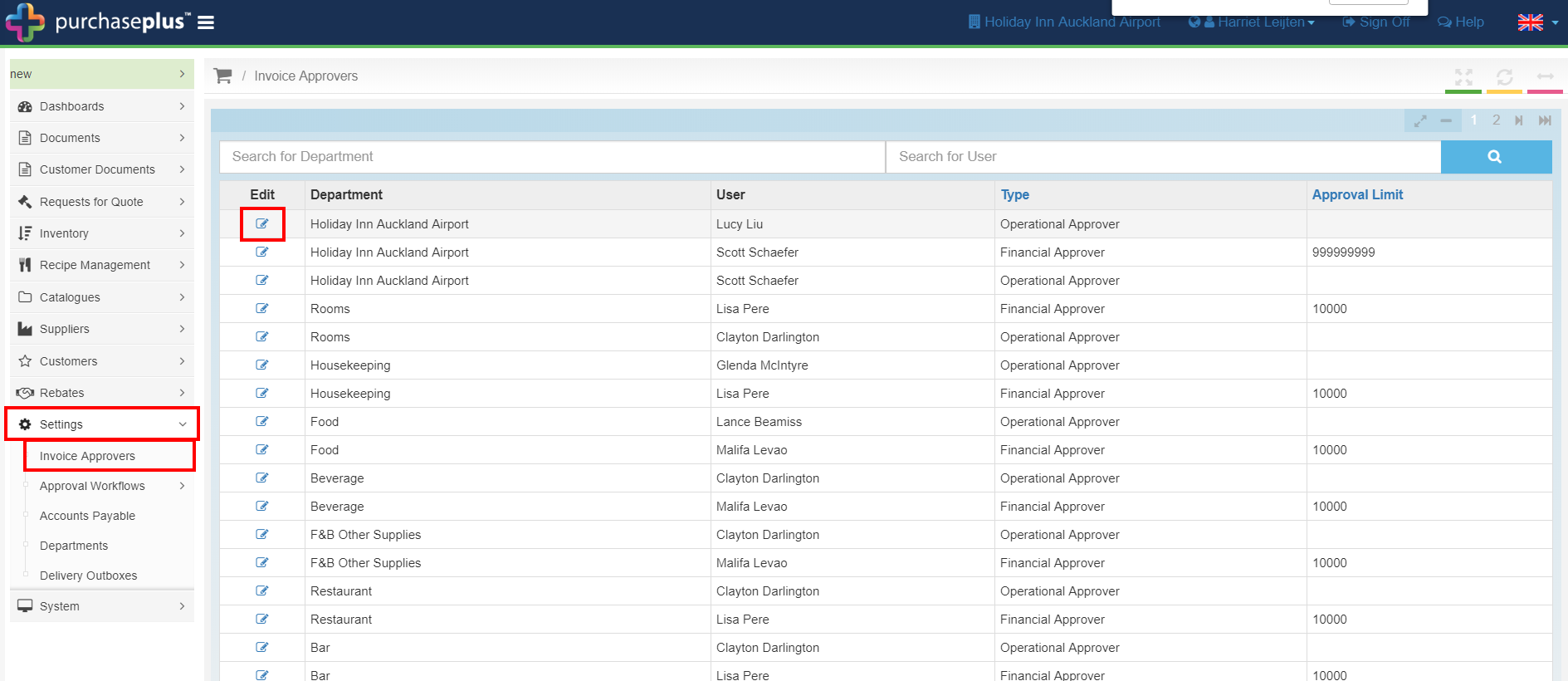
2. In the pop-up, you can change the [User] [Department] and/or the [approval limit] of a flagged invoice approver, then click [Update].
3. To delete a flagged invoice approver, click on the [Delete Financial Approver] button.