-
Buyer - How To Guides
- General Information
- Requisitions
- Purchase Orders
- Receiving Notes
- Invoices
- Paperless Invoicing
- Credit Notes
- Buy List
- Self-Managed Pricing
- Contract Catalogues
- Suppliers
- Inventory
- Mobile Stock Taking
- Recipe Manager
- Point Of Sale
- Budgeting Module
- Rebates
- Accounts Payable
- Account Administration
- Approval Workflow
- User Accounts
- Internal Requisitions
- Barcodes
- Informal Supplier Management
- Punchout
- Snapshots
- Informal Products
- Internal Requisition
-
Supplier - How To Guides
-
Information Guides
-
FAQs & Troubleshooting
-
Snapshots
-
Paperless Invoicing
-
General Information
-
Chat
-
Internal help guides
Disable and enable suppliers on a Buy List
In this section we will show you how to disable/enable suppliers.
1. In [Catalogues] [Buy Lists], [View] any buy list.
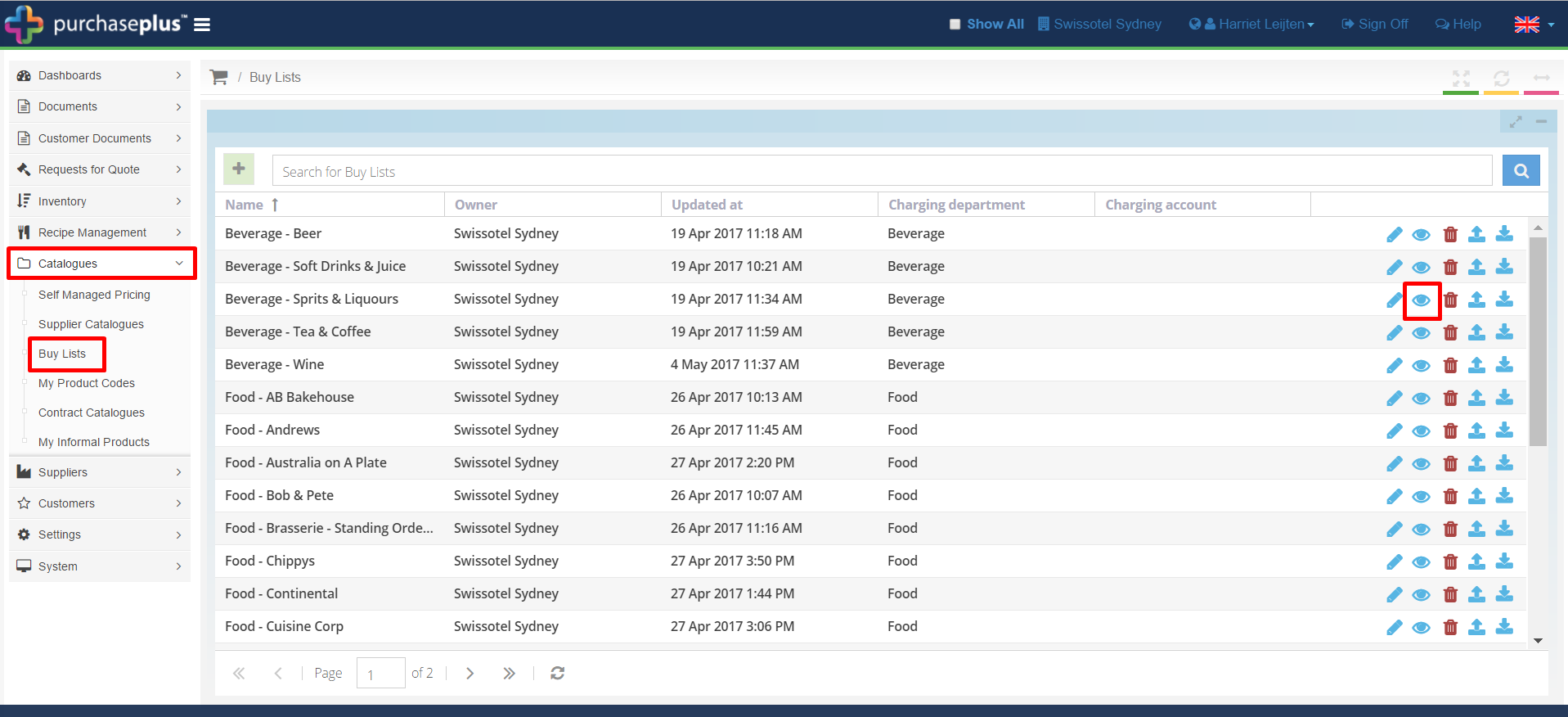
2. Select the [Catalogue Supplier Choices] tab.
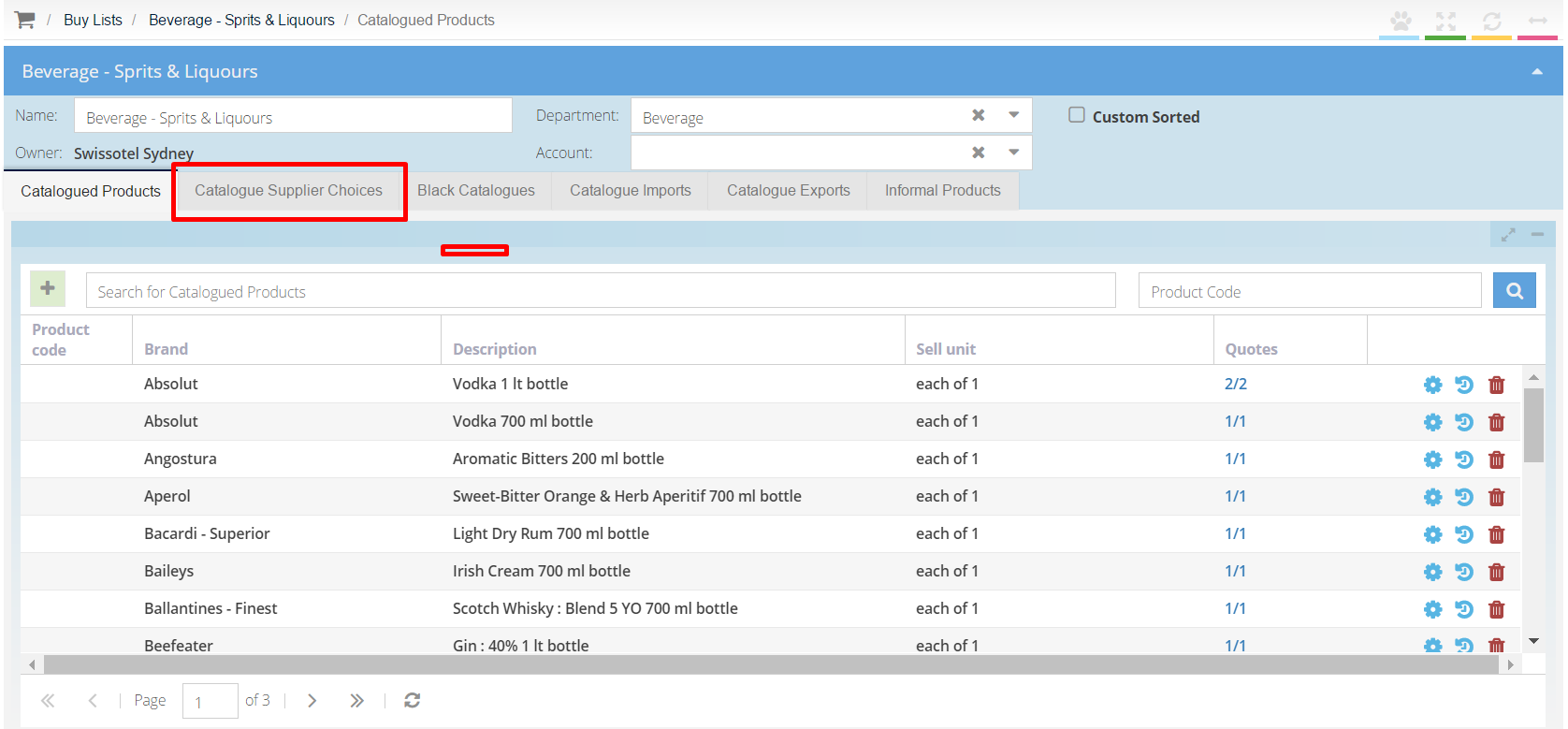
3. If the [Supplier Enabled] checkbox is ticked in the first header row, this means all suppliers are enabled.
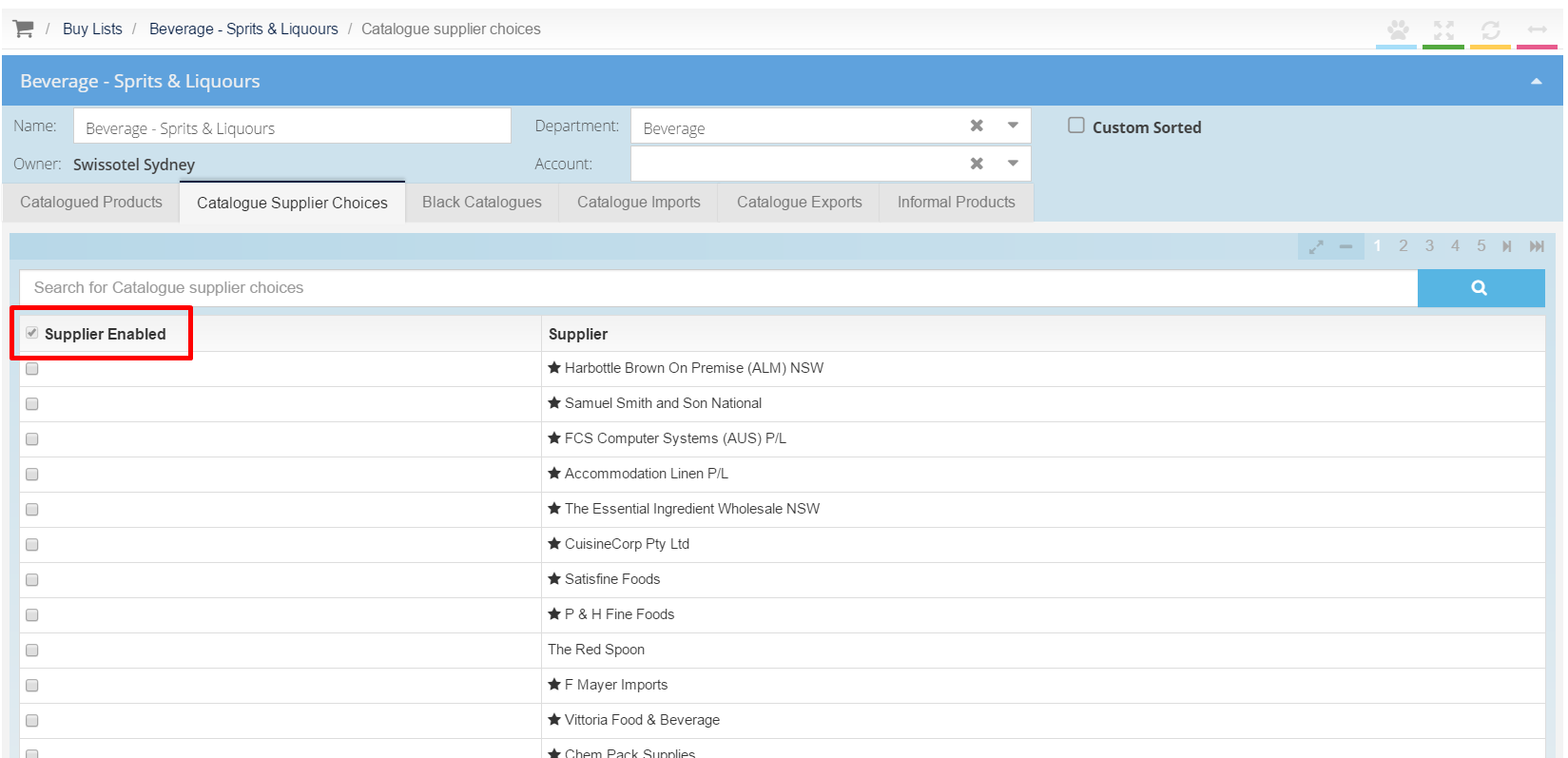
4. To enable only certain suppliers, tick the checkboxes in the [Supplier Enabled] column. This will mean that only the suppliers with the checkboxes ticked are enabled. The supplier with the checkboxes unticked are disabled.
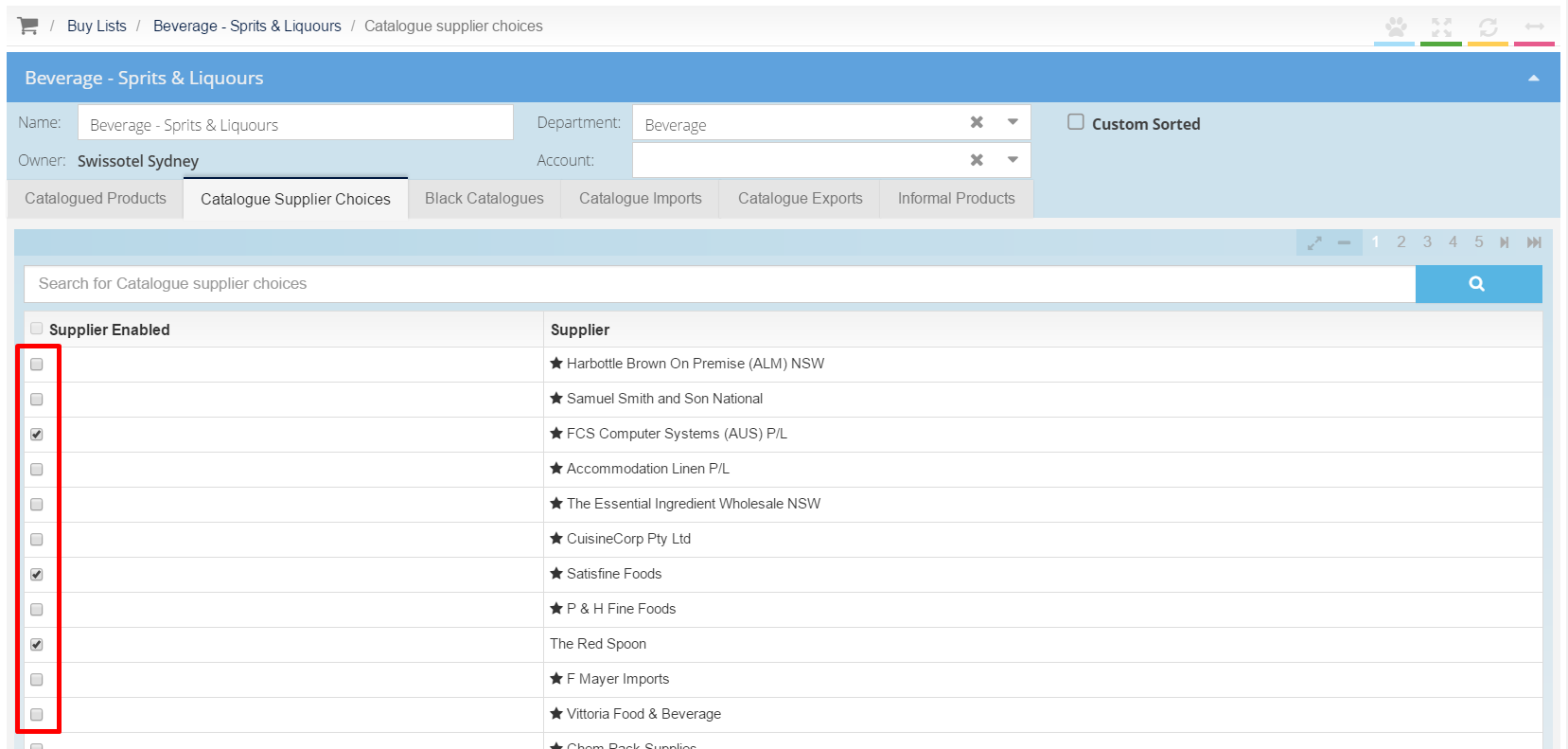
5. To re-enable all suppliers, tick all of the checkboxes. The [Supplier Enabled] checkbox will then show as ticked.
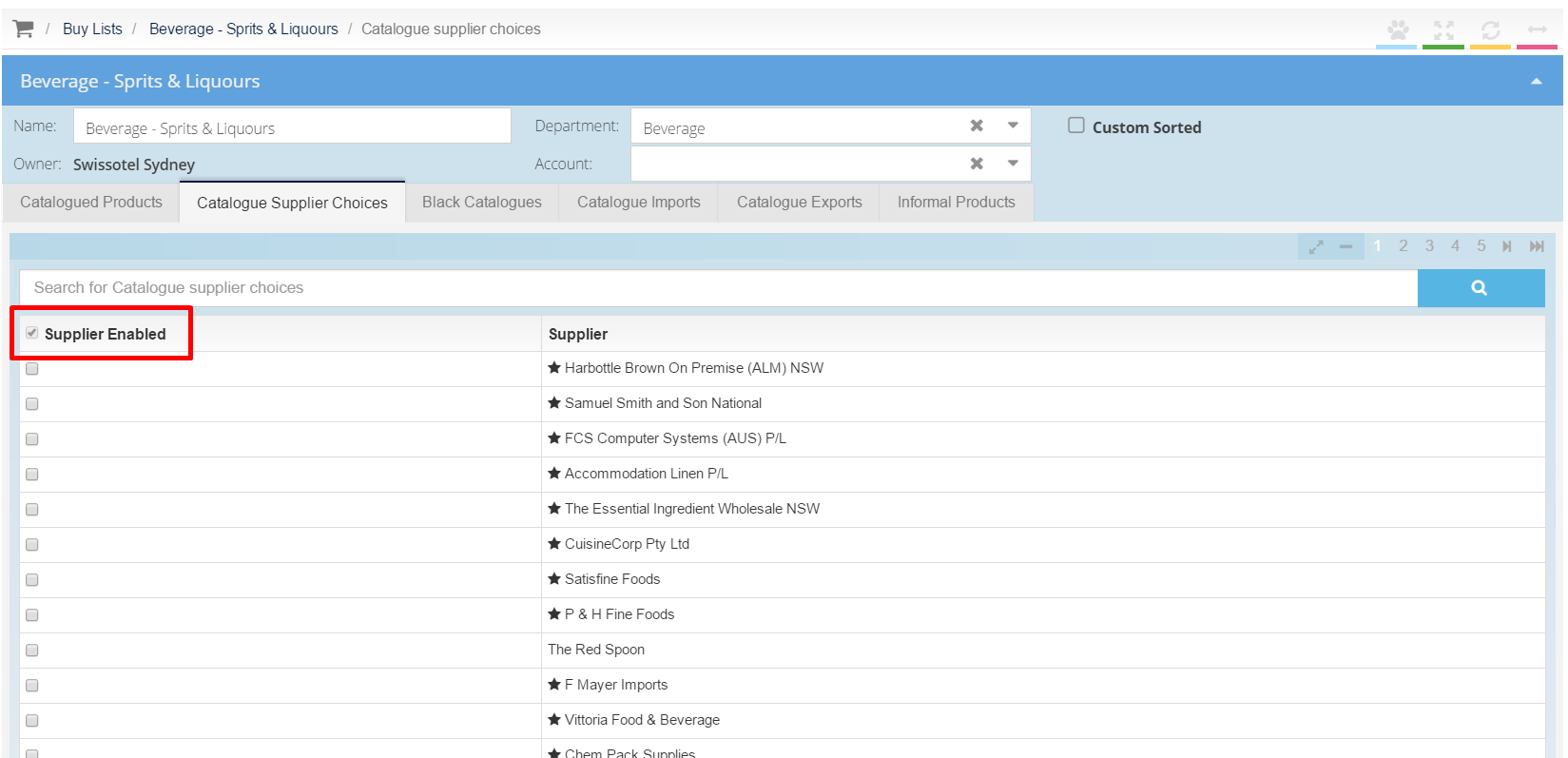
Important Note - If your Supplier's pricing has been agreed by and assigned to your Parent Organisation/Head Office within Purchase Plus, you will still see quotes issued for this supplier irrespective of whether or not they are enabled on a particular Buy List. This is to ensure that visibility is always given to a preferred Supplier. Any changes to this configuration would need to be agreed with your Head Office.