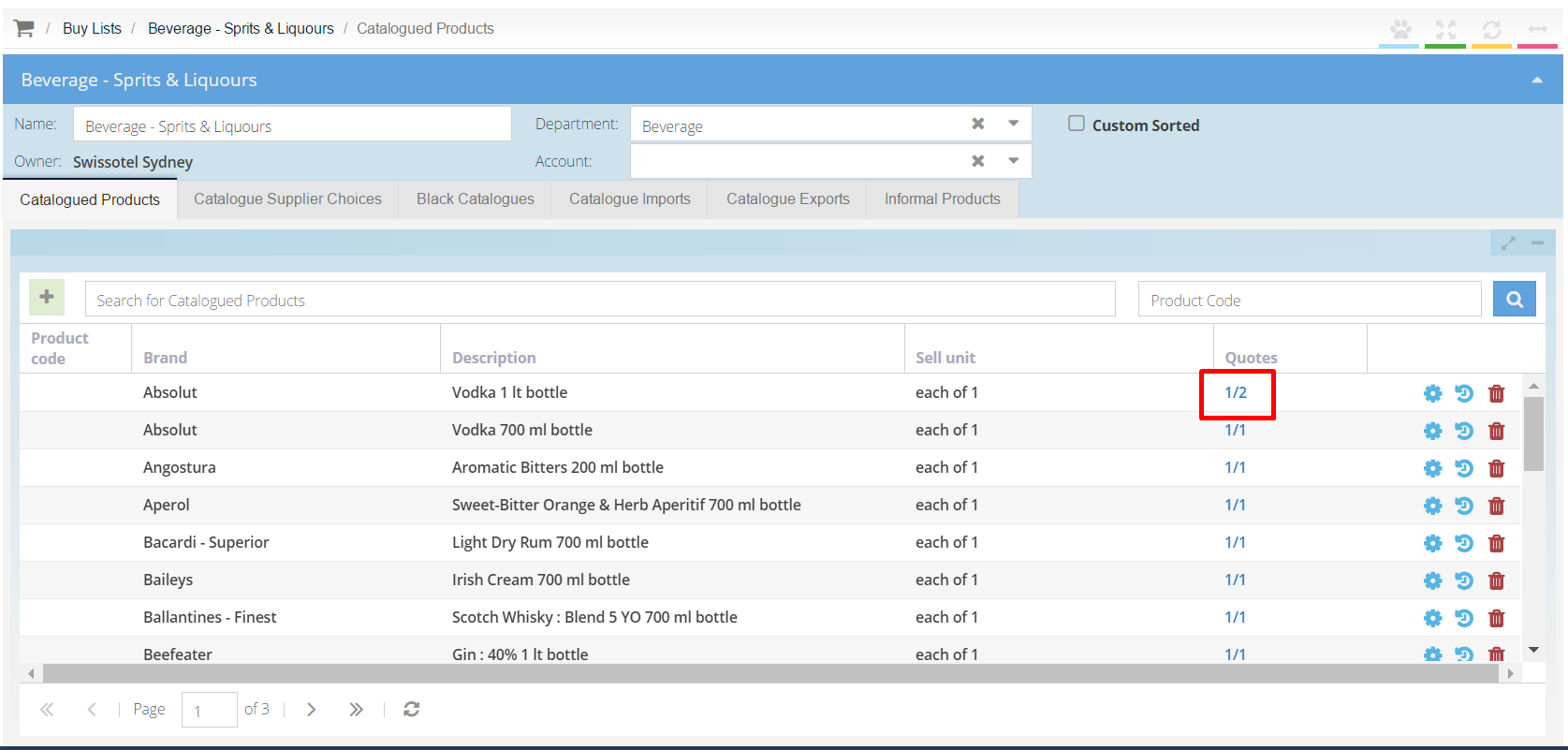-
Buyer - How To Guides
- General Information
- Requisitions
- Purchase Orders
- Receiving Notes
- Invoices
- Paperless Invoicing
- Credit Notes
- Buy List
- Self-Managed Pricing
- Contract Catalogues
- Suppliers
- Inventory
- Mobile Stock Taking
- Recipe Manager
- Point Of Sale
- Budgeting Module
- Rebates
- Accounts Payable
- Account Administration
- Approval Workflow
- User Accounts
- Internal Requisitions
- Barcodes
- Informal Supplier Management
- Punchout
- Snapshots
- Informal Products
- Internal Requisition
-
Supplier - How To Guides
-
Information Guides
-
FAQs & Troubleshooting
-
Snapshots
-
Paperless Invoicing
-
General Information
-
Chat
-
Internal help guides
Disable and enable a supplier for an individual product in a Buy List
In this section, we will show you how to disable and enable an individual product from a supplier in a Buy List
Written by The Customer Success Team
1. To disable an individual product from a particular supplier, first, [View] the buy list which contains the item you wish to disable.
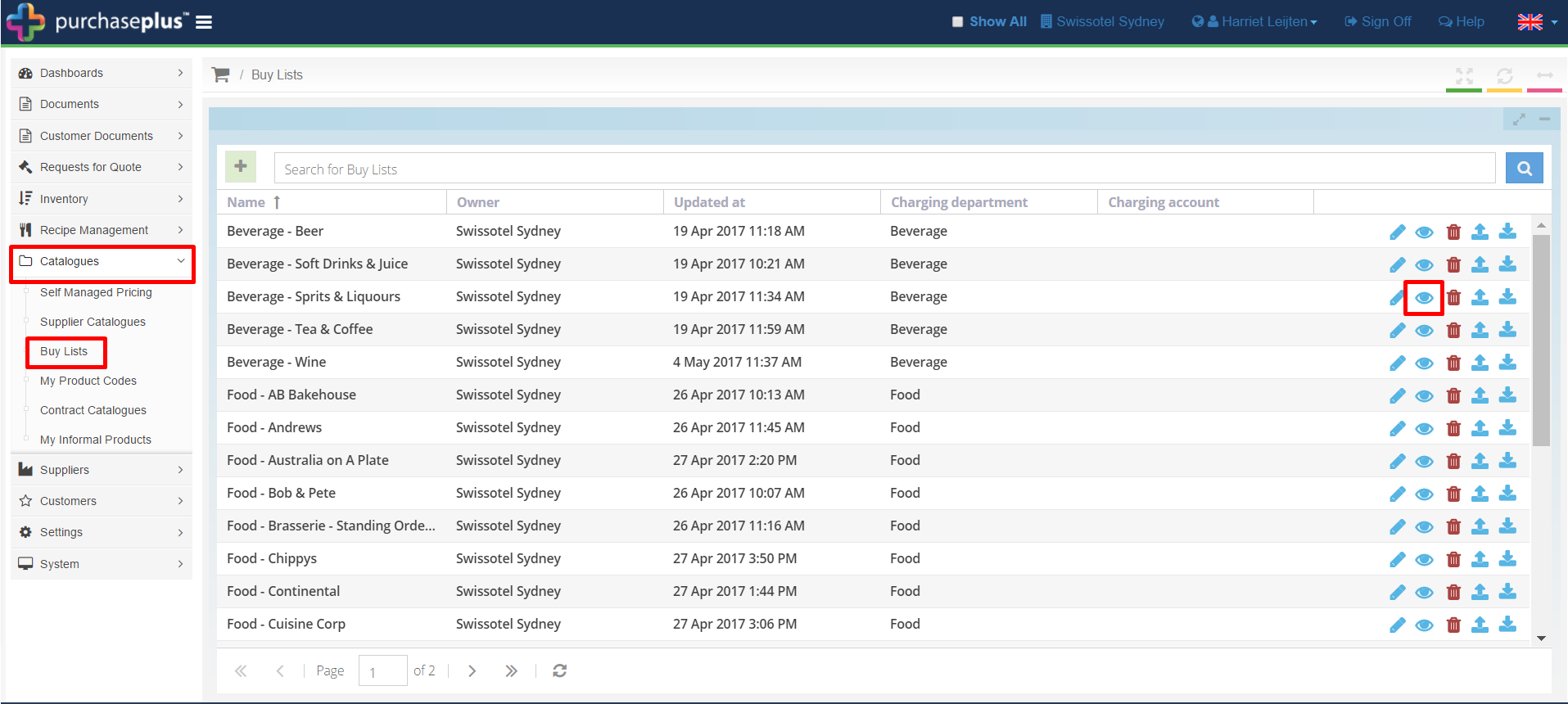
2. Select the [Cog] icon newt to the item you want to disable.
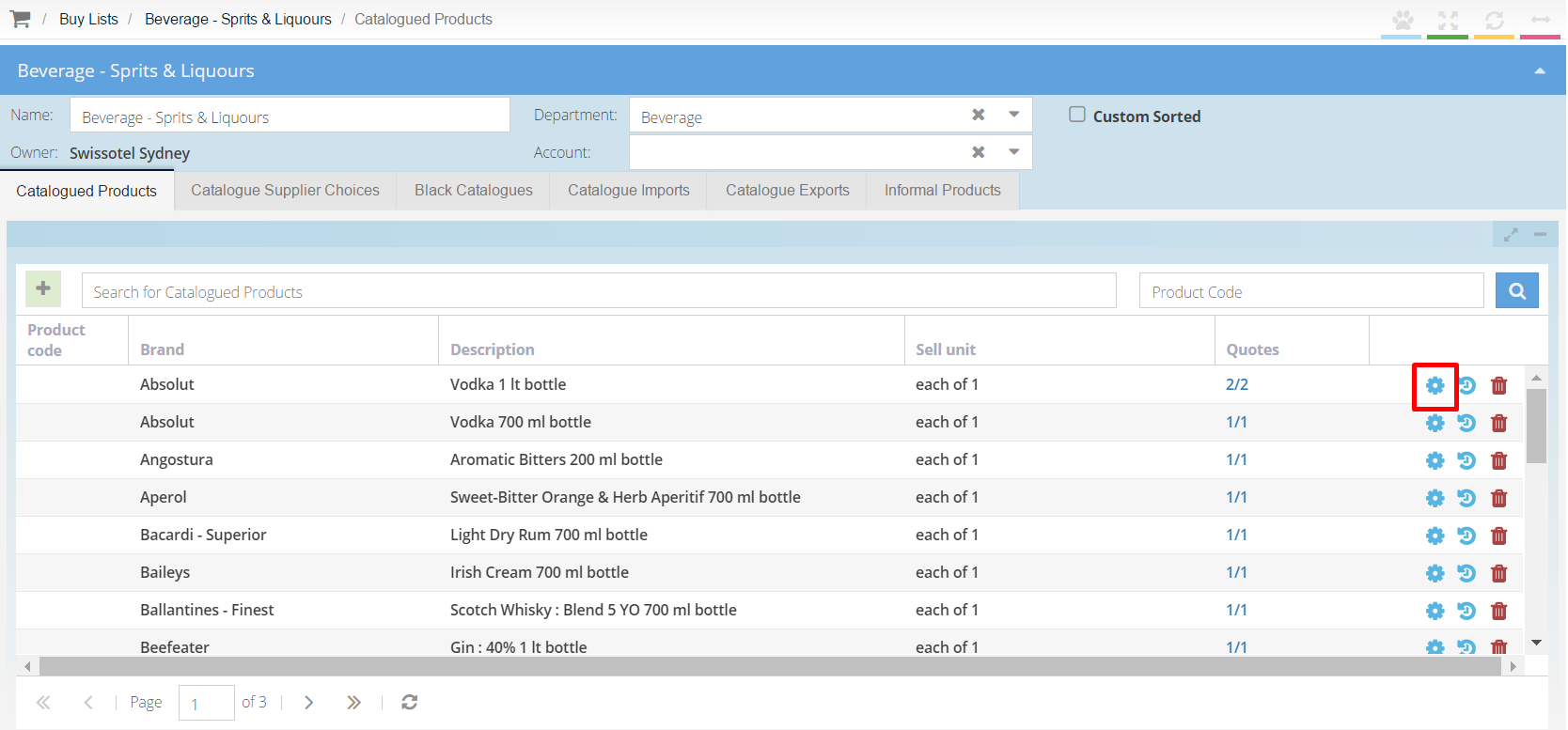
3. To disable the individual product from a supplier, uncheck the [Enabled] check box.
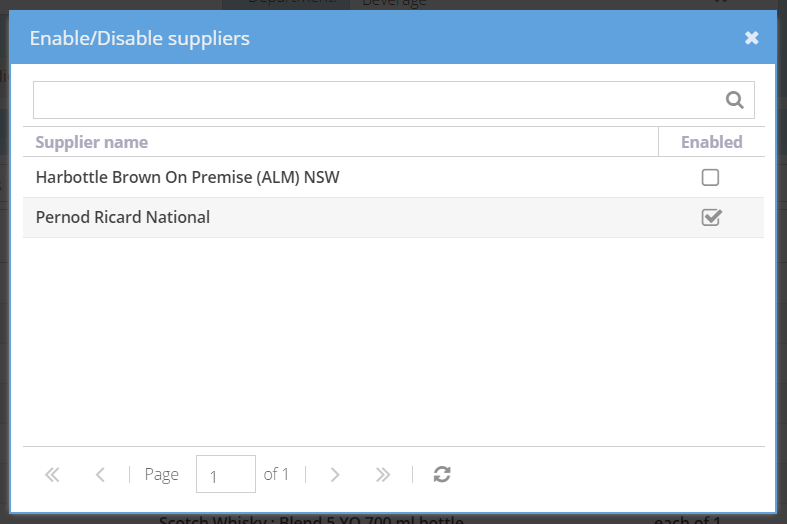
4. The product will now have one less [Quote] attached to it.
Note : This action will disable the supplier quote for the product not only in the buylist where this action was performed, but for all buylists containing the product.