This guide provides quick steps on how to remove a Supplier from your Purchase Plus Account.
Remove a Supplier
Note: If an invoice or purchase order (PO) has already been raised for the supplier, deletion from the [My Suppliers] list is not possible. Instead, you can disable the supplier and then proceed to delete it from the Accounts Payable (AP) Hub.
There are occasions when you may need to remove a Supplier due to identifying a duplicate or choosing to discontinue your relationship with them.
To remove a Supplier in Purchase Plus, there are two places to consider: My Suppliers and the Accounts Payable Hub. If you are part of a joint hub with other Buyers/Hotels, ensure to confirm before deleting suppliers from the AP HUB, as they may be using a Supplier that you aren't.
Removing from My Suppliers:
1. Click the [edit] button to the left of the supplier's name, then select the red button labelled [Delete My Suppliers]. This action will remove the single supplier from your My Suppliers list.
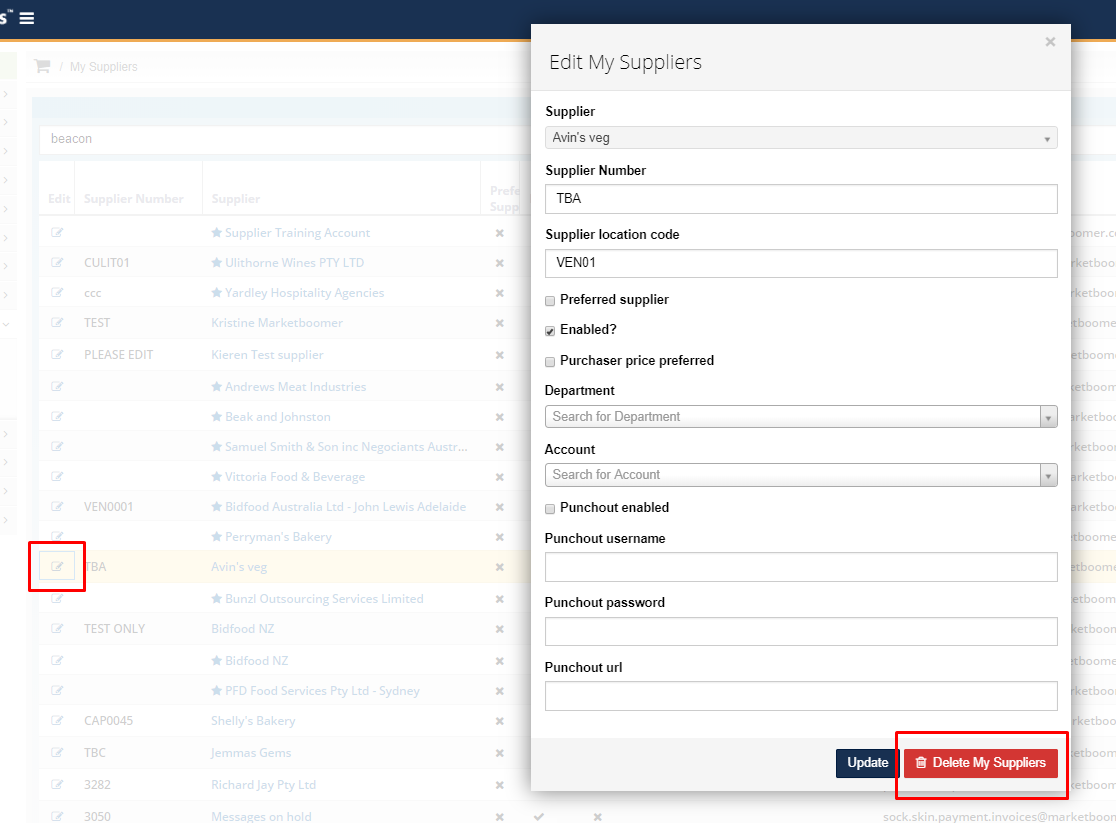
Note: This action does not remove a supplier from the AP Hub. If the supplier has been used for an invoice or an order previously, the supplier can't be removed from your [My Suppliers] list.
Deleting From The AP Hub
1. Navigate to [Settings] -> [Accounts Payable] and click on the [view] icon.
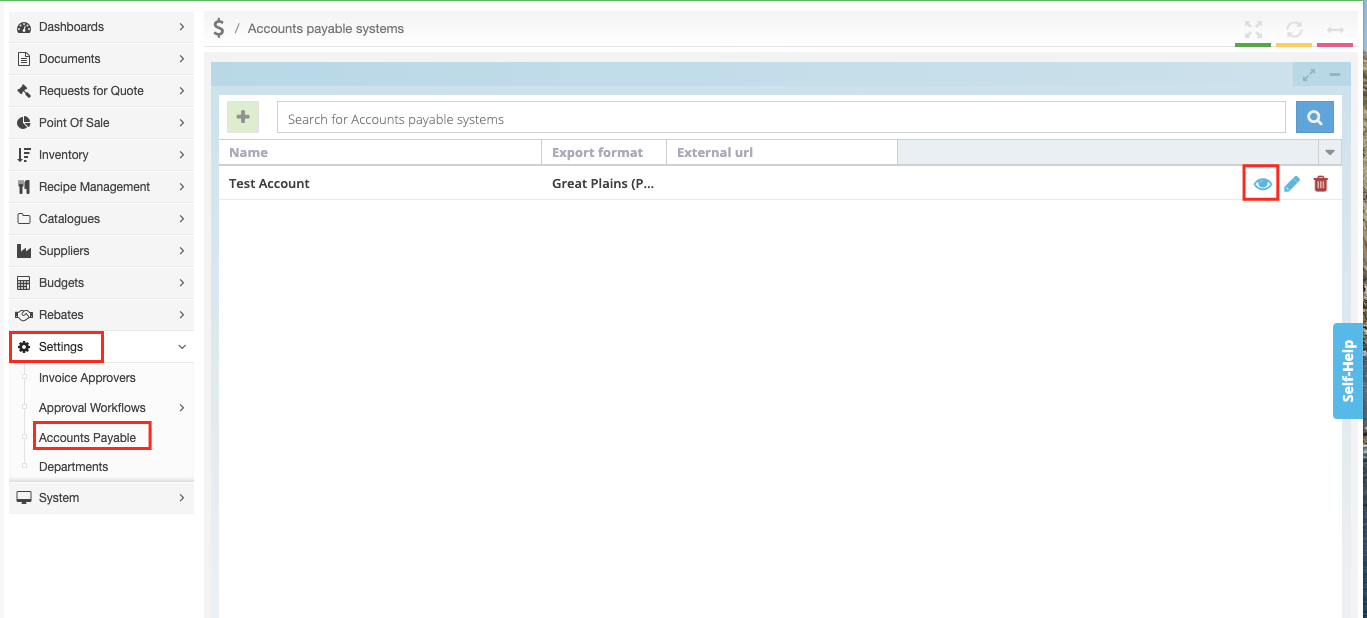
2. Select the [Suppliers] tab, search for the Supplier Name, and click on the [bin] icon to delete the Supplier.
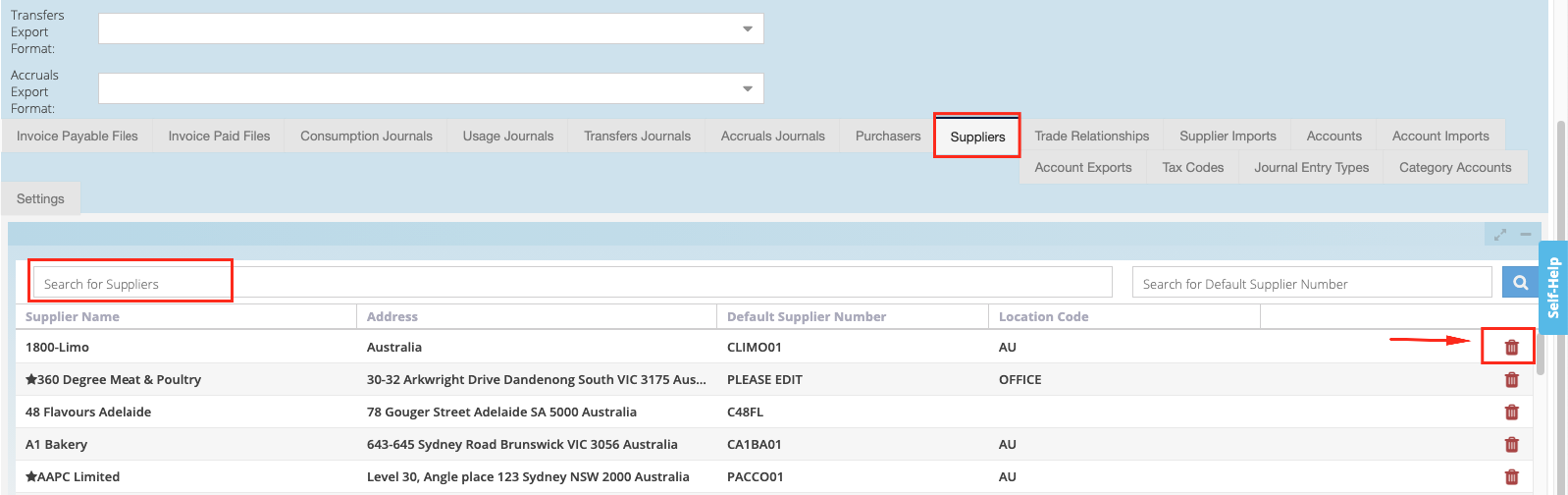
3. This will remove that supplier from your AP Hub.
Note: Note: This action does not remove a Supplier from My Suppliers. You must complete the aforementioned steps first.