-
Buyer - How To Guides
- General Information
- Requisitions
- Purchase Orders
- Receiving Notes
- Invoices
- Paperless Invoicing
- Credit Notes
- Buy List
- Self-Managed Pricing
- Contract Catalogues
- Suppliers
- Inventory
- Mobile Stock Taking
- Recipe Manager
- Point Of Sale
- Budgeting Module
- Rebates
- Accounts Payable
- Account Administration
- Approval Workflow
- User Accounts
- Internal Requisitions
- Barcodes
- Informal Supplier Management
- Punchout
- Snapshots
- Informal Products
- Internal Requisition
-
Supplier - How To Guides
-
Information Guides
-
FAQs & Troubleshooting
-
Snapshots
-
Paperless Invoicing
-
General Information
-
Chat
-
Internal help guides
Custom Sort items on your Buy List
In this section, we will show you how to change the order of the items in your Buy List
1. Go to [Catalogues] - [Buy Lists].
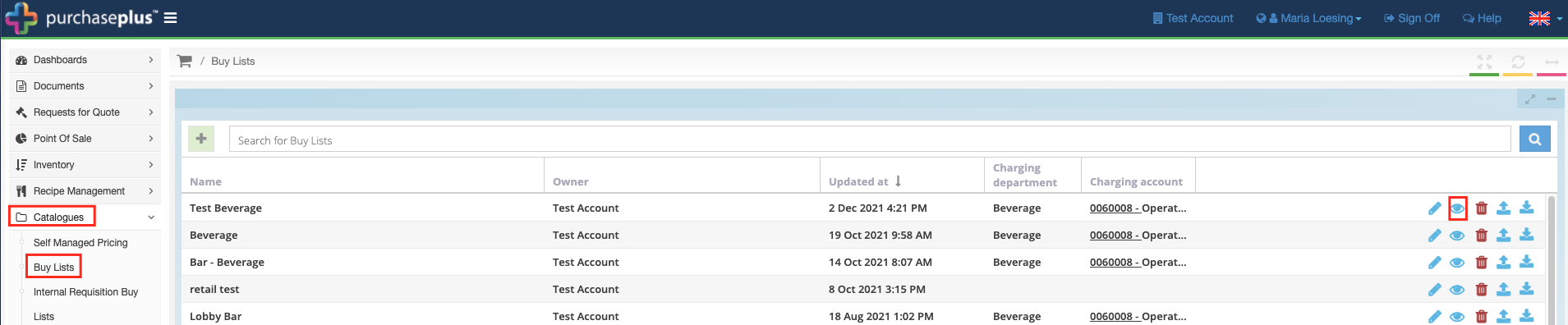
2. Click on the [View] icon on the right side of the Buy List that you wish to view.
3. Tick the [Custom Sorted] check box. Then refresh your browser page for the change to take effect.
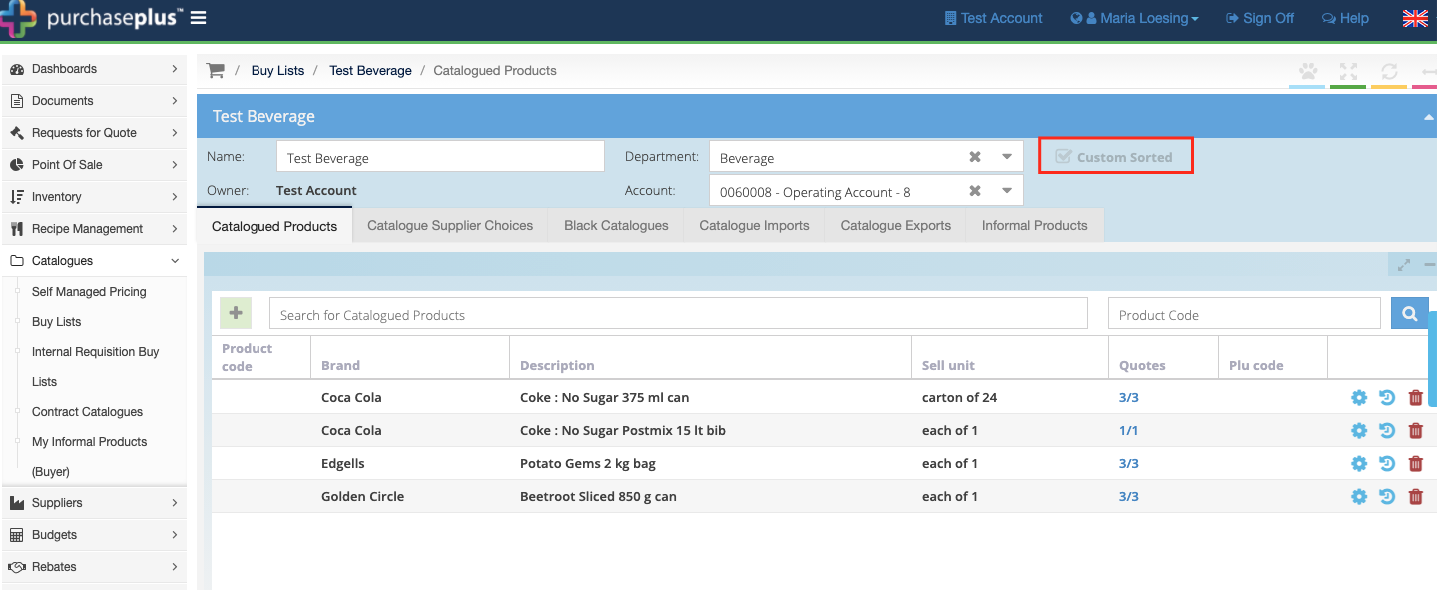
4. You will now see a yellow [Sort] button in the bottom left of the screen. Click it!

5. You can now drag and drop the items in your Buy List into the desired order.
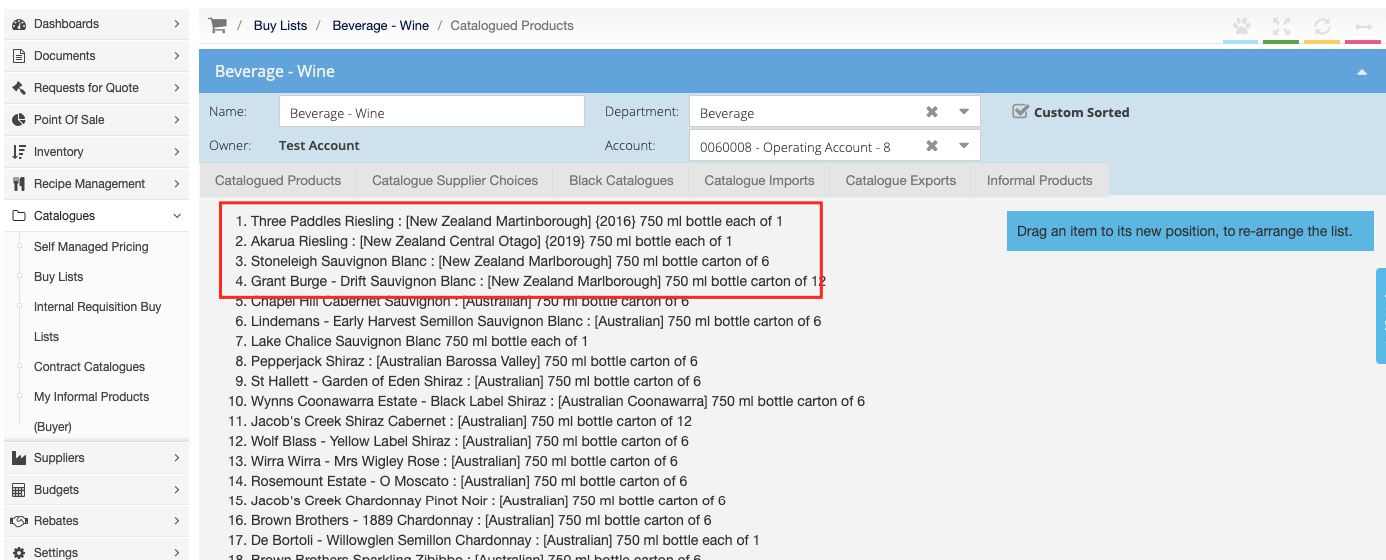
You have now Custom Sorted your Buy List!