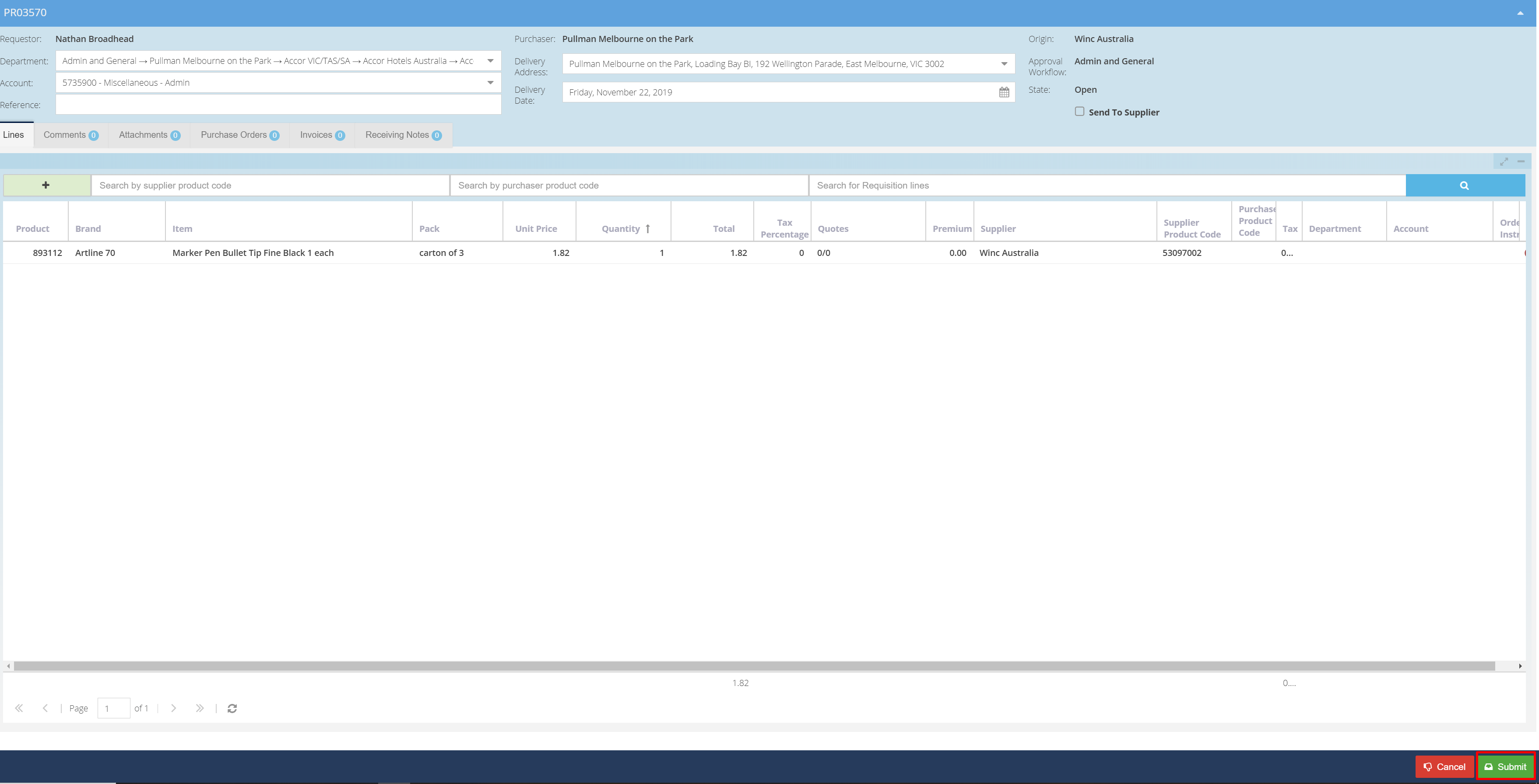- Legacy Help Center
- Buyer - How To Guides
- Requisitions
-
Buyer - How To Guides
- General Information
- Requisitions
- Purchase Orders
- Receiving Notes
- Invoices
- Paperless Invoicing
- Credit Notes
- Buy List
- Self-Managed Pricing
- Contract Catalogues
- Suppliers
- Inventory
- Mobile Stock Taking
- Recipe Manager
- Point Of Sale
- Budgeting Module
- Rebates
- Accounts Payable
- Account Administration
- Approval Workflow
- User Accounts
- Internal Requisitions
- Barcodes
- Informal Supplier Management
- Punchout
- Snapshots
- Informal Products
- Internal Requisition
-
Supplier - How To Guides
-
Information Guides
-
FAQs & Troubleshooting
-
Snapshots
-
Paperless Invoicing
-
General Information
-
Chat
-
Internal help guides
Create a Winc Australia Punchout Requisition
In this section we will show you how to create a Punchout Requisition for "Winc Australia."
By creating a Punchout Requisition, you can use the full functionality of a supplier's website to order your goods. The item information will automatically populate for you in Purchase Plus to continue through your normal Approval, Receiving, Invoice and Payment processes.
Step 1. In [Documents] [Requisitions,] click on [+ Requisition]
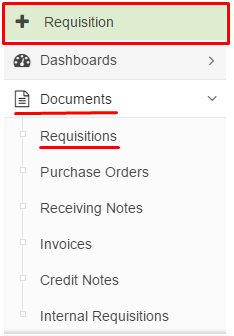
Step 2. Select “Punchout” from the [Use Products From] and“Winc Australia” from [The List] then click [Save]
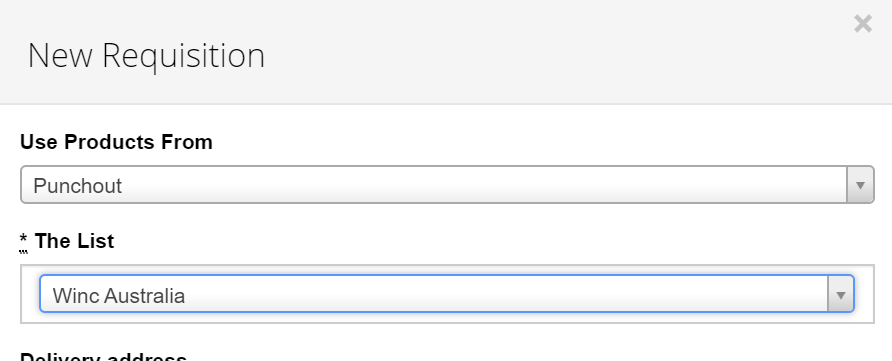
Step 3. The Winc Australia website will then automatically open. Order as you normally would, searching the desired items by searching or clicking shop by category, adding a quantity and then adding them to your basket and when finished, finalizing your order.
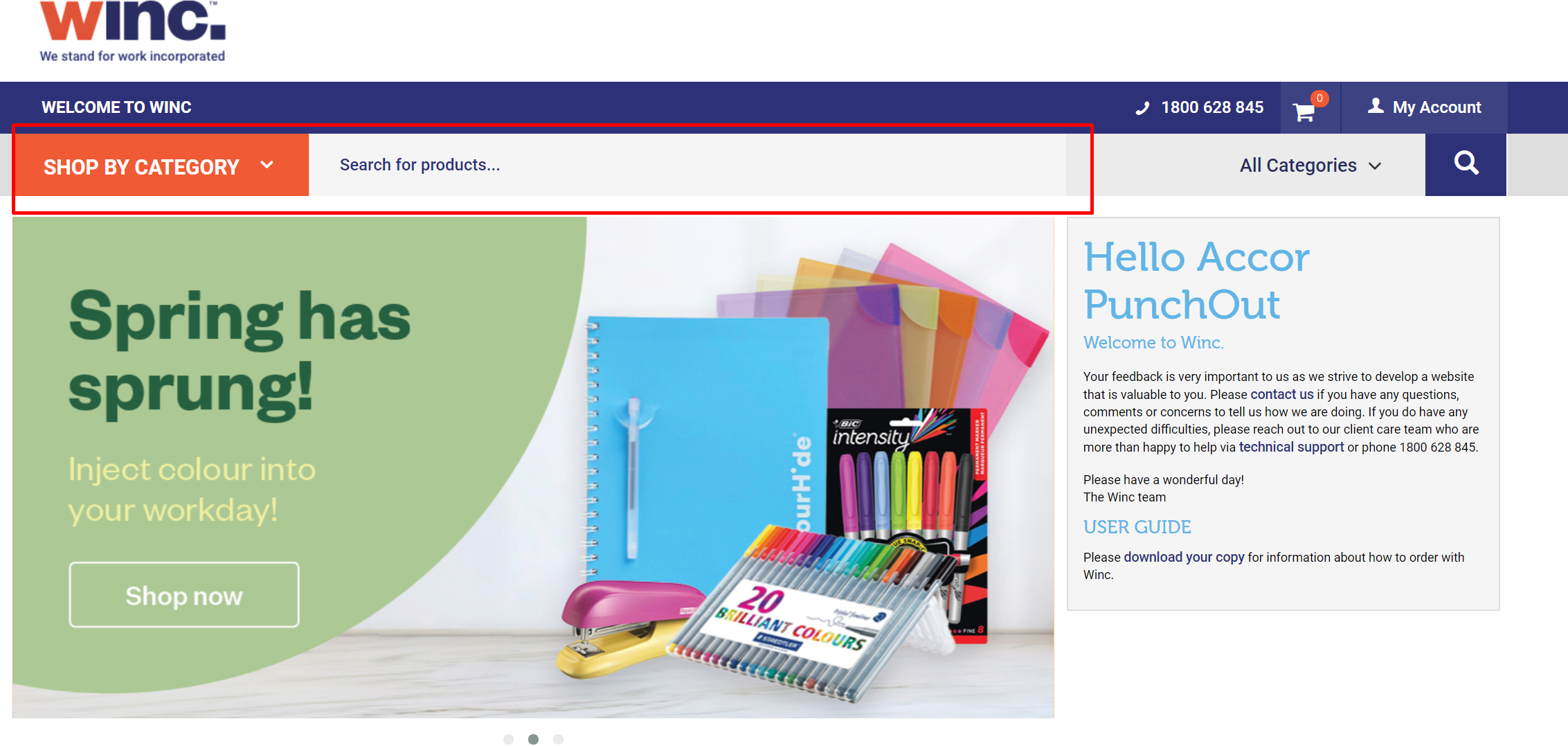
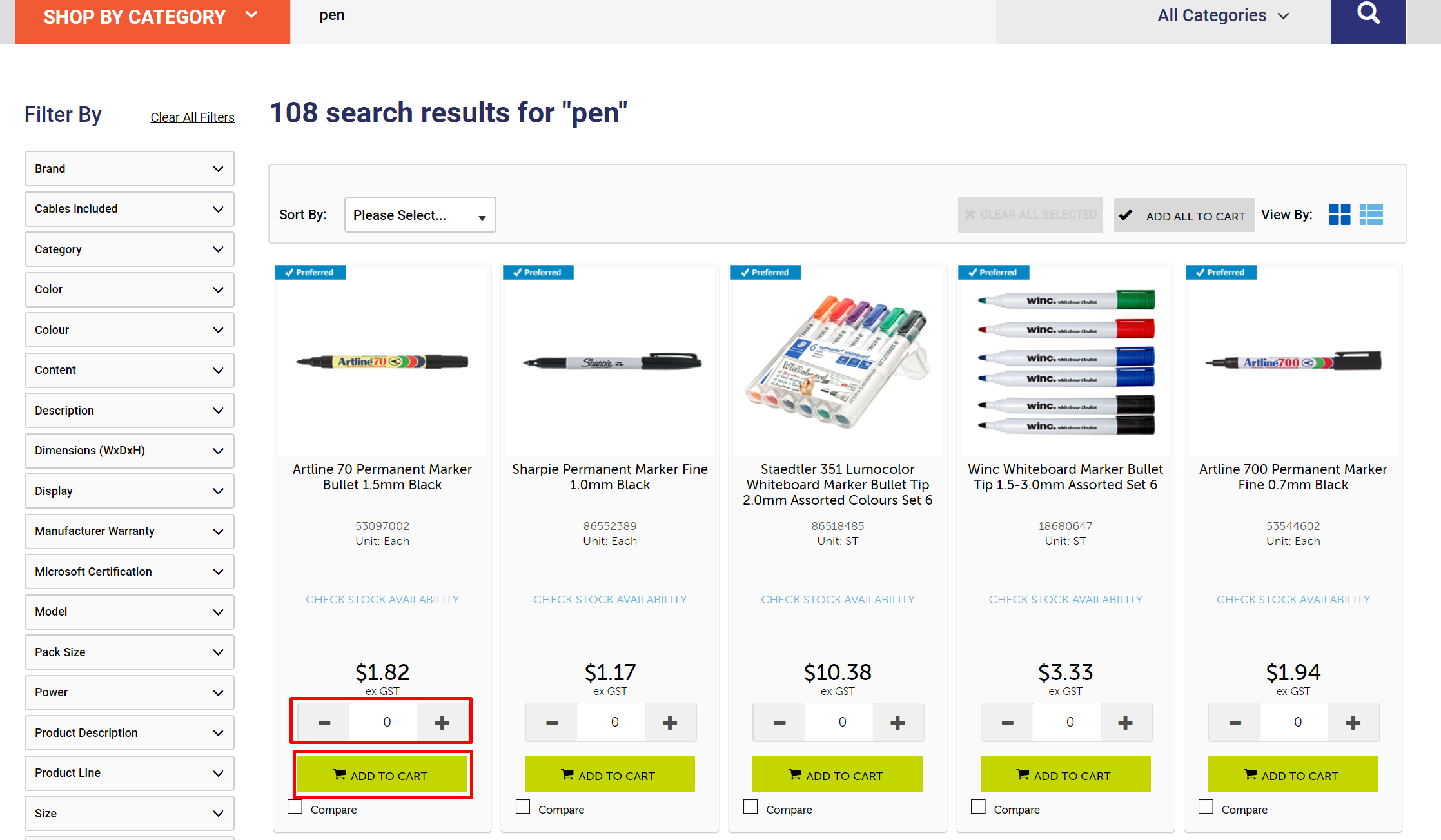
Step 4. If you are happy with your order click [the shopping cart] and then [review cart]
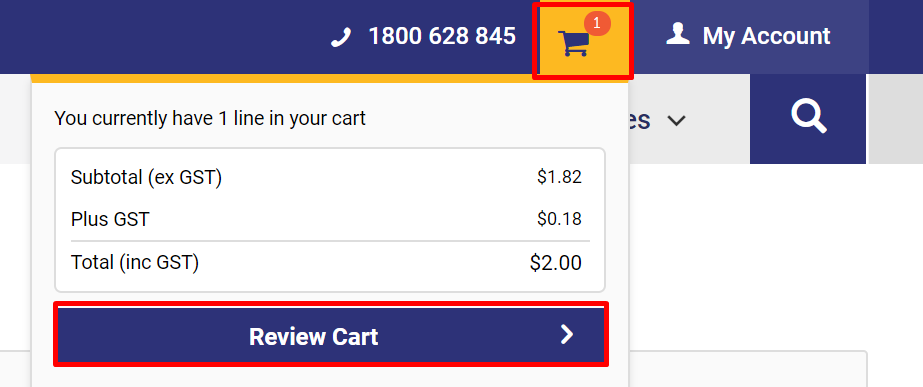
If you are happy with your cart click [return cart] to finalize your order and return to Purchase Plus, if you want to add more items to your cart click [Continue Shopping]
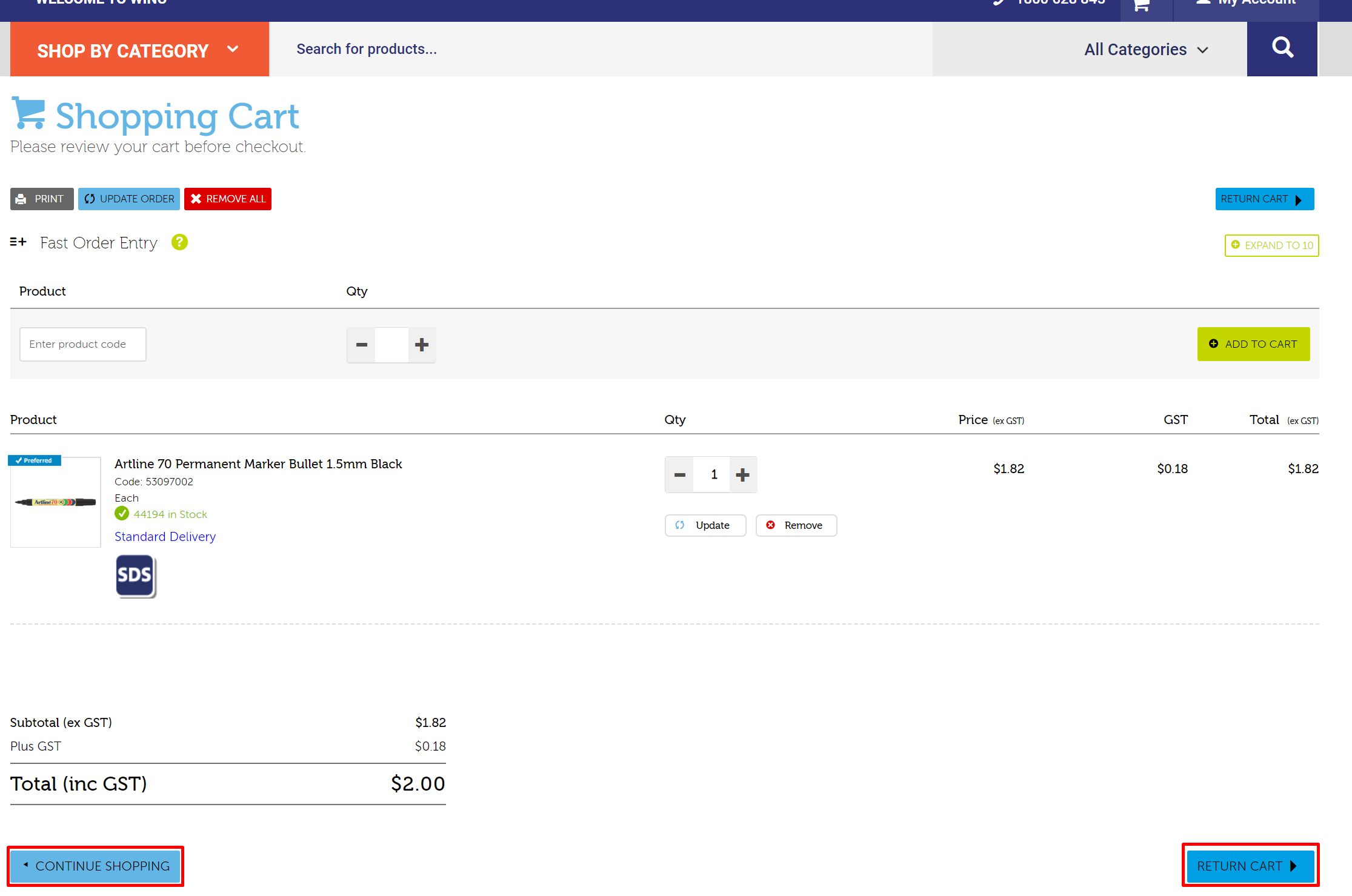
Step 5. Click [Click here to view your requisition on PurchasePlus]
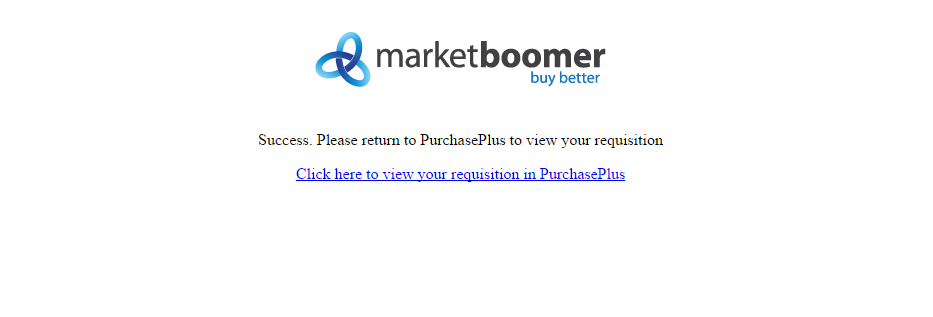
Step 6. The items you selected from Winc's website will now appear in a new requisition. When you are ready to continue the normal process of approval, sending, receiving and invoicing, click [Submit]