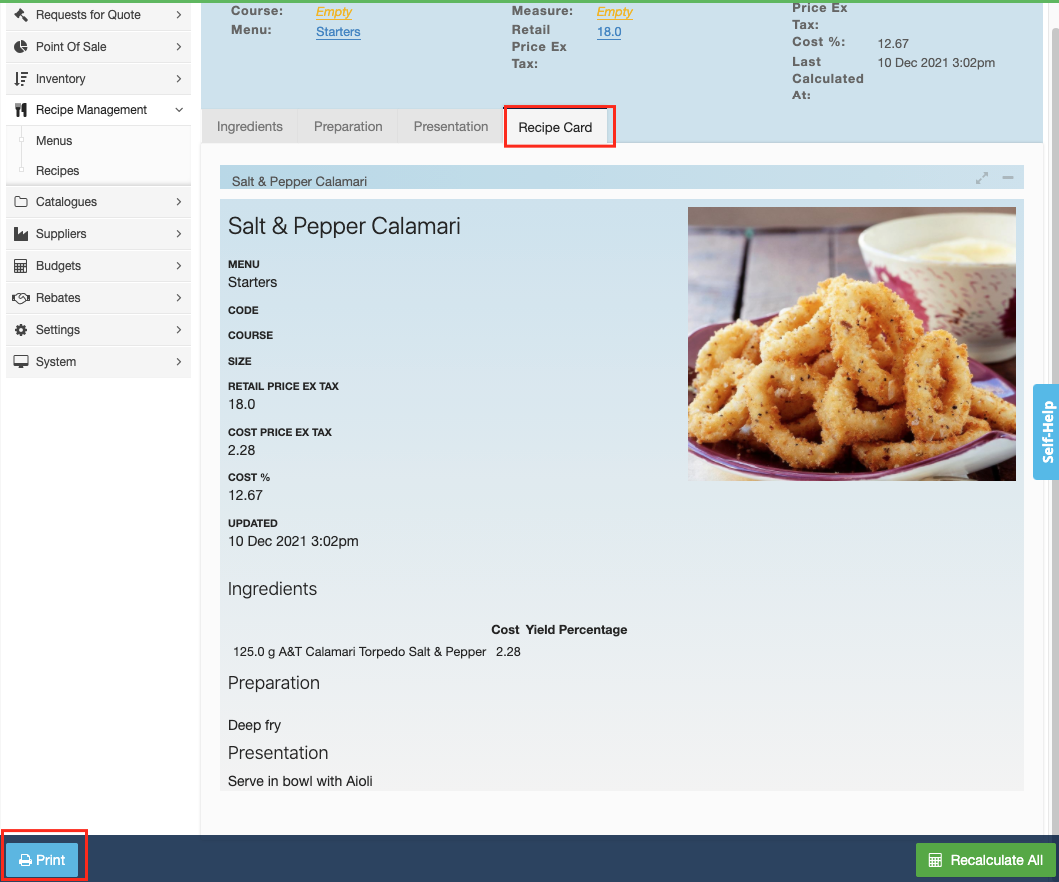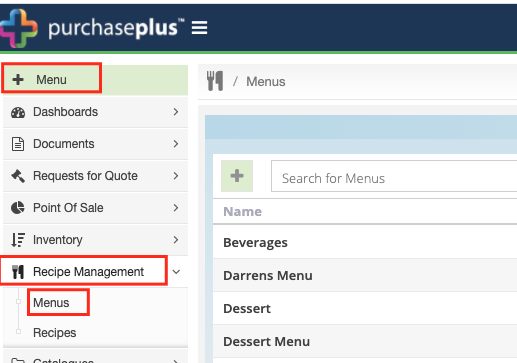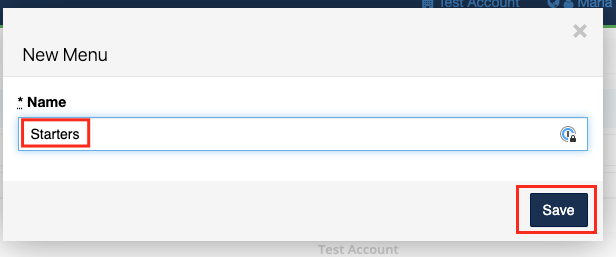1. Go to [Recipe Management] - [Menus] to view your menus.
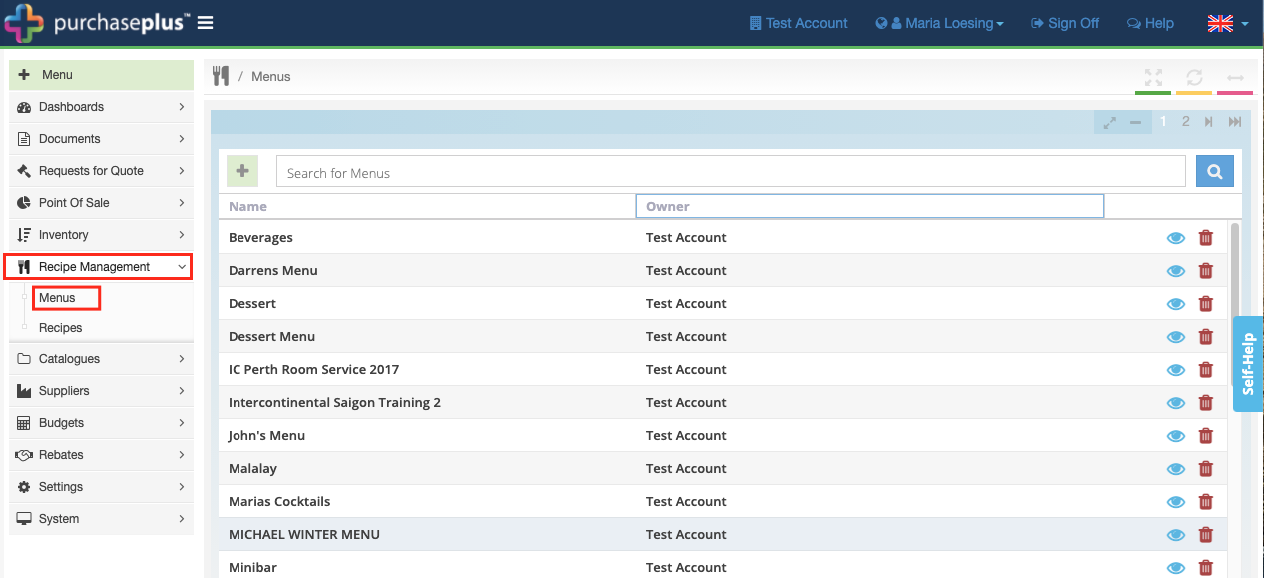
Note: Menus are folders where you can group your individual recipes.
2. To create a new menu, click [+Menu] located at the top left-hand corner.
3. Give the menu a name and then click [Save]
4. Once you are within a Menu, click the [+] sign to create a new recipe.
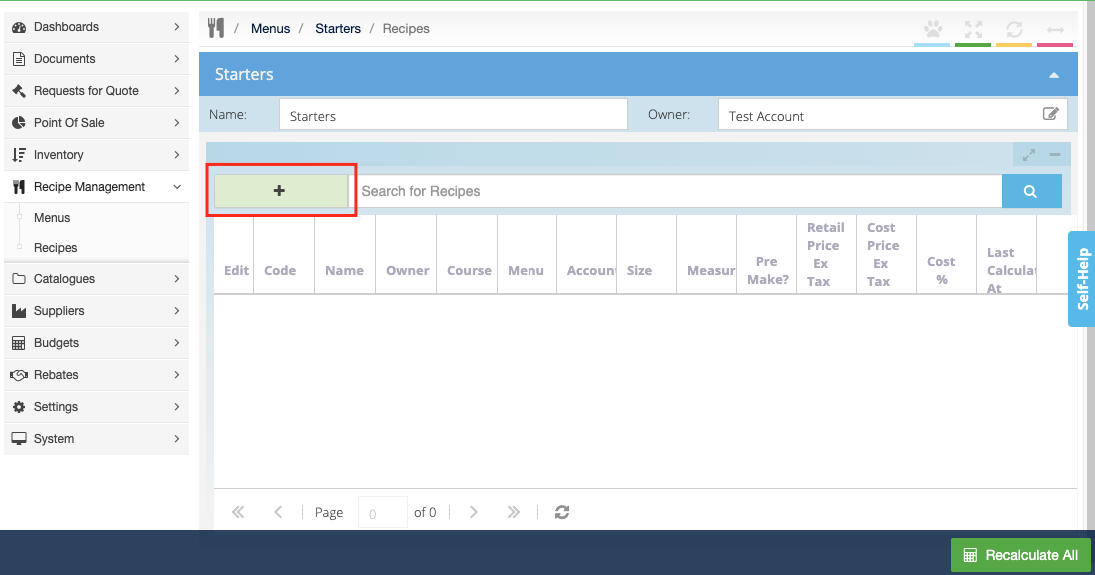
5. In the first line, please enter the details of your recipe, with the [Name] and [Menu] fields compulsory.
Press [Enter] on your keyboard to save changes.
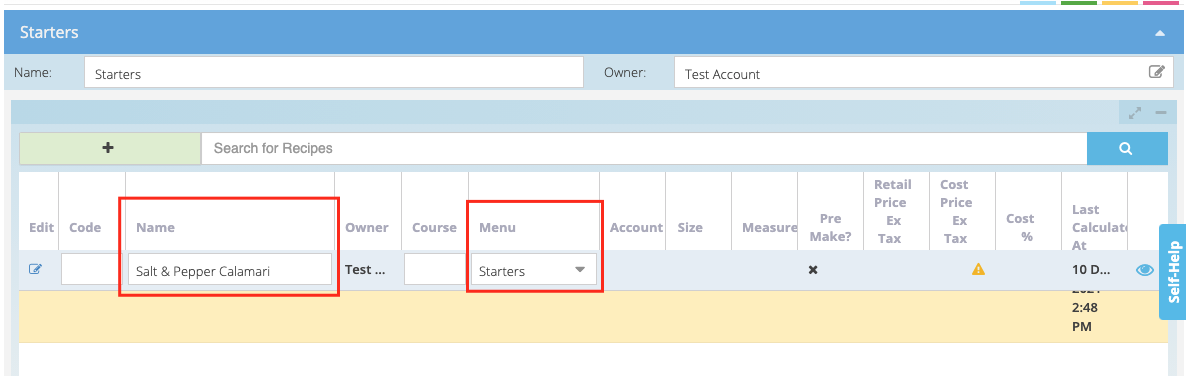
6. Click the [Edit] button once your new recipe has been created.

7. Enter the following:
-
The [size] and [measure] only if this is being used as a Sub-Recipe, otherwise this can be left blank.
-
Enter the retail price ex tax to get a live Recipe % cost.
-
Choose if this is a 'Pre-Make' recipe i.e. a recipe is going to be pre-made (usually in bulk) and then either sold as an item or used in another recipe.
-
You can upload an image if required.
Click [Update] to save changes.
The [size] and [measure] only if this is being used as a Sub-Recipe, otherwise this can be left blank.
Enter the retail price ex tax to get a live Recipe % cost.
Choose if this is a 'Pre-Make' recipe i.e. a recipe is going to be pre-made (usually in bulk) and then either sold as an item or used in another recipe.
You can upload an image if required.
Click [Update] to save changes.
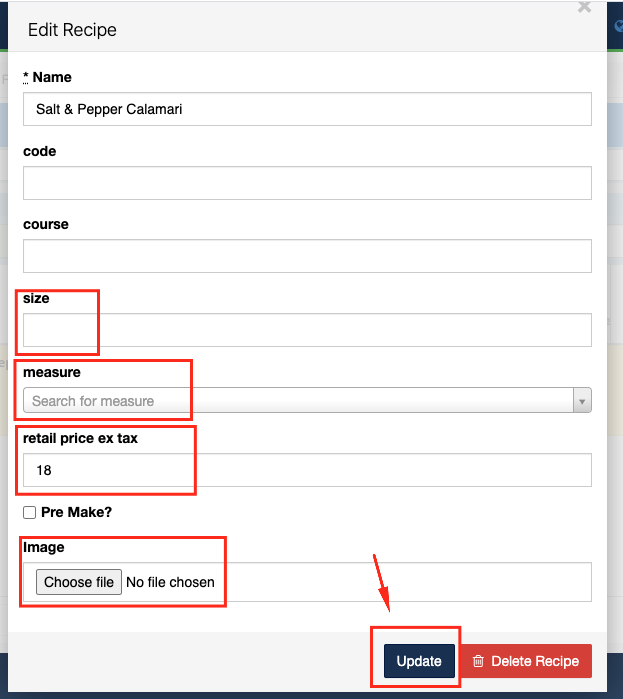
8. Click on the [+] sign to add ingredients to your recipe.
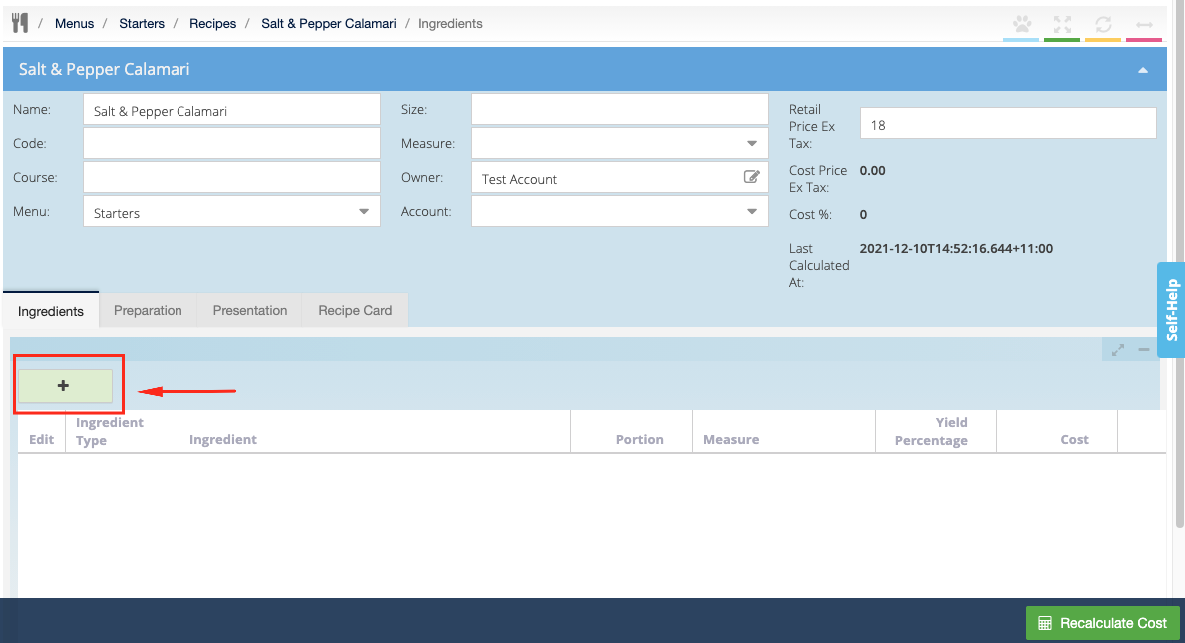
9. Search for the ingredient and once you have located the ingredient, click the [hand picker] symbol to add the ingredient to your recipe.
Repeat this step until all the ingredients you require have been added.
Note: You can choose from 3 different tabs:
-
Product = Master Catalogue, or tick in Buy List
-
Stock Level = From a Stock Location
-
Recipe = Include a sub-recipe (Pre-Make recipes only)
Product = Master Catalogue, or tick in Buy List
Stock Level = From a Stock Location
Recipe = Include a sub-recipe (Pre-Make recipes only)

10. Enter the portion of the ingredient that will be used in this recipe.
Please do remember to press [Enter] on your keyboard to save any changes.
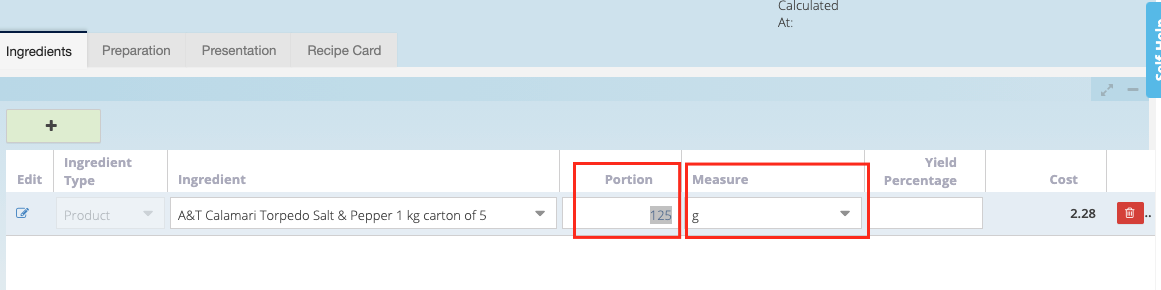
11. Input the size of one individual item and use the 'Yield Quantity' to determine how many of those items the recipe creates.
For example, if you bake 200 small dinner rolls at a time, you can determine the 'Size' of 1 dinner roll (50g) and input the 'Yield Quantity' of 200. You will also need to put in the ingredients used for all 200 dinner rolls.
12. You can also add [Preparation] or [Presentation] comments in the tabs displayed. Select the tab, then click on the below button, which brigs up a text editor.
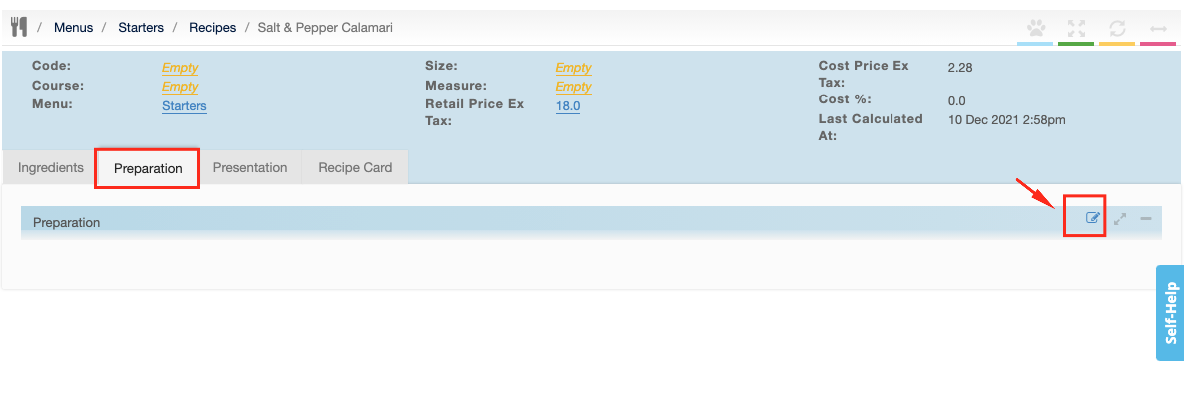
13. Click [Update] to save any changes.
14. To view or print your Recipe Card, click on the [Recipe Card] tab.
The [print] button is located at the bottom left of the screen.