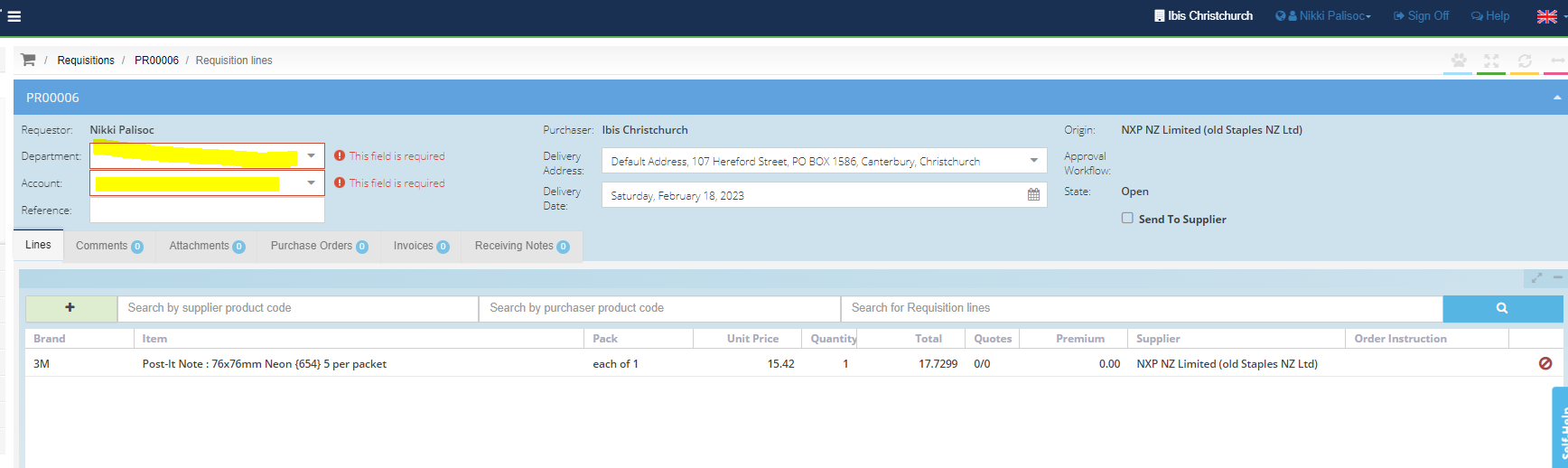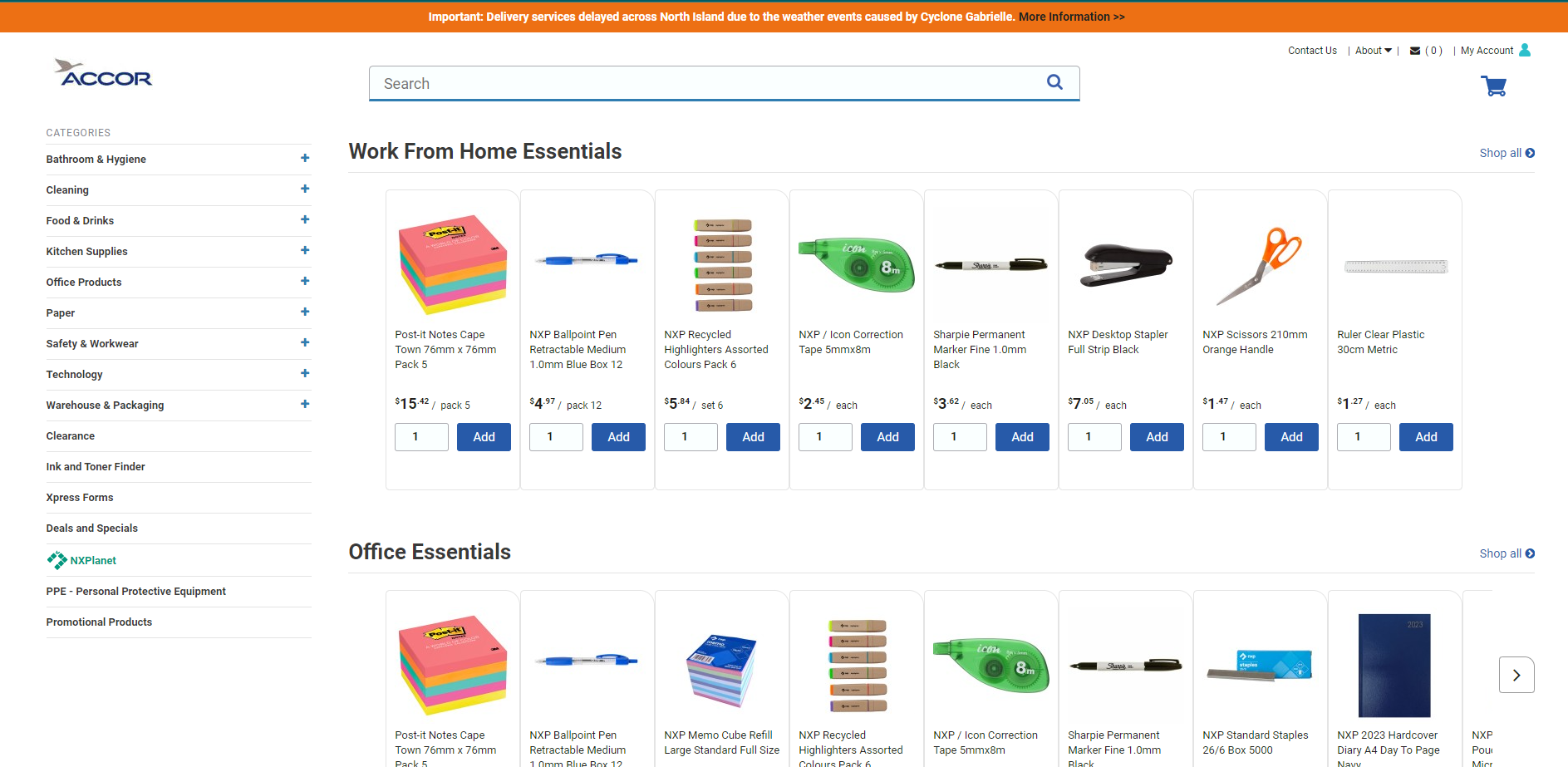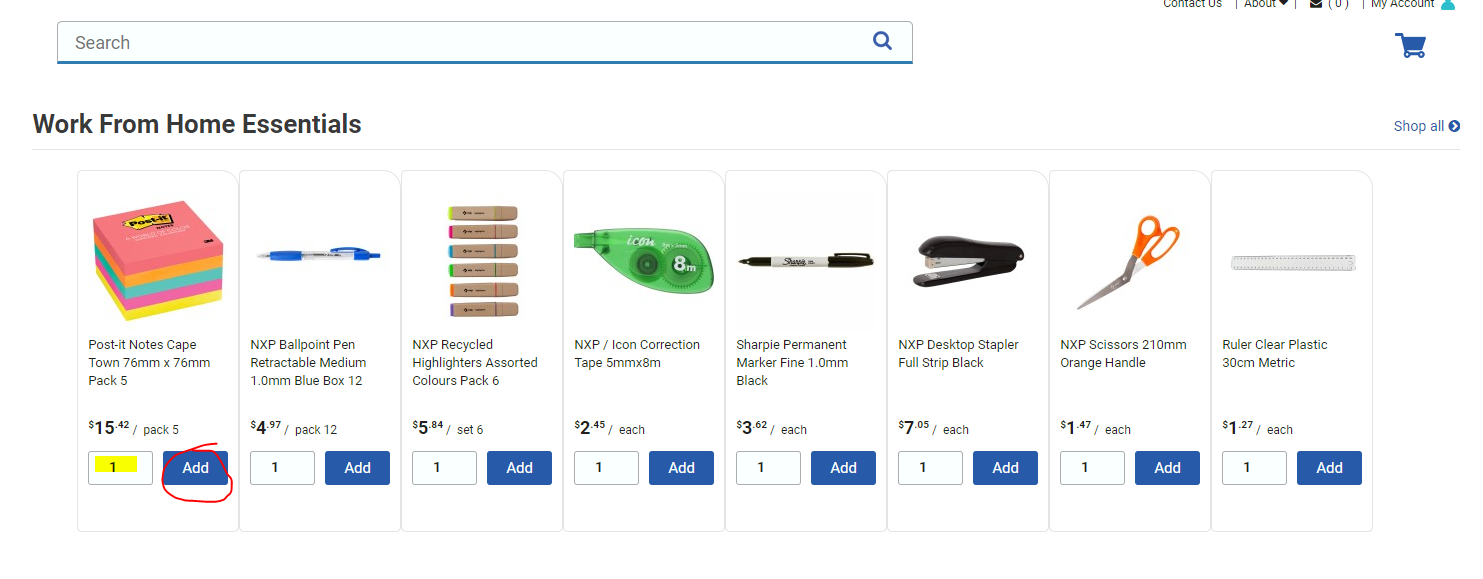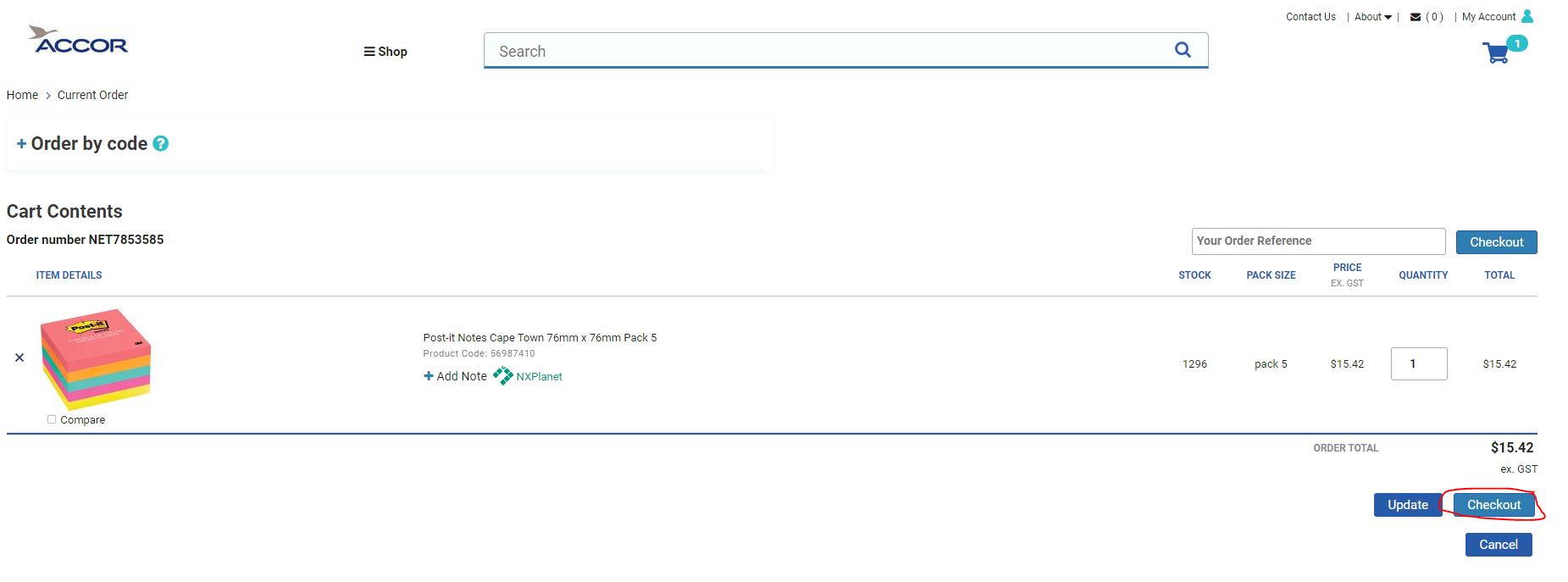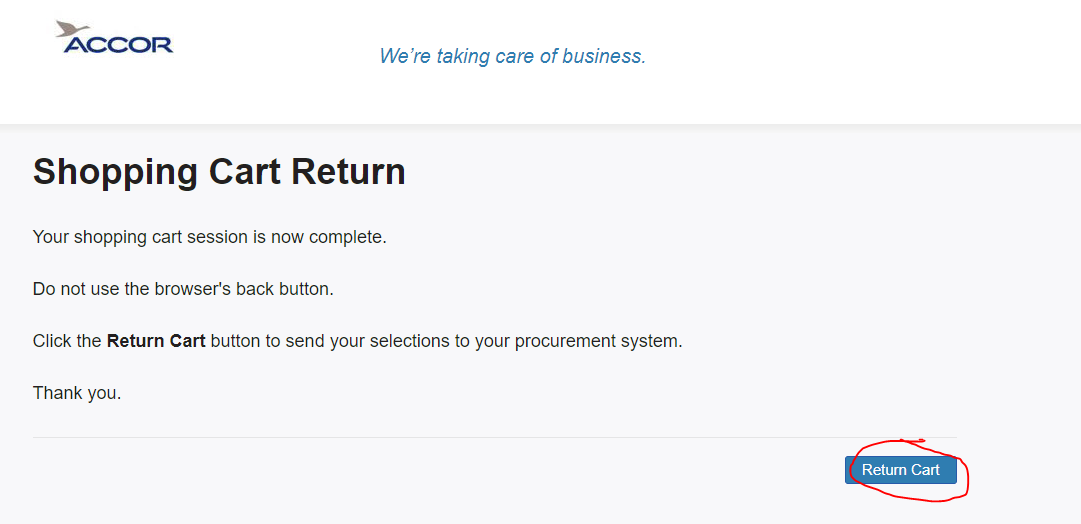- Legacy Help Center
- Buyer - How To Guides
-
Buyer - How To Guides
- General Information
- Requisitions
- Purchase Orders
- Receiving Notes
- Invoices
- Paperless Invoicing
- Credit Notes
- Buy List
- Self-Managed Pricing
- Contract Catalogues
- Suppliers
- Inventory
- Mobile Stock Taking
- Recipe Manager
- Point Of Sale
- Budgeting Module
- Rebates
- Accounts Payable
- Account Administration
- Approval Workflow
- User Accounts
- Internal Requisitions
- Barcodes
- Informal Supplier Management
- Punchout
- Snapshots
- Informal Products
- Internal Requisition
-
Supplier - How To Guides
-
Information Guides
-
FAQs & Troubleshooting
-
Snapshots
-
Paperless Invoicing
-
General Information
-
Chat
-
Internal help guides
Create a NXP NZ Punchout Requisition
In this article, we will show you how to create a Punchout Requisition for "NXP NZ Limited."
By creating a Punchout Requisition, you can use the full functionality of a Supplier's website to order your goods. Once you've checked out your basket, the information will automatically populate for you in PurchasePlus to continue through your normal Approval, Receiving, Invoice and Payment processes.
1. In [Documents] [Requisitions] click on [+ Requisition]
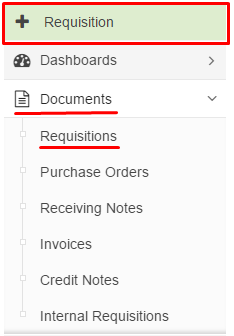
2. Select 'Punchout' from the [Use Products From] and 'NXP NZ Limited (old staples NZ ltd)' from [The List] then click [Save].
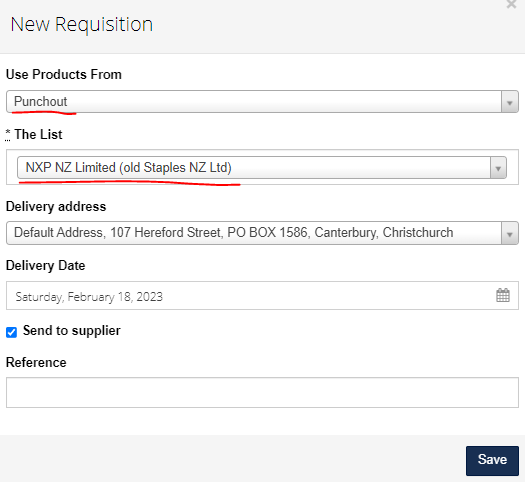
3. The NXP NZ Limited website will then automatically open. Order as you normally would, searching the desired items by searching or clicking shop by category, indicate your quantity and click [Add].
4. If you are happy with your Order, click [View Cart].
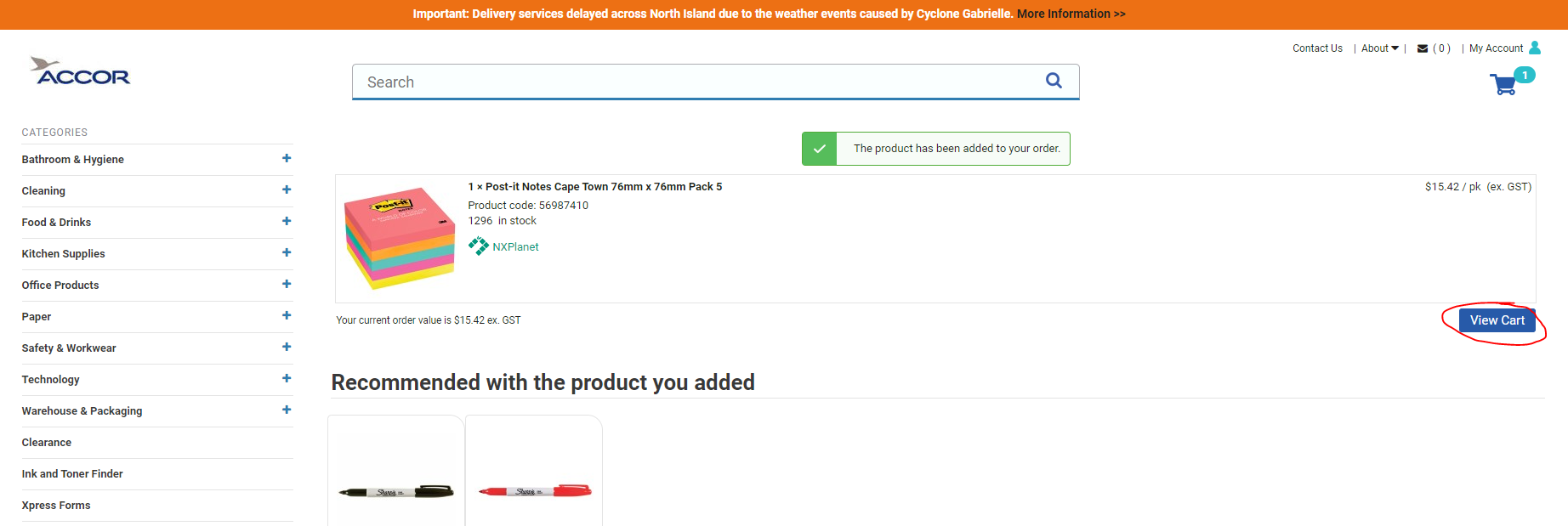
If you are happy with your cart, click [Checkout] and then click [Return to Cart] to finalise your order.
5. Click [Click here to view your requisition on PurchasePlus].
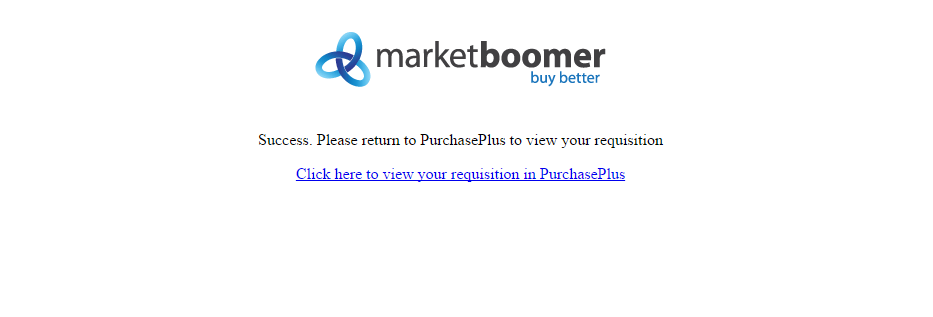
6. The items you selected from NXP NZ Limited's website will now appear in a new requisition. When you are ready to continue the normal process of approval, sending, receiving and invoicing, click [Submit].