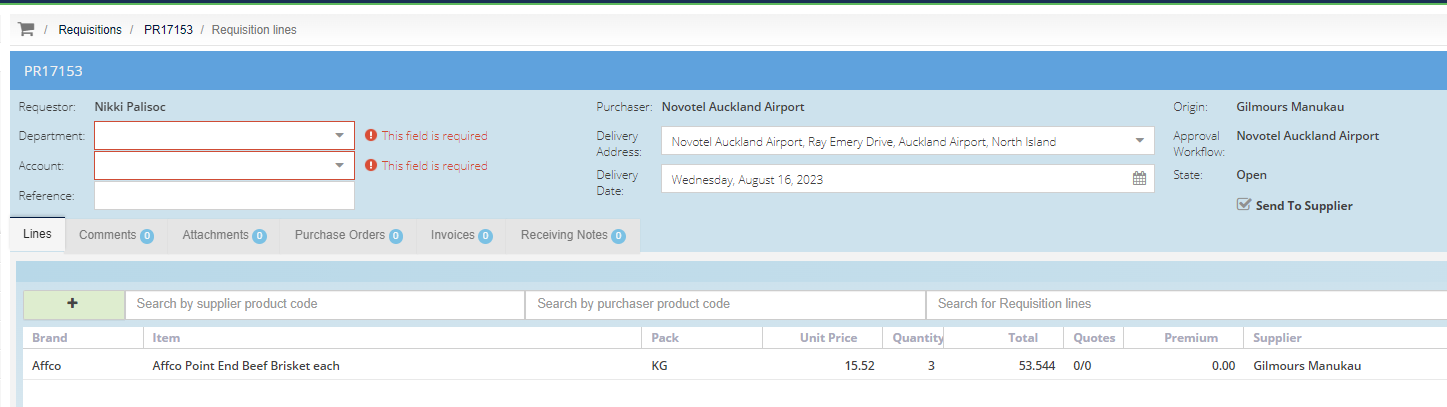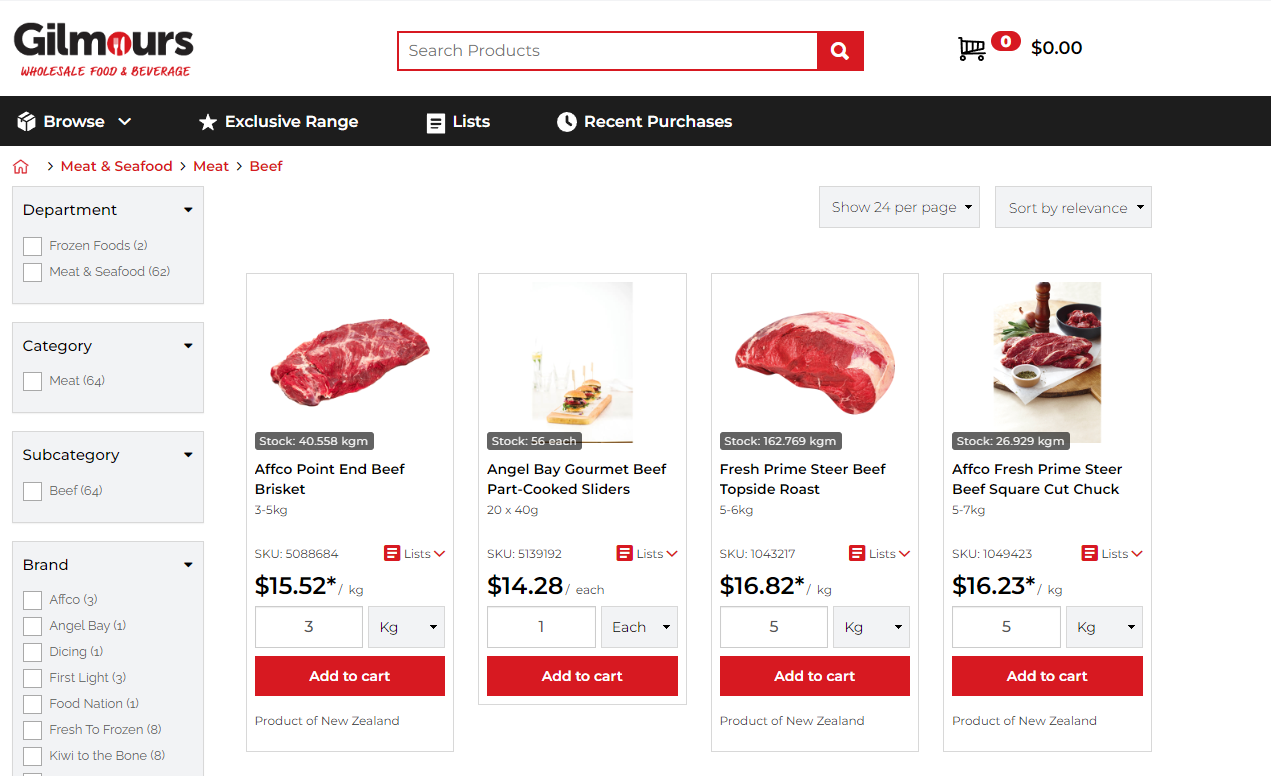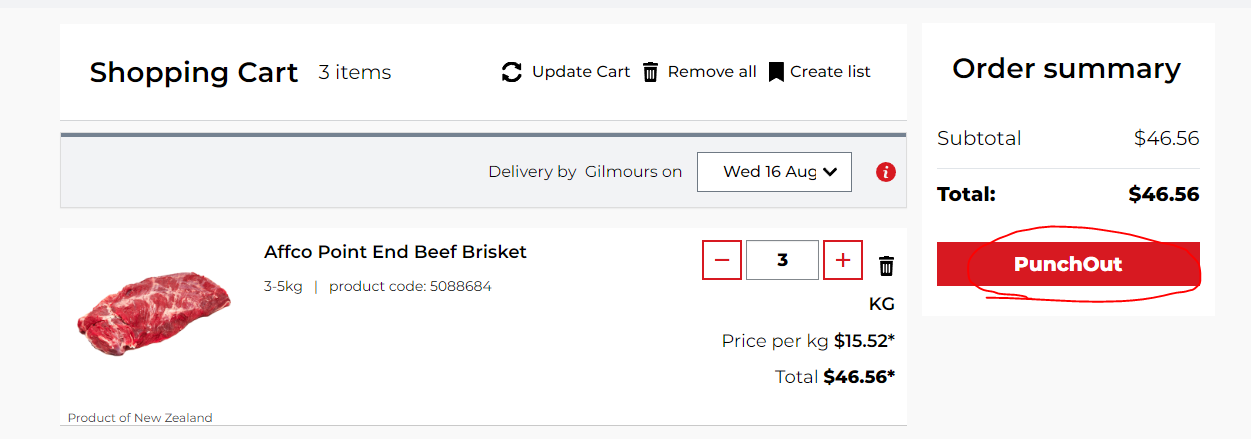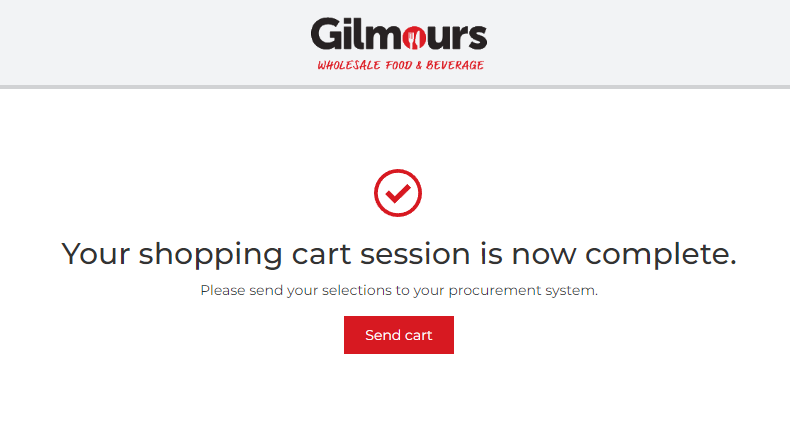- Legacy Help Center
- Supplier - How To Guides
-
Buyer - How To Guides
- General Information
- Requisitions
- Purchase Orders
- Receiving Notes
- Invoices
- Paperless Invoicing
- Credit Notes
- Buy List
- Self-Managed Pricing
- Contract Catalogues
- Suppliers
- Inventory
- Mobile Stock Taking
- Recipe Manager
- Point Of Sale
- Budgeting Module
- Rebates
- Accounts Payable
- Account Administration
- Approval Workflow
- User Accounts
- Internal Requisitions
- Barcodes
- Informal Supplier Management
- Punchout
- Snapshots
- Informal Products
- Internal Requisition
-
Supplier - How To Guides
-
Information Guides
-
FAQs & Troubleshooting
-
Snapshots
-
Paperless Invoicing
-
General Information
-
Chat
-
Internal help guides
Create a Gilmours Punchout Requisition
In this article, we will show you how to create a Punchout Requisition for "Gilmours."
By creating a Punchout Requisition, you can use the full functionality of a Supplier's website to order your goods. Once you've checked out your basket, the information will automatically populate for you in Purchase Plus to continue through your normal Approval, Receiving, Invoice and Payment processes.
1. In [Documents] [Requisitions] click on [+ Requisition]
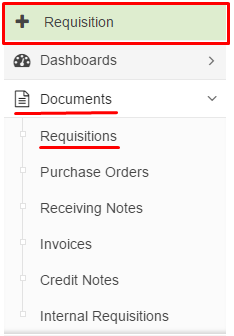
2. Select 'Punchout' from the [Use Products From] and 'Gilmours[Branch]' from [The List] then click [Save].
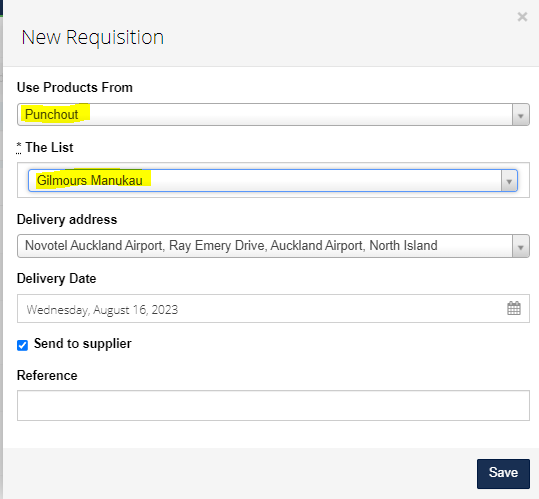
3. The Gilmours website will then automatically open. Order as you normally would, searching the desired items by searching or clicking Browse, indicate your quantity and click [Add].
4. If you are happy with your Order, click on your Cart on the upper right hand corner of the screen.
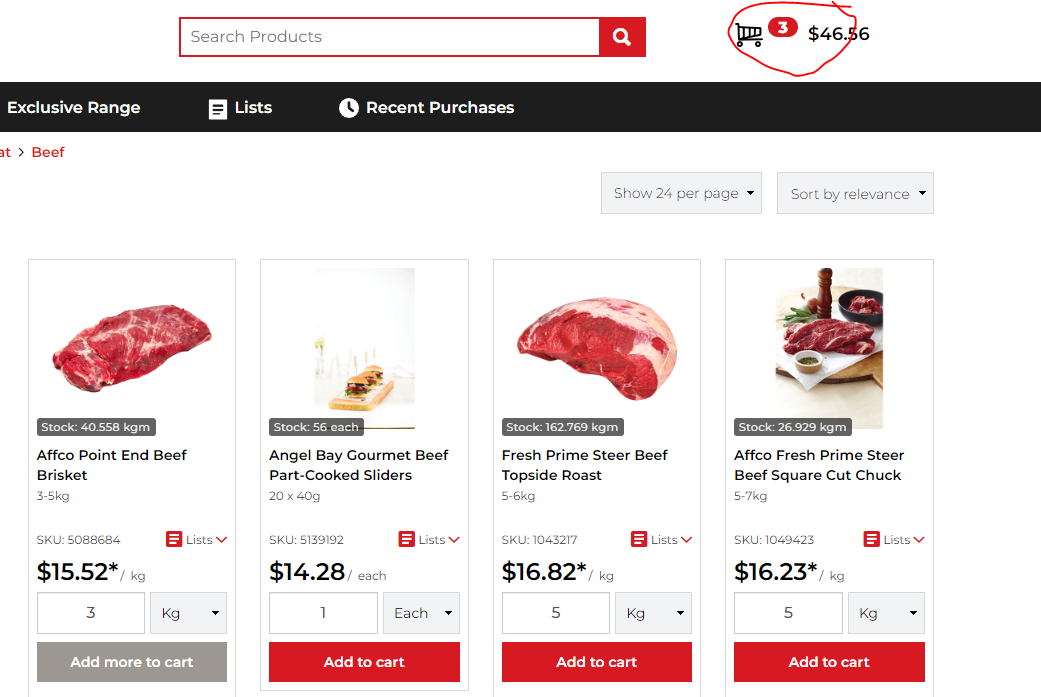
If you are happy with your cart click [Punchout] and then click [Send Cart] to finalise your order.
5. Click [Click here to view your requisition on PurchasePlus].
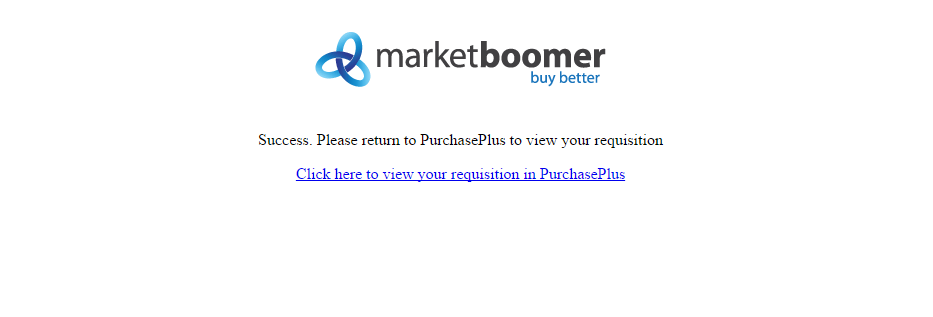
6. The items you selected from Gilmours's website will now appear in a new requisition. When you are ready to continue the normal process of approval, sending, receiving and invoicing, click [Submit].