- Legacy Help Center
- Supplier - How To Guides
- Catalogues & Products
-
Buyer - How To Guides
- General Information
- Requisitions
- Purchase Orders
- Receiving Notes
- Invoices
- Paperless Invoicing
- Credit Notes
- Buy List
- Self-Managed Pricing
- Contract Catalogues
- Suppliers
- Inventory
- Mobile Stock Taking
- Recipe Manager
- Point Of Sale
- Budgeting Module
- Rebates
- Accounts Payable
- Account Administration
- Approval Workflow
- User Accounts
- Internal Requisitions
- Barcodes
- Informal Supplier Management
- Punchout
- Snapshots
- Informal Products
- Internal Requisition
-
Supplier - How To Guides
-
Information Guides
-
FAQs & Troubleshooting
-
Snapshots
-
Paperless Invoicing
-
General Information
-
Chat
-
Internal help guides
Copy a Catalogue
In this section we will show you how to copy a Catalogue by exporting and re-importing.
1. In [Catalogues] [Supplier Catalogues] click on the [Export] icon of the catalogue you want to copy.
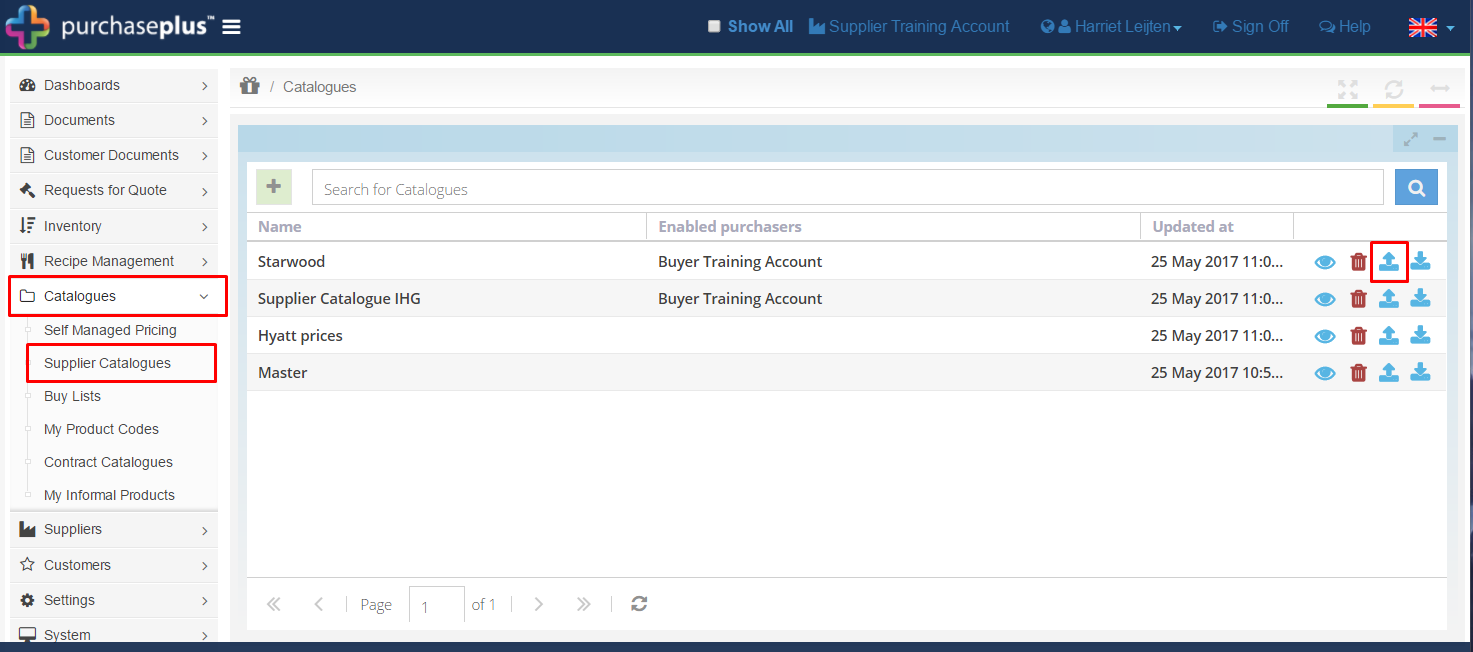
2. An export request will now have been opened. The 'State' will show as 'Open'. Wait a few seconds and refresh the page. The 'State' should now show as 'Complete'. You can now click on the [File Name] to download the CSV export of the Catalogue.
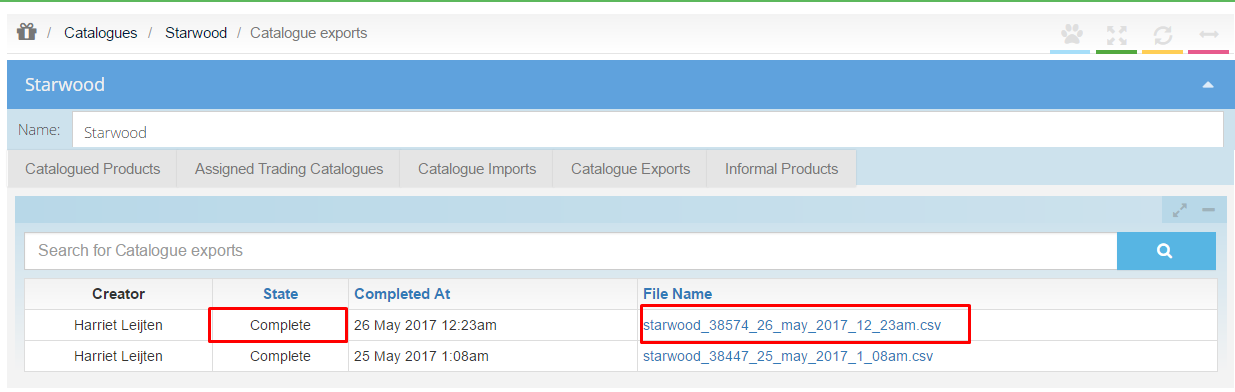
3. If necessary, update the Pricing in the Excel File before re-importing. To prepare the file for re-importing, clear the contents of all the columns except Column A (product_code,) Column I (pack_price_ex_tax,) Column J (tax_percentage) and Column Q (pp_product_id.) Now save the CSV file.
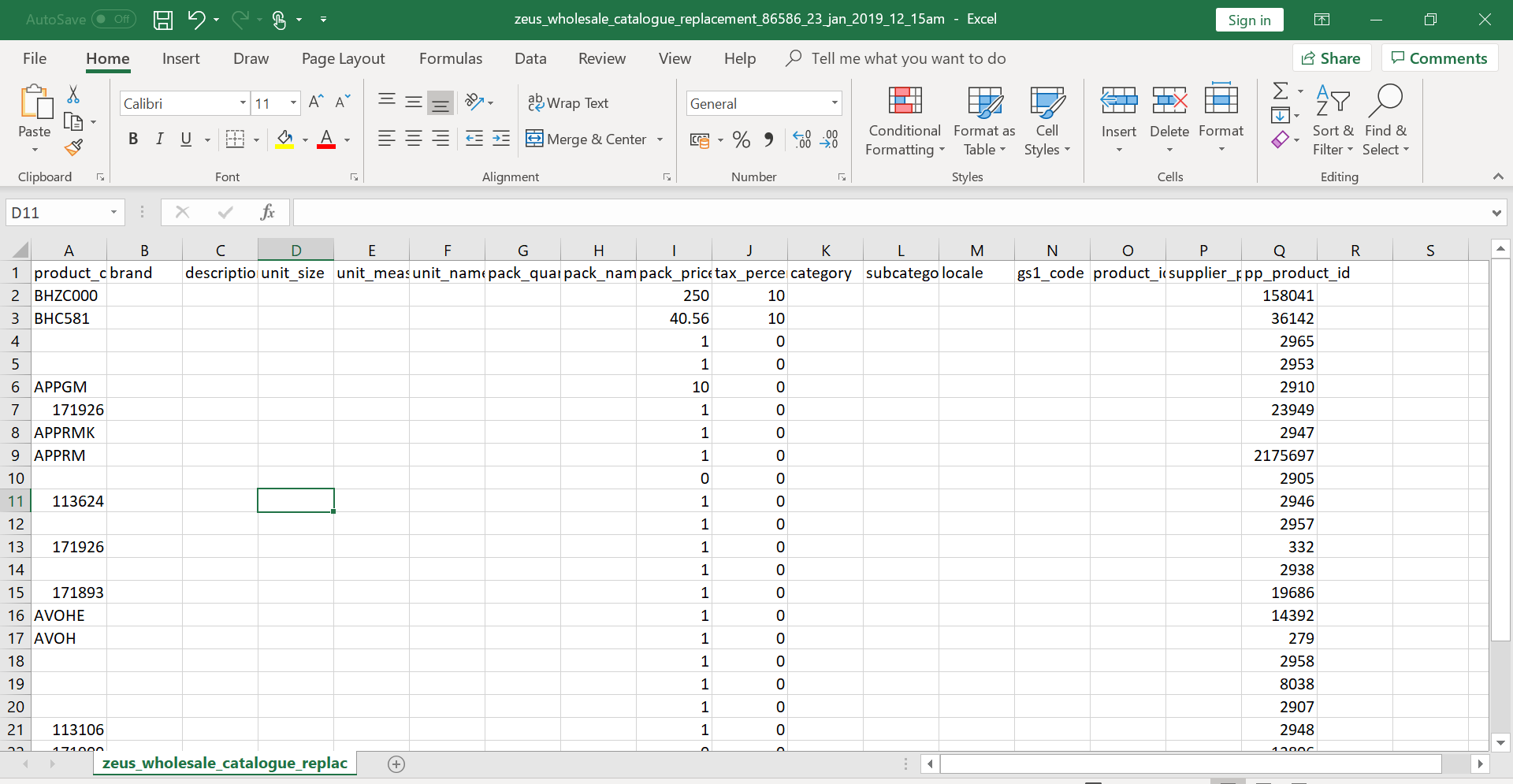
4. In [Catalogues] [Supplier Catalogues] click the green [+] icon to create a new Catalogue. Name it and click on the [Import] icon.
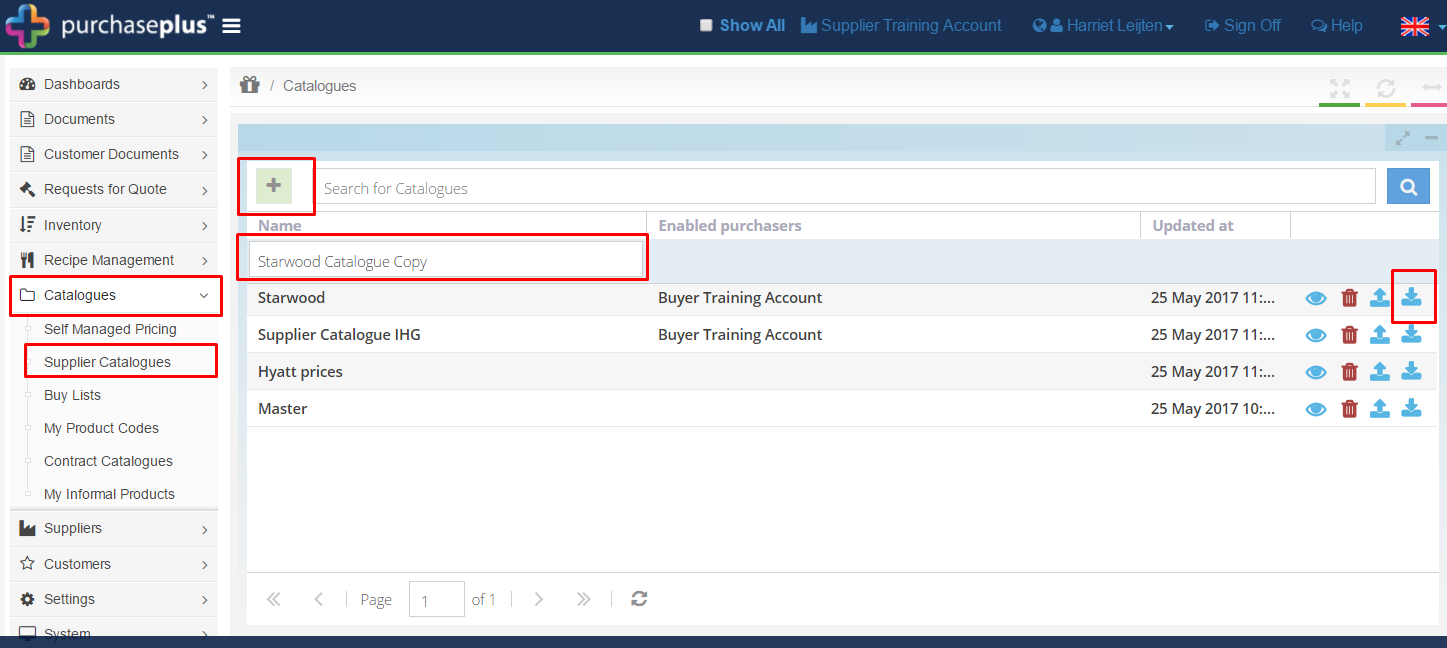
5. In the pop-up window, click on [Browse...] and select for the CSV file you just edited. Then click [Save].
If you want your import to be scheduled for a future date and time, input the date, hour and minute in the appropriate fields.
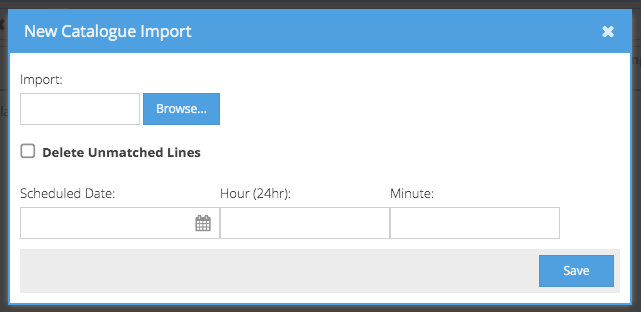
6. The file import has now started. The 'State' will show as 'Open'. Wait a few seconds and refresh the page. The State should now show as 'Complete'. You can also see any 'Import Errors' which may have occurred.
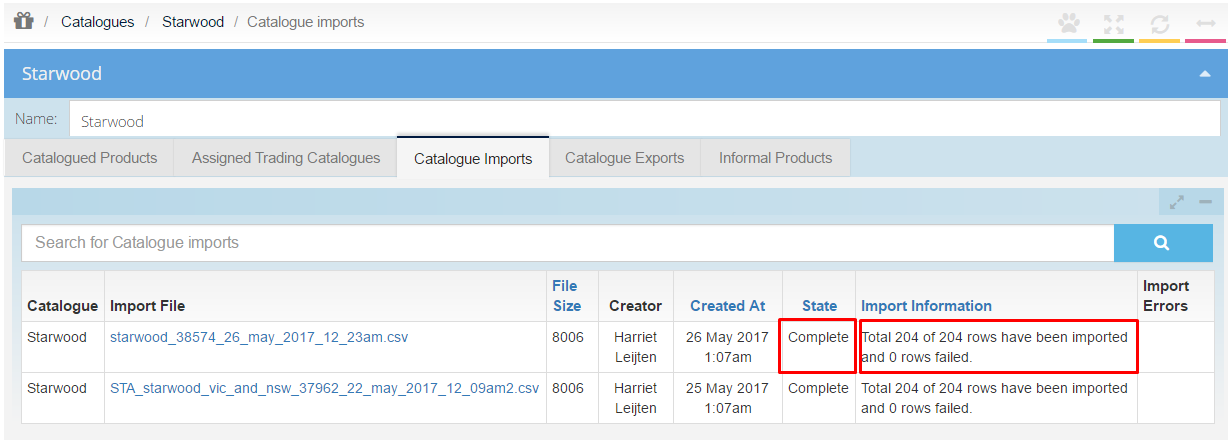
Your Catalogue has now been copied.