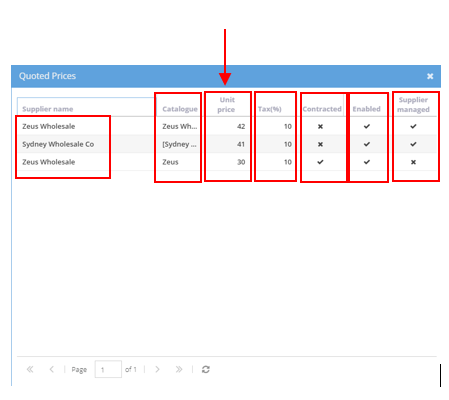-
Buyer - How To Guides
- General Information
- Requisitions
- Purchase Orders
- Receiving Notes
- Invoices
- Paperless Invoicing
- Credit Notes
- Buy List
- Self-Managed Pricing
- Contract Catalogues
- Suppliers
- Inventory
- Mobile Stock Taking
- Recipe Manager
- Point Of Sale
- Budgeting Module
- Rebates
- Accounts Payable
- Account Administration
- Approval Workflow
- User Accounts
- Internal Requisitions
- Barcodes
- Informal Supplier Management
- Punchout
- Snapshots
- Informal Products
- Internal Requisition
-
Supplier - How To Guides
-
Information Guides
-
FAQs & Troubleshooting
-
Snapshots
-
Paperless Invoicing
-
General Information
-
Chat
-
Internal help guides
Check the Price of a Product in a Buy List
To view prices in a Buy List, the user must have Buyer - Buy List - Manage, Persona enabled. For those users who do not have access to Buy List prices, please request a price from Purchasing or Finance departments.
1. From [Dashboard], go to [Catalogue] [Buy Lists].
2. In the [Search for Buy Lists] search field, type the name of the Buy List that the product is in, and [Search]. When the Buy List appears, click on the [view] icon on the line of the Buy List.
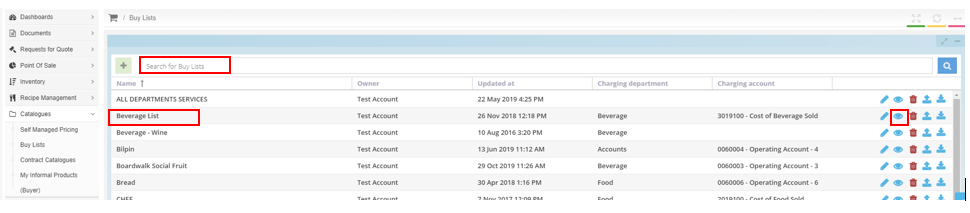
3. Inside the Buy List body, type the name of the product into the [Search for Catalogued Products] search field.
When the product appears click the blue Quotes link, 1/1, 2/2, 2/3, etc. the number of quotes is irrelevant, as each product will have a different amount of Suppliers quoted on them in Purchase Plus.
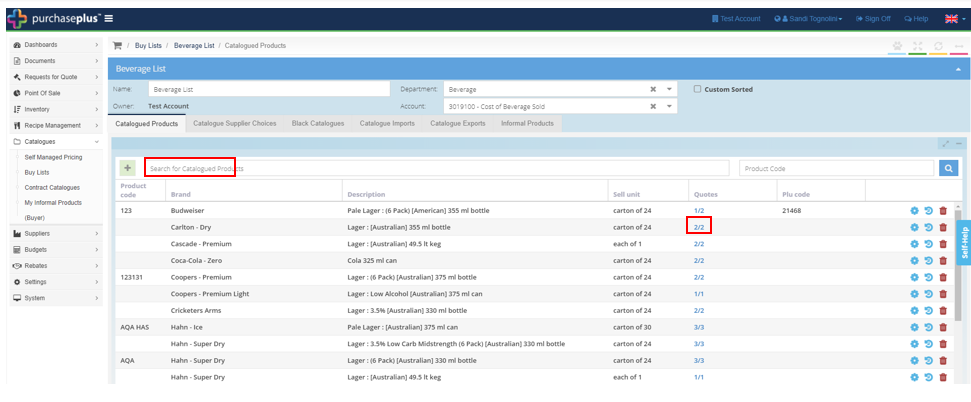
4. On the pop-up window, all the product back end details are displayed.
Prices, the Supplier who quoted the price, tax amount, if the product is Contracted or not, if the Supplier is enabled or not, and if the product is Supplier managed or not.
In this case, you are looking for the Unit Price, as below.