- Legacy Help Center
- Buyer - How To Guides
- Purchase Orders
-
Buyer - How To Guides
- General Information
- Requisitions
- Purchase Orders
- Receiving Notes
- Invoices
- Paperless Invoicing
- Credit Notes
- Buy List
- Self-Managed Pricing
- Contract Catalogues
- Suppliers
- Inventory
- Mobile Stock Taking
- Recipe Manager
- Point Of Sale
- Budgeting Module
- Rebates
- Accounts Payable
- Account Administration
- Approval Workflow
- User Accounts
- Internal Requisitions
- Barcodes
- Informal Supplier Management
- Punchout
- Snapshots
- Informal Products
- Internal Requisition
-
Supplier - How To Guides
-
Information Guides
-
FAQs & Troubleshooting
-
Snapshots
-
Paperless Invoicing
-
General Information
-
Chat
-
Internal help guides
Check Supplier Email Address, and if a Purchase Order has been sent
To check the email address of formal Suppliers, follow the below steps;
-
From 'Dashboard', click on [Suppliers] [My Suppliers] [Export]. This exports a full list of all suppliers with details.
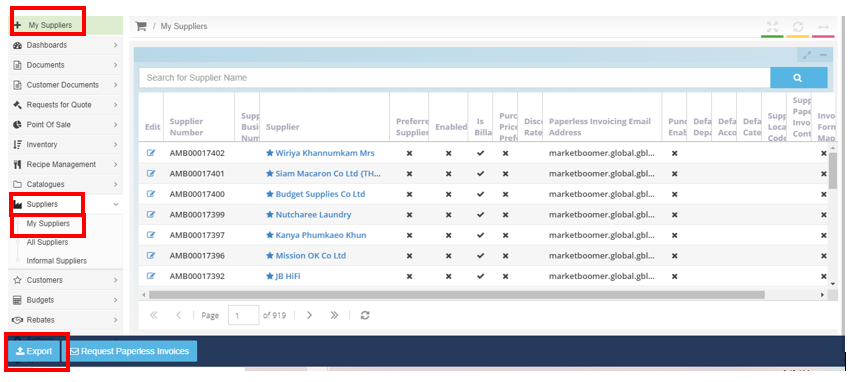
To check if a Purchase Order has been sent/emailed, follow the below steps;
-
Choose a specific Purchase Order and follow the below highlighted areas.
-
Go to 'Purchase Orders', click on [Sent] tab, click on the Purchase Order number you require, click on [Deliveries] tab. This is show you the date, time and email address to which your Purchase Order was sent.
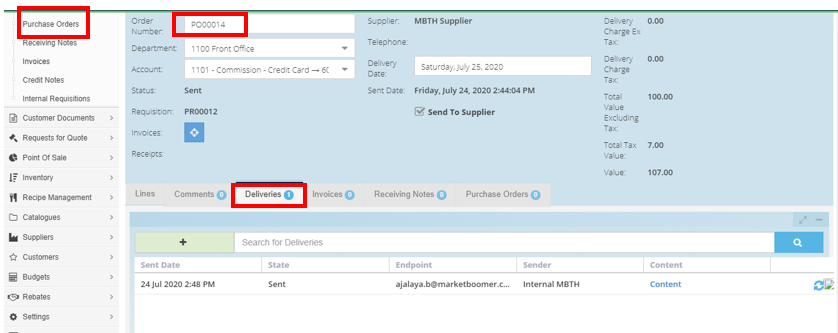
To view all 'Sent' Purchase Orders. Follow the below steps;
-
Go to [Documents][Purchase Orders], click on the 'Sent' tab. This will display all Purchase Orders submitted.
-
On the far right hand side, under 'Delivery Outbox Status', there will be a 'tick' mark against those Purchase Orders that have been sent, or a 'cross' mark against those Orders that have not been sent.
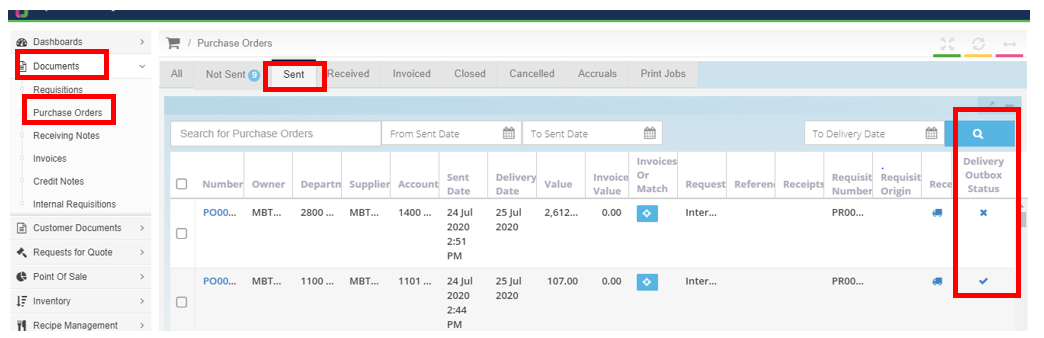
To resend a Purchase Order, click on this link for further information, Resend a Purchase Order.