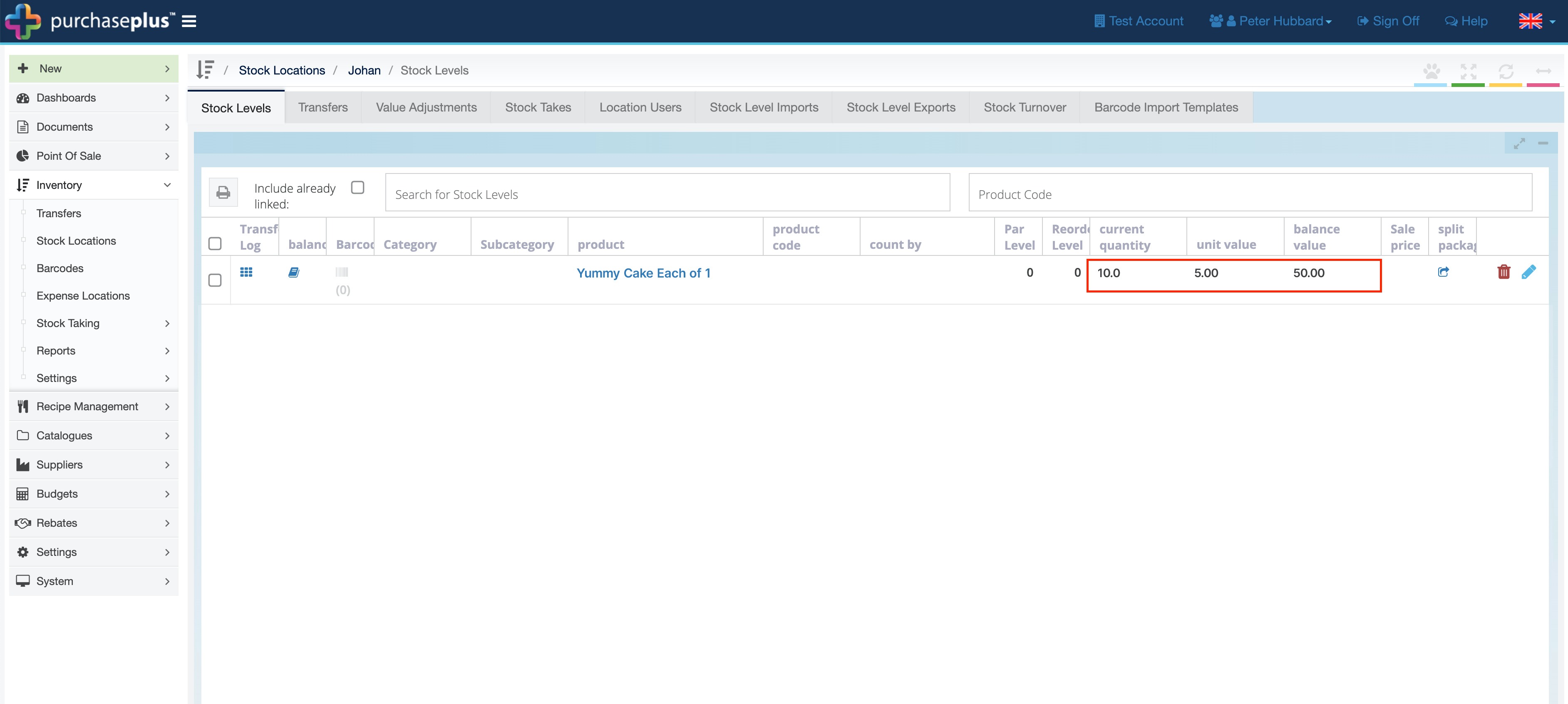Find out more about our latest changes to recipes and what it means to create a 'Pre-Make' recipe.
As of January 25th and a development project, we have updated how the functionality works for our recipes, sub-recipes and what it means to create a 'Pre-Make' recipe.
-
When I create a Recipe that is intended to become a Sub-Recipe of another Recipe, I must set the
Pre-Makeproperty toTRUEon the Sub-Recipe. -
When I intend to use a Recipe in a Recipe Transfer, I must set the
Pre-Makeproperty toTRUEon the Recipe (and any Sub-Recipes). -
When I intend to use a Recipe in a Recipe Transfer, all Ingredients I add to the Recipe must only be of the type
Stock Leveland the Stock Levels must exist in theOriginandDestinationStock Location where I plan to perform the Recipe Transfer (in a Recipe Transfer, the Origin and Destination Stock Locations are the same). I can add an ingredient of the typeSub-Recipe, however any Ingredients of that Sub-Recipe must also follow this rule. The Recipe Transfer will fail if this is not adhered to. -
When I am performing a Recipe Transfer, all Ingredients of the Recipe I am transferring and any Sub-Recipes must exist in the Origin and Destination Stock Location where I am performing the Recipe Transfer in sufficient quantities to satisfy the amount required by the Recipe Transfer. The Recipe Transfer will fail if this is not adhered to.
-
A Recipe will now include a new
Yield Quantityfield, and this field can be used to define the Output Unit Quantity that the Recipe will produce if the Recipe is used in a Recipe Transfer (see below). It is important to note that the Recipe Ingredients must be declared in quantities sufficient to produce the Output Quantity (we will discuss this further below). -
A Recipe Transfer will now include a new
Output Multiplierfield, and this field can be used to multiply the Output Quantity of the Recipe by a factor of a whole number. For example, I could have a Recipe for 1 Cake, and the Yield Quantity in the Recipe is1, but I could make a Recipe Transfer and set the Output Multiplier to10, which is a way of creating 10 Cakes in the Destination Stock Location. Effectively, this performs a 10x of the Recipe Transfer (we will discuss this further below).
To enable 'Pre-Make' on a recipe, from the 'Recipes' page, click the [Edit] icon to bring up the options modal:
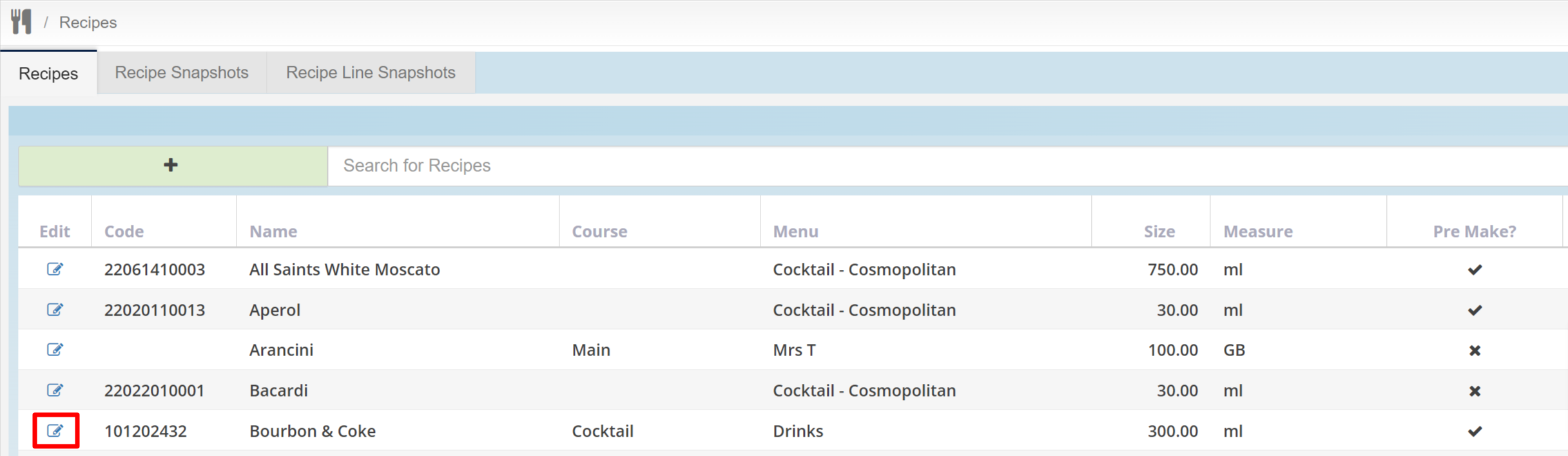
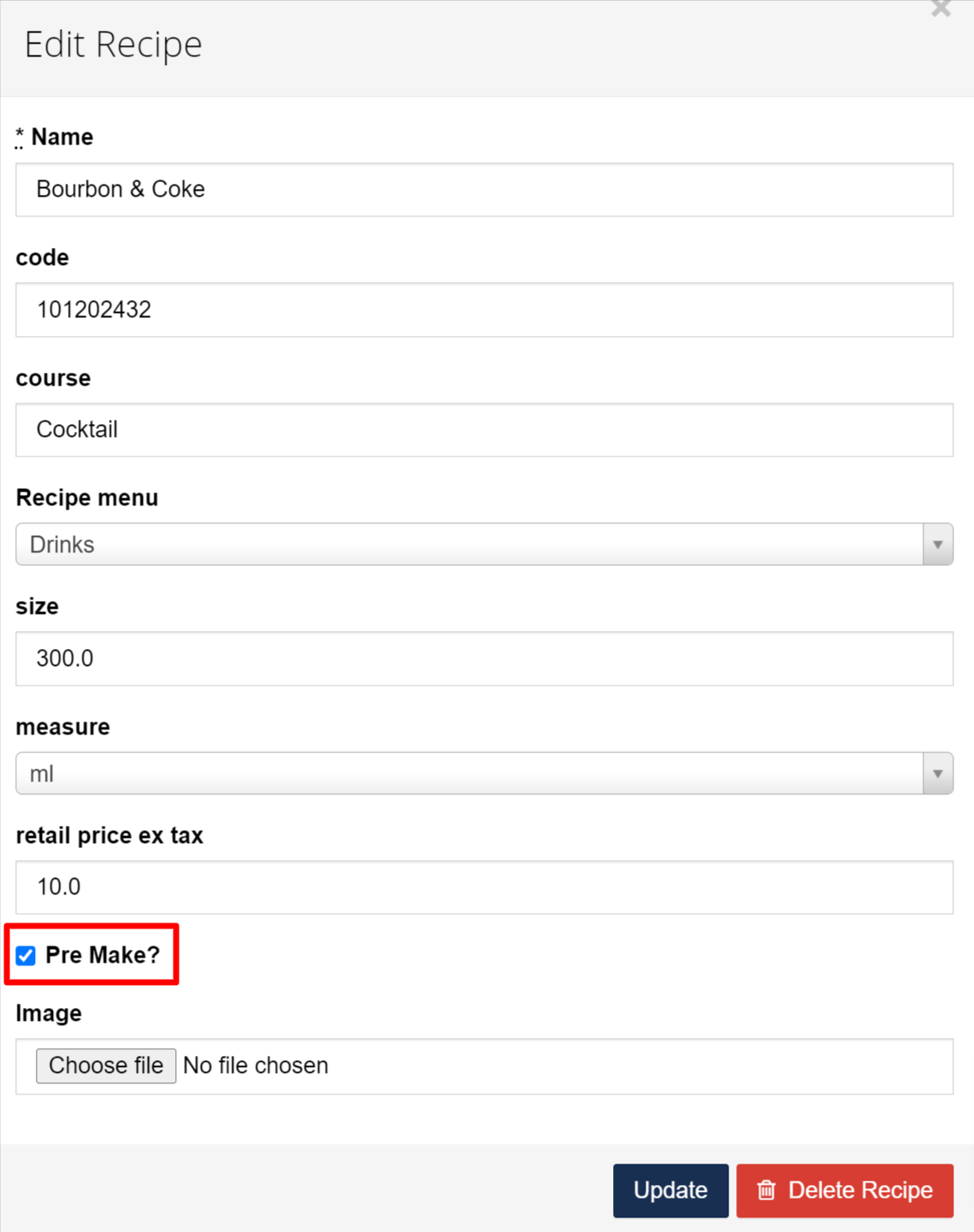
The New Yield Quantity Field Explained
When a Recipe Transfer is actioned, the output quantity is calculated based on a Yield Quantity, (as well as an Output Multiplier), and now you see a Cost per Unit, in addition to the Total Cost.
A Recipe Transfer allows a user to take the ingredients of a Recipe (given these ingredients exist in the origin Stock Location), and combine these ingredients to create new quantities of a Stock Item in a destination Stock Location.
Here we will use the example of a Recipe that makes 200 Small Dinner Rolls (they bake in batches of 200). The user creating the Recipe (and the Recipe Transfer) wishes to clearly understand, and have precise control over the Yield Quantity of the Recipe. Hence we have introduced a new Yield Quantity field on a recipe, that will allow the user (who creates the Recipe) to define how many individual Units the Recipe will yield when it is used in a Recipe Transfer. We will use this Yield Quantity to calculate everything we need to calculate when performing the Recipe Transfer. Note that this feature is separate to the Output Multiplier feature discussed further below.
Let’s create the Recipe now according to the example scenario described above
Recipe Name we will type Small Dinner Roll
Recipe Size we will type 50
Recipe Measure we will choose grams.
By doing the above, we are defining that the output Unit of this Recipe is a 50g Dinner Roll. Now here comes the important (and new) part. We can now decide on the Yield Quantity of the recipe, and it is here where we will type 200.
By doing this, we are saying that this Recipe is for 200 x 50g Small Dinner Rolls. This means that we need to declare enough Ingredient quantities to make the entire 200 batch. This also means that when this Recipe is used in a Recipe Transfer, the result will be that 200 x 50g Small Dinner Rolls will be added to the target Stock Location.
Note - If we wanted the Recipe to simply be for 1 x 50g Small Dinner Roll, we would leave the Yield Quantity at the default value of 1, and only declare enough ingredient quantities to make 1 Roll.
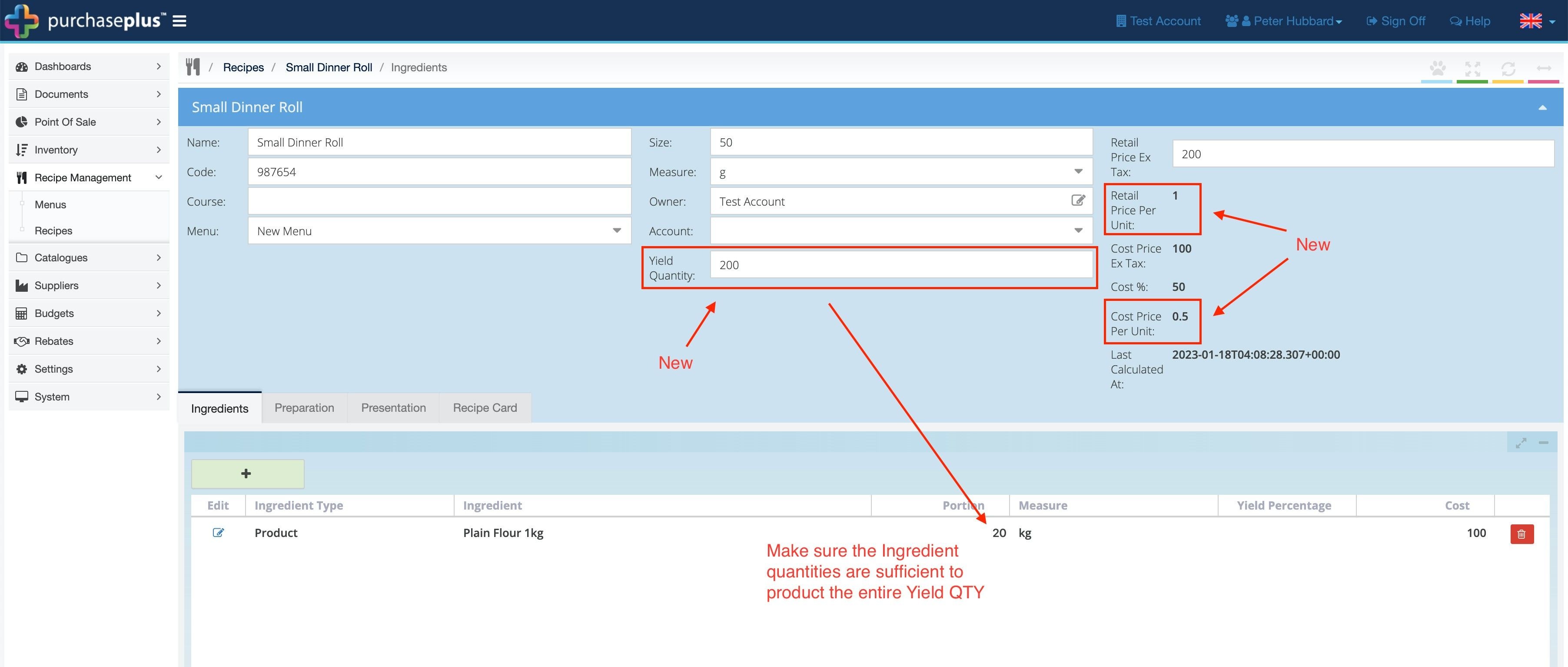
As shown above, let’s say the Recipe has one Ingredient, 20kg Flour (sufficient quantities to output the 200 rolls). In the Retail Price Ex Tax field, we need to type the Total Retail Price according to the Yield Quantity, let’s say $200 (we plan to sell each bread roll for $1). The Cost Price Ex Tax is calculated automatically based on the cost of all ingredients, and because we provided enough ingredient quantities to make 200 rolls, the total cost will be $100. We’ve also introduced a new Cost Price per Unit and a new Retail Price per Unit field in the Recipe Header to clearly communicate the Yield Quantity taking effect.
The Cost Price per Unit is calculated using the Cost Price Ex Tax divided by the Yield Quantity.
The Retail Price per Unit is calculated using the Retail Price Ex Tax divided by the Yield Quantity.
Using the Recipe in a Recipe Transfer
When we use the Recipe shown above in a Recipe Transfer, we will find that we have a Resulting Quantity Created column, and it now reflects the Yield Quantity on the Recipe. We also have a new Output Multiplier field which can be used to 2x, 3x, 10x etc. the Recipe Transfer. We will discuss this further below.
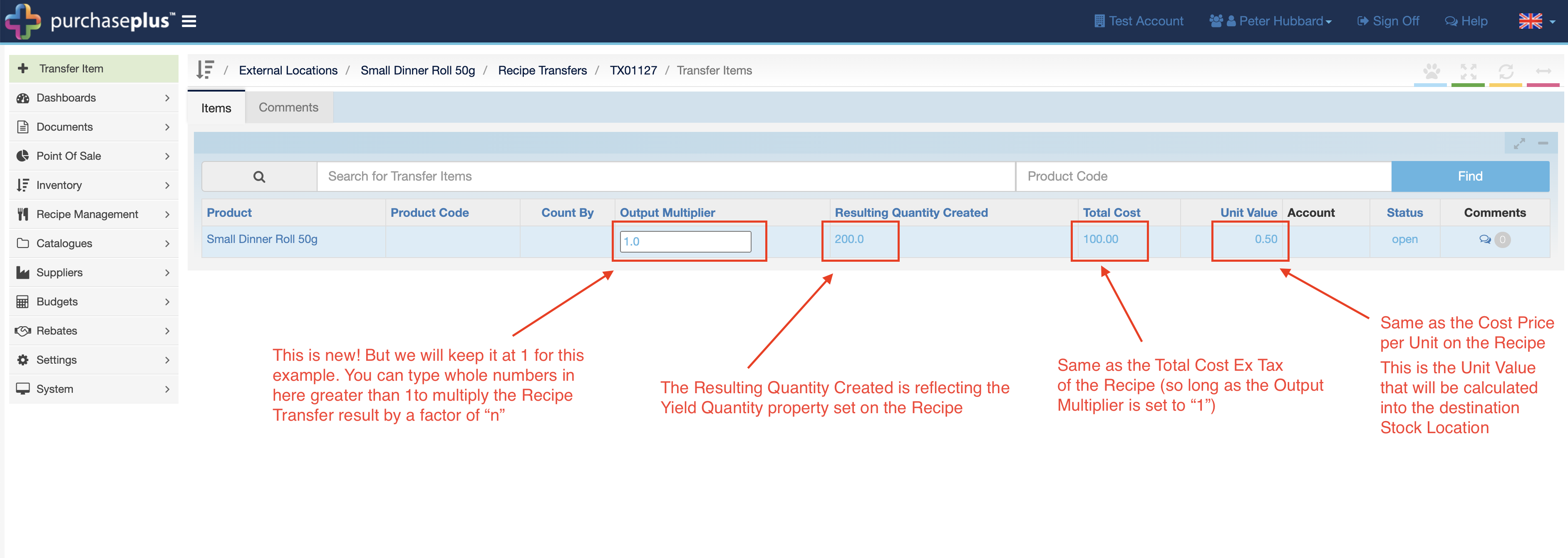
When we action the Recipe Transfer below, 200 x Small Dinner Roll 50g items will be transferred to the Stock Location at a unit value of $0.50 each. This is exactly what we would expect based on how we designed the Recipe.
Note - 20kg of Flour will be decremented from the Stock Location also.
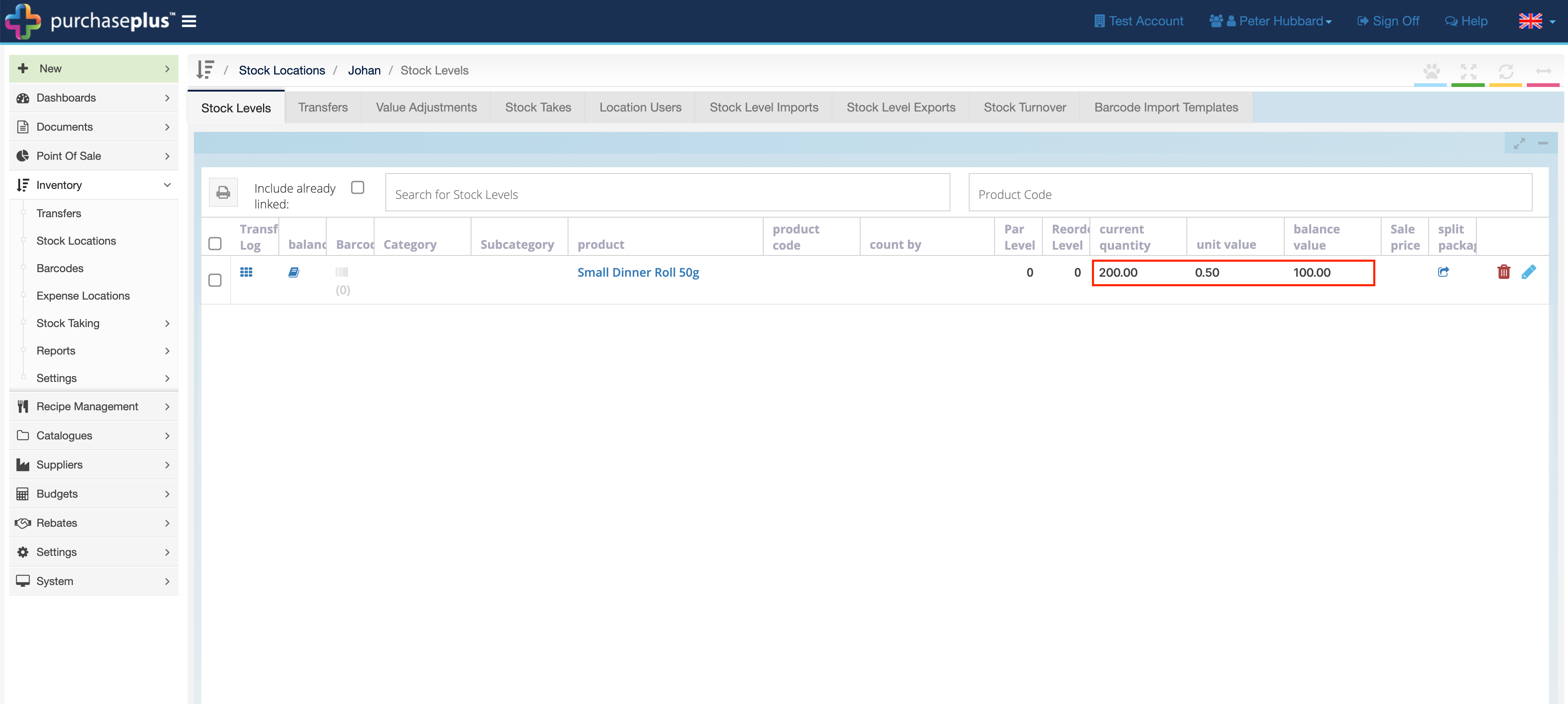
The New Output Multiplier Field Explained
As can be seen in the Recipe Transfer above, we’ve also introduced a new Output Multiplier field on the Recipe Transfer. This enables a user to create multiple instances of the Recipe when performing a Recipe Transfer. This is separate to the Yield Quantity explained above, but can also work in conjunction with this (although we expect this would be very rare).
Let’s take the following Recipe for Yummy Cake Each of 1. Notice here that we have kept the Yield Quantity on this Recipe set to 1. This Recipe (and the Ingredient quantities within), is to make 1 x Yummy Cake.
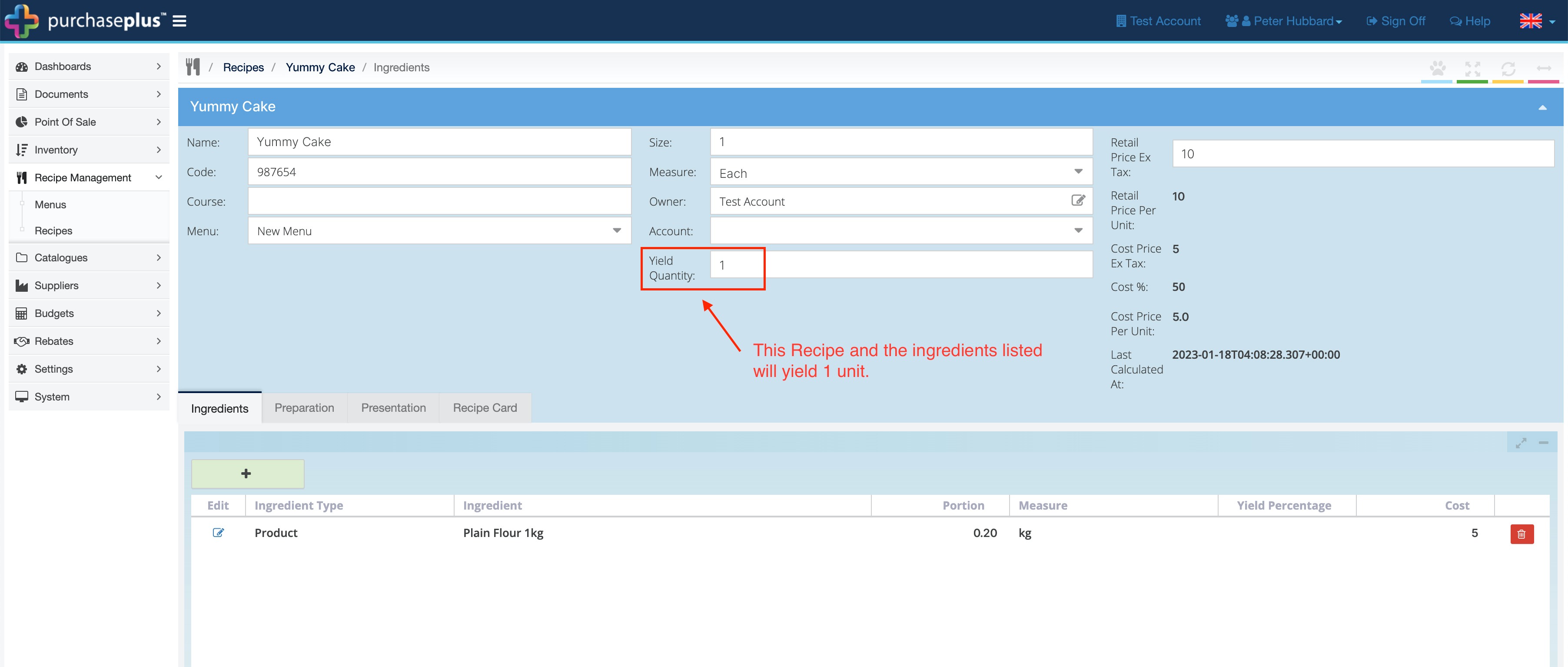
When we use the Recipe shown above in a Recipe Transfer, we can use the new Output Multiplier field to 2x, 3x, 10x etc. the Recipe Transfer. In the example below, we can see if we type a 10 in the Output Multiplier field, the Resulting Quantity Created column will be equal the Yield Quantity of our Recipe, multiplied by the value in the Output Multiplier field.
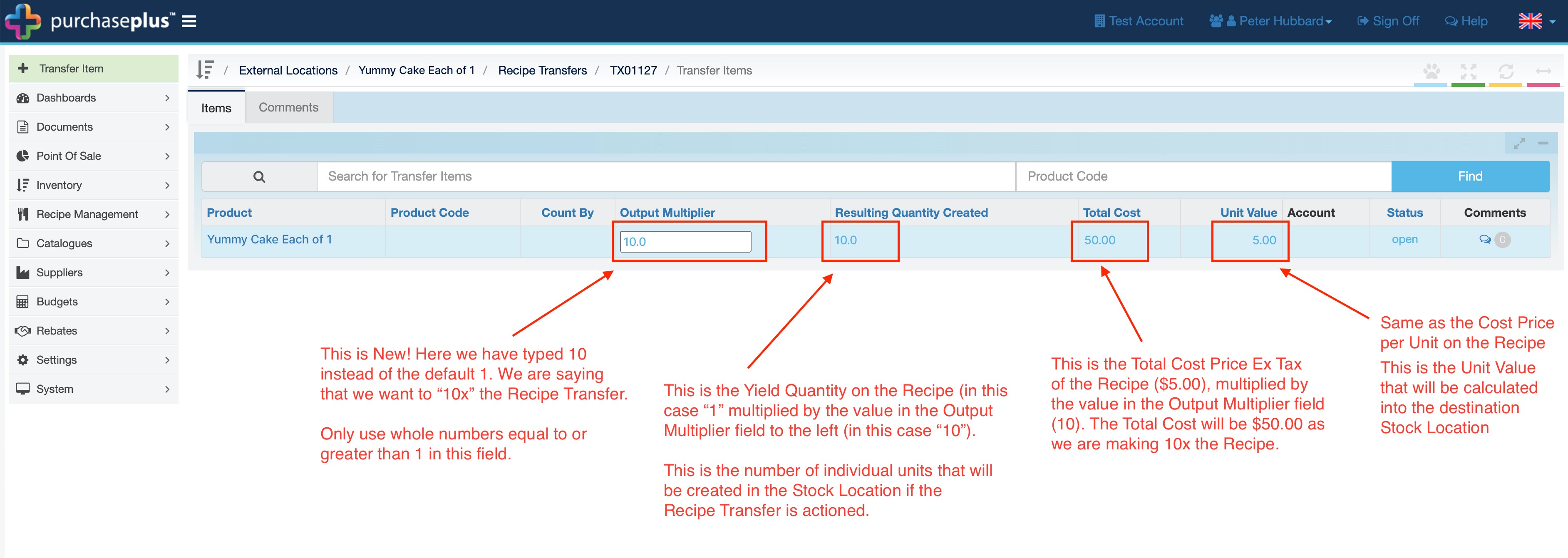
When we action the Recipe Transfer above, 10 x Yummy Cake Each of 1 items will be transferred to the Stock Location at a unit value of $5.00 each. This is exactly what we would expect based on how we designed the Recipe and the value we used in the Output Multiplier field when performing the Recipe Transfer.
Note: In the Recipe Transfer above, 2kg of Flour will be decremented from the Stock Location, as this is 10x the Ingredient quantities listed in the Recipe, thanks to our Output Multiplier effect.
Below, we can see the result of the Recipe Transfer in the target Stock Location.