-
Buyer - How To Guides
- General Information
- Requisitions
- Purchase Orders
- Receiving Notes
- Invoices
- Paperless Invoicing
- Credit Notes
- Buy List
- Self-Managed Pricing
- Contract Catalogues
- Suppliers
- Inventory
- Mobile Stock Taking
- Recipe Manager
- Point Of Sale
- Budgeting Module
- Rebates
- Accounts Payable
- Account Administration
- Approval Workflow
- User Accounts
- Internal Requisitions
- Barcodes
- Informal Supplier Management
- Punchout
- Snapshots
- Informal Products
- Internal Requisition
-
Supplier - How To Guides
-
Information Guides
-
FAQs & Troubleshooting
-
Snapshots
-
Paperless Invoicing
-
General Information
-
Chat
-
Internal help guides
Change who can view your Buy Lists
In this section, we will show you how to change who can see your Buy List
In Purchase Plus, the Buy List default setting is that everyone in your organisation and view and edit all Buy Lists. However, it is possible to block access to your Buy Lists for individual departments.
1. In the Buy List window, select the [View] icon for the Buy List you want to edit.

2. Select the [Black Catalogues] tab and then select the green [+] icon
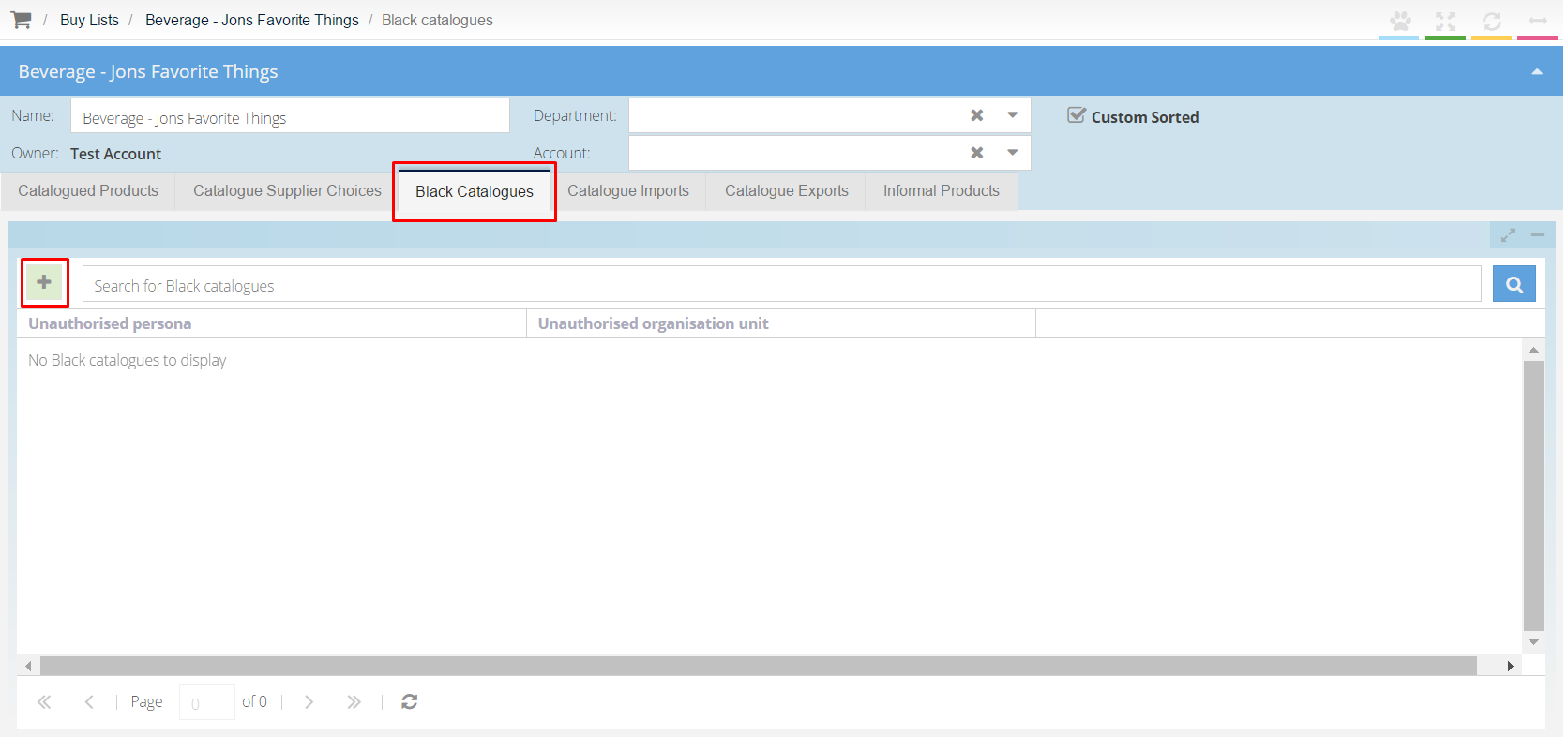
3. You can now select the Department you want to block from viewing your Buy List from the [Organisation Unit] drop down list.
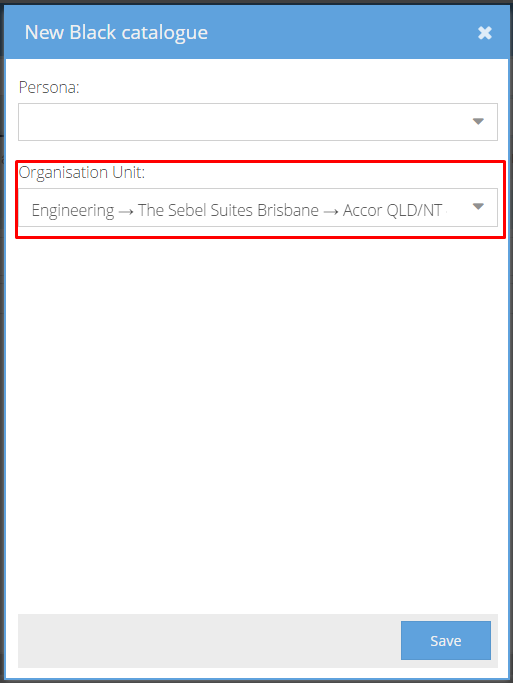
4. Repeat step 3 for all Departments you wish to block.