- Legacy Help Center
- Supplier - How To Guides
-
Buyer - How To Guides
- General Information
- Requisitions
- Purchase Orders
- Receiving Notes
- Invoices
- Paperless Invoicing
- Credit Notes
- Buy List
- Self-Managed Pricing
- Contract Catalogues
- Suppliers
- Inventory
- Mobile Stock Taking
- Recipe Manager
- Point Of Sale
- Budgeting Module
- Rebates
- Accounts Payable
- Account Administration
- Approval Workflow
- User Accounts
- Internal Requisitions
- Barcodes
- Informal Supplier Management
- Punchout
- Snapshots
- Informal Products
- Internal Requisition
-
Supplier - How To Guides
-
Information Guides
-
FAQs & Troubleshooting
-
Snapshots
-
Paperless Invoicing
-
General Information
-
Chat
-
Internal help guides
Change how/where you receive Purchase Orders - EDI option.
In this article, we will show you how to configure Purchase Plus to send your orders via EDI.
In [Settings] → [Delivery Outboxes] You can see the [Default] method of receiving Purchase Orders from customers, along with Buyer specific emails/numbers.
(Note: There should only be one default ticked)
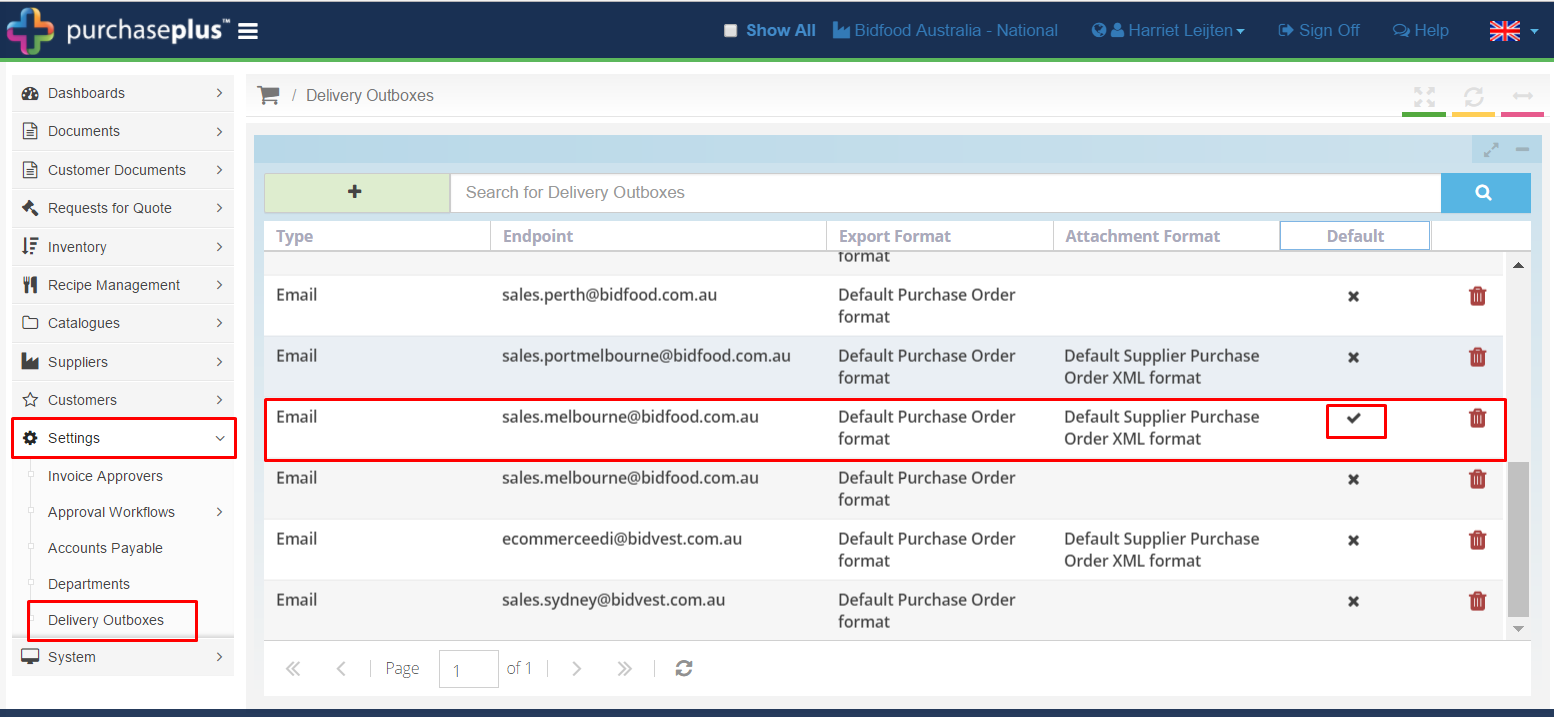
To create a new address, click on the green [+] icon. You can also edit an existing option by clicking on it. If "default" is ticked, the address will affect all customers.
[Type] select from either HTTP or SFTP.
[External URL] input the endpoint URL.
[Export Format] select format you wish to receive orders in, currently supported is: XML or JSON file format.
[Attachment Format] leave blank.
[Is Default] unticked - where a customer requires a unique endpoint.
Ticked - will set the endpoint for all customers that do not have a unique endpoint set.
Set the above fields and click [Enter] on your keyboard to lock in the changes.
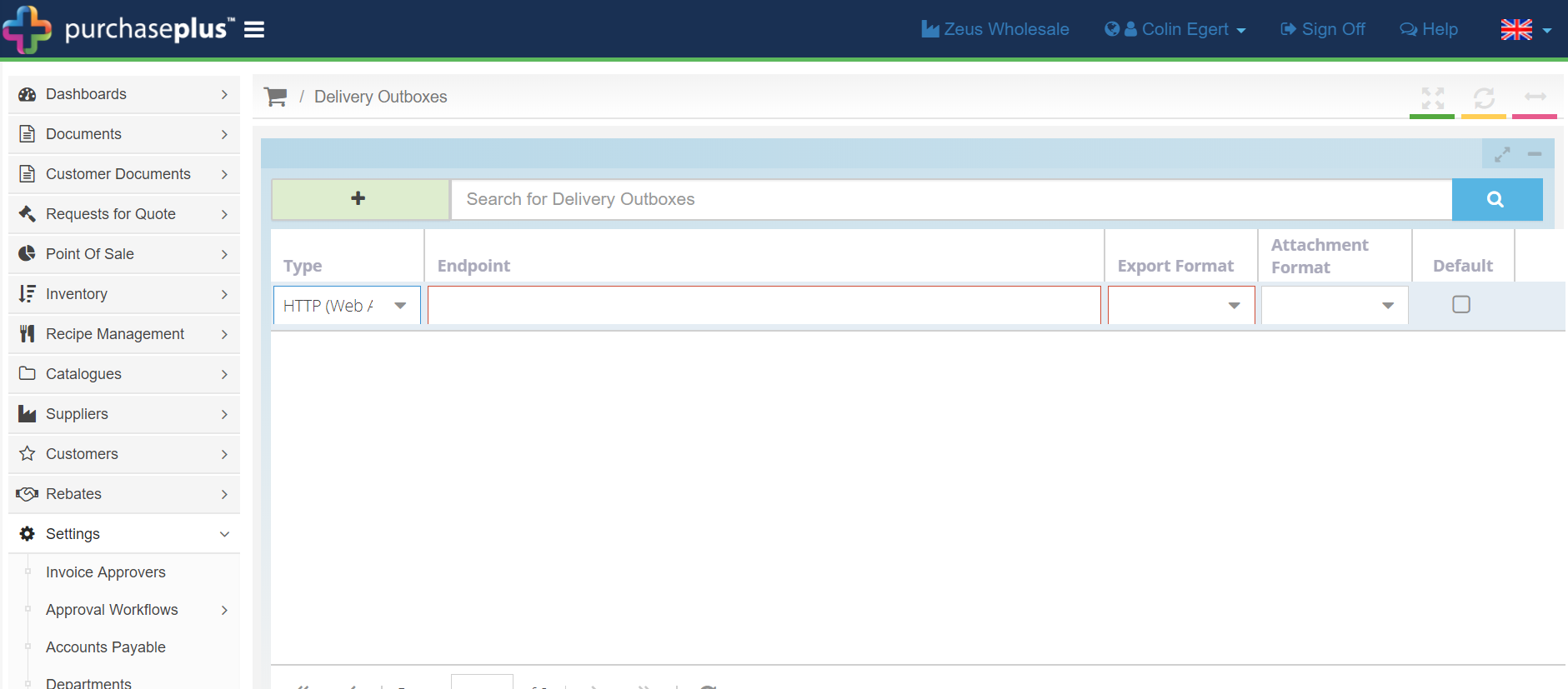
For test files in any of the above configuration, contact help@marketboomer advising end point & export format. We'll send a test