- Legacy Help Center
- Buyer - How To Guides
- User Accounts
-
Buyer - How To Guides
- General Information
- Requisitions
- Purchase Orders
- Receiving Notes
- Invoices
- Paperless Invoicing
- Credit Notes
- Buy List
- Self-Managed Pricing
- Contract Catalogues
- Suppliers
- Inventory
- Mobile Stock Taking
- Recipe Manager
- Point Of Sale
- Budgeting Module
- Rebates
- Accounts Payable
- Account Administration
- Approval Workflow
- User Accounts
- Internal Requisitions
- Barcodes
- Informal Supplier Management
- Punchout
- Snapshots
- Informal Products
- Internal Requisition
-
Supplier - How To Guides
-
Information Guides
-
FAQs & Troubleshooting
-
Snapshots
-
Paperless Invoicing
-
General Information
-
Chat
-
Internal help guides
Change between Organisations & Accounts in Purchase Plus
This guide will show you how to change between Purchase Plus accounts (organisations) you already have access to.
Written by The Customer Success Team
To change between Organisations in Purchase Plus as a multi-user, please follow the below steps.
1. Log into your normal account. Once you are logged in, click on the current organisation name, located at the top right of the Purchase Plus screen, left of your username.

2. In the pop-up window, click in the search box and type the organisation name you want to access, and press 'enter' on your keyboard.
Note: the results will show organisations based on your user account access. The search engine allows partial searching, for example 'train oun' will show 'Training Account'.
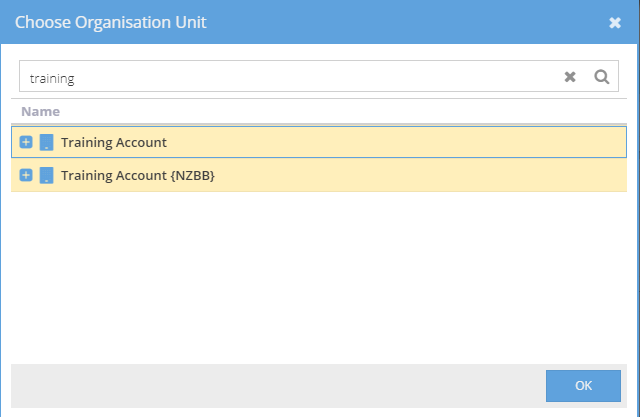
3. From there, click on the organisation you want to use from the list, and then click on the [OK] button.
Purchase Plus will then load the organisation you have chosen