-
Buyer - How To Guides
- General Information
- Requisitions
- Purchase Orders
- Receiving Notes
- Invoices
- Paperless Invoicing
- Credit Notes
- Buy List
- Self-Managed Pricing
- Contract Catalogues
- Suppliers
- Inventory
- Mobile Stock Taking
- Recipe Manager
- Point Of Sale
- Budgeting Module
- Rebates
- Accounts Payable
- Account Administration
- Approval Workflow
- User Accounts
- Internal Requisitions
- Barcodes
- Informal Supplier Management
- Punchout
- Snapshots
- Informal Products
- Internal Requisition
-
Supplier - How To Guides
-
Information Guides
-
FAQs & Troubleshooting
-
Snapshots
-
Paperless Invoicing
-
General Information
-
Chat
-
Internal help guides
Change a Supplier Number
In 'My Suppliers'
-
Navigate to [Suppliers] → [My Suppliers] and search for the Supplier you would like to amend. Note: you cannot search by Supplier Number.
-
Select the [Edit] icon alongside the Supplier's name, as seen below:
-
Remove the old number and add the new number, followed by [Update].
Navigate to [Suppliers] - [My Suppliers] and search for the Supplier you would like to amend. Note: you cannot search by Supplier Number.
Select the [Edit] icon alongside the Supplier's name as seen below:
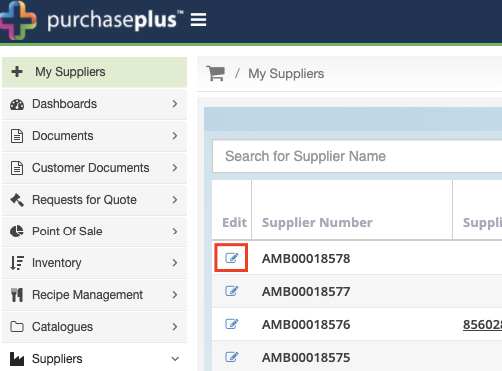
Remove the old number and add the new number, followed by [Update].
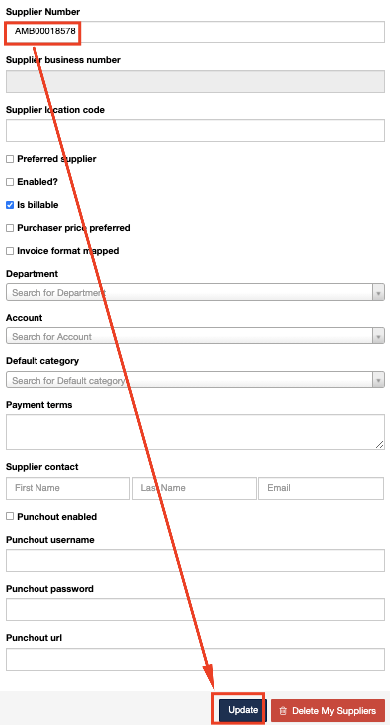
In your 'Accounts Payable Hub'
-
Navigate through Settings → Accounts Payable, then click on the 'view' icon.
-
Go to 'Suppliers' Tab.
-
Search for the supplier that you want to change the vendor number.
-
Click on the vendor number and remove the current one, then replace with the new one. Once done, press enter to save.
Congratulations! You have amended the Supplier Number.





