- Legacy Help Center
- Buyer - How To Guides
- Purchase Orders
-
Buyer - How To Guides
- General Information
- Requisitions
- Purchase Orders
- Receiving Notes
- Invoices
- Paperless Invoicing
- Credit Notes
- Buy List
- Self-Managed Pricing
- Contract Catalogues
- Suppliers
- Inventory
- Mobile Stock Taking
- Recipe Manager
- Point Of Sale
- Budgeting Module
- Rebates
- Accounts Payable
- Account Administration
- Approval Workflow
- User Accounts
- Internal Requisitions
- Barcodes
- Informal Supplier Management
- Punchout
- Snapshots
- Informal Products
- Internal Requisition
-
Supplier - How To Guides
-
Information Guides
-
FAQs & Troubleshooting
-
Snapshots
-
Paperless Invoicing
-
General Information
-
Chat
-
Internal help guides
Cancel a Purchase Order and inform Supplier
Cancelling a Purchase Order in Purchase Plus can be done very easily.
The Supplier will receive a Cancelled Purchase Order notification immediately.
It is recommended to call the Supplier also, to ensure the Purchase Order hasn't already been processed or dispatched. Each Supplier has their own order cancelling policy.
Please follow the below steps.
1. From 'Dashboard', go to [Purchase Orders] [Sent] tab,
2. Type the number of the Purchase Order in the 'Search for Purchase Orders' field and click the 'magnifying glass' icon. Ensure the truck colour is 'blue'
Note - a 'blue' truck means no goods have been received yet, and the Purchase Order has not been receipted into Purchase Plus.
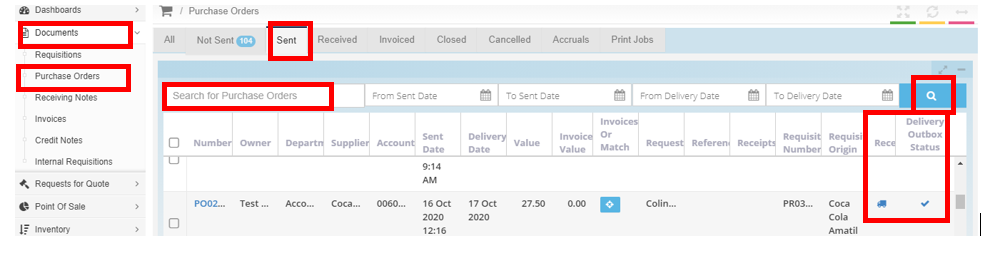
3. In the body of the Purchase Order, double-check the Purchase Order is the correct order that needs to be cancelled.
Once checked, click [Cancel] button on the bottom right-hand side of the screen.
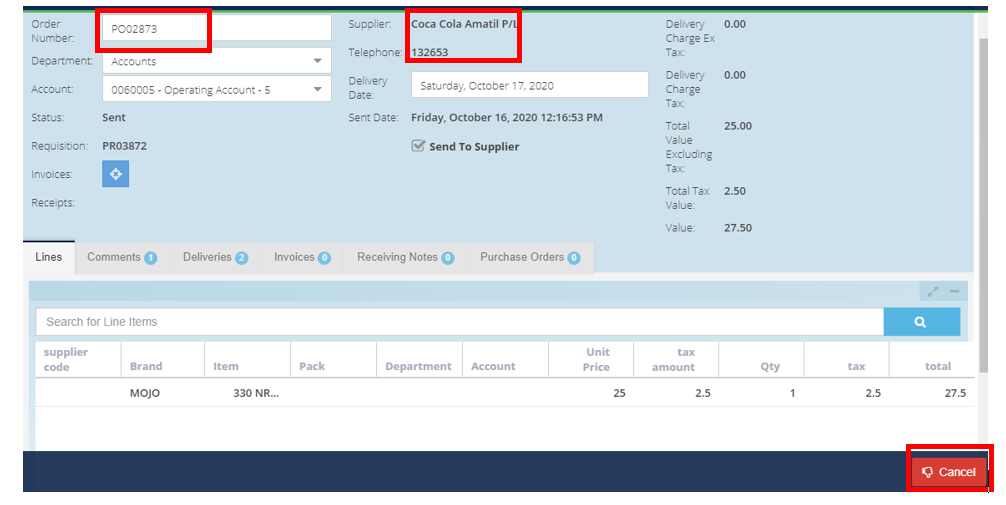
As soon as this order is cancelled, the Supplier will receive a 'Cancelled' Purchase Order notification immediately, however please also call the Supplier to confirm.