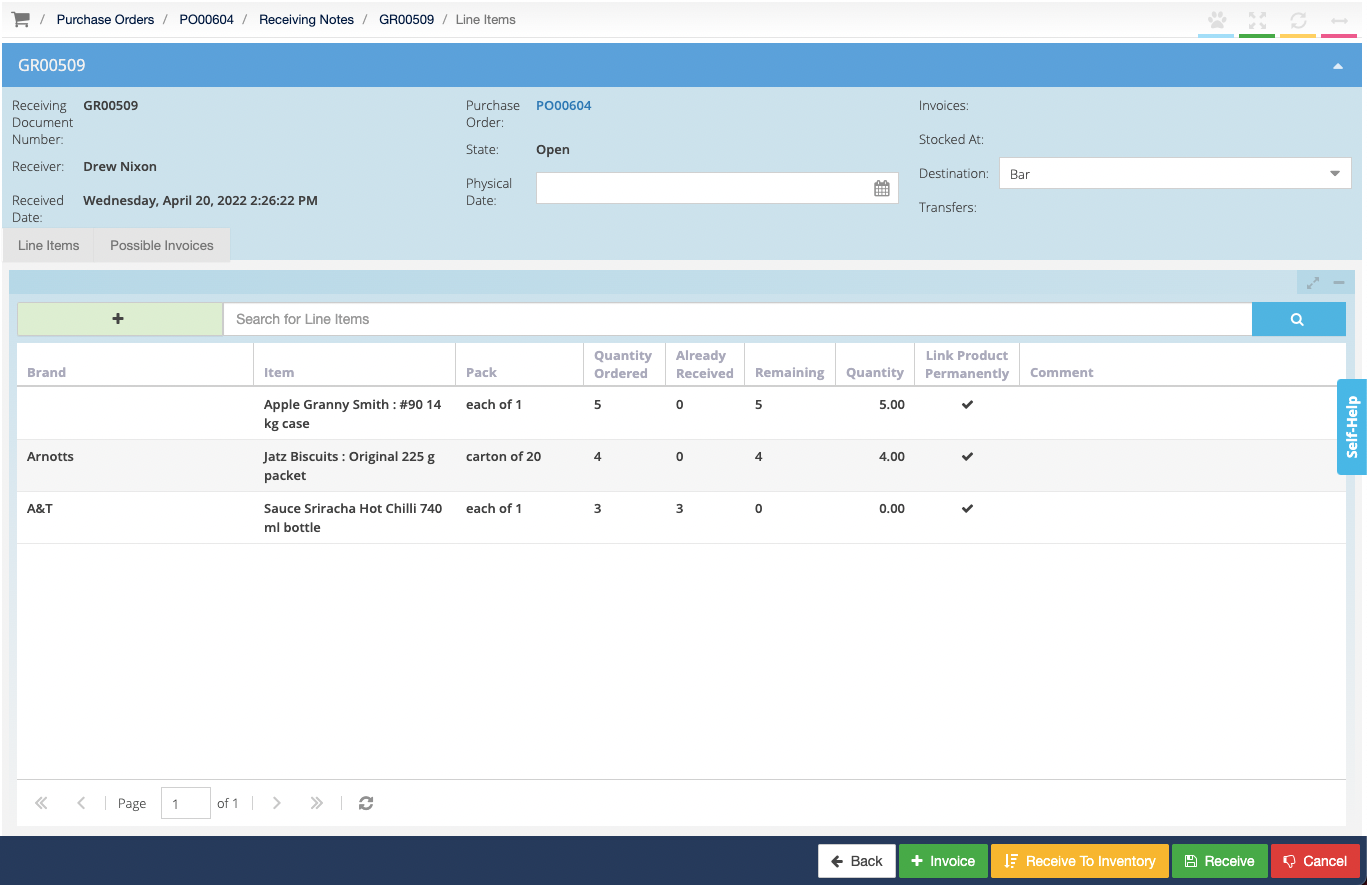-
Buyer - How To Guides
- General Information
- Requisitions
- Purchase Orders
- Receiving Notes
- Invoices
- Paperless Invoicing
- Credit Notes
- Buy List
- Self-Managed Pricing
- Contract Catalogues
- Suppliers
- Inventory
- Mobile Stock Taking
- Recipe Manager
- Point Of Sale
- Budgeting Module
- Rebates
- Accounts Payable
- Account Administration
- Approval Workflow
- User Accounts
- Internal Requisitions
- Barcodes
- Informal Supplier Management
- Punchout
- Snapshots
- Informal Products
- Internal Requisition
-
Supplier - How To Guides
-
Information Guides
-
FAQs & Troubleshooting
-
Snapshots
-
Paperless Invoicing
-
General Information
-
Chat
-
Internal help guides
Can I Receive Items from a Purchase Order to Multiple Stock Locations?
Find out how to receive items from a single PO using multiple Goods Receiving (GR) Notes.
When receiving goods from the Purchase Orders page, you can choose to enter in the quantities for just those items that you want to receive to the first Stock Location.
1. Go to [Documents], [Purchase Orders] and click on the blue [Truck] icon for the PO you want to receive.
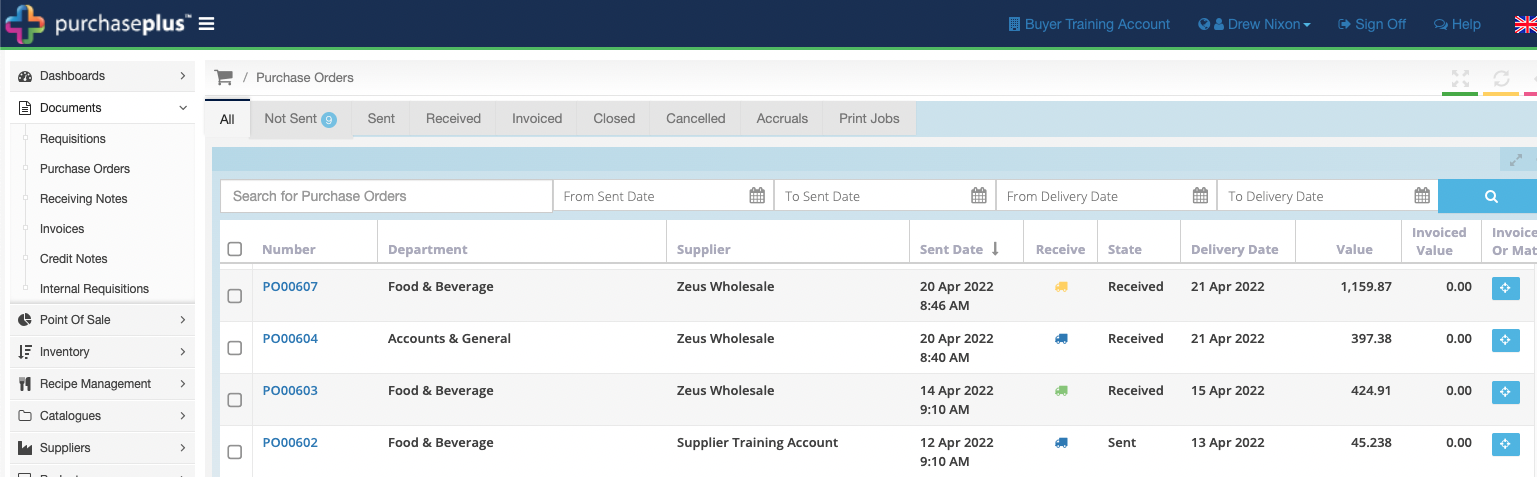
2. Choose your Stock Location in the [Destination] field.
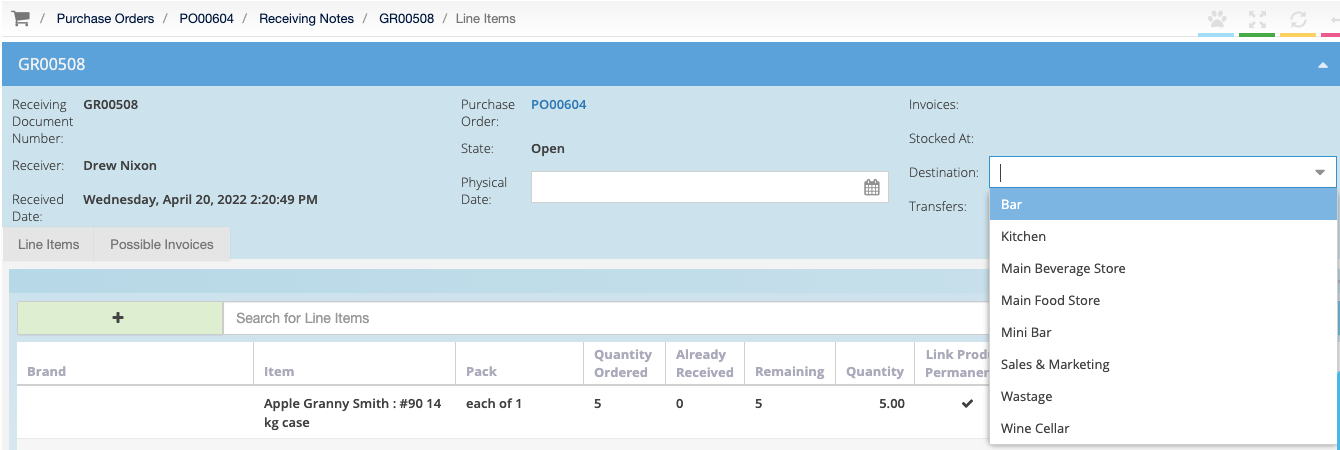
3. Update the quantities, leaving the items that you don't want to receive to the Stock Location as '0'.
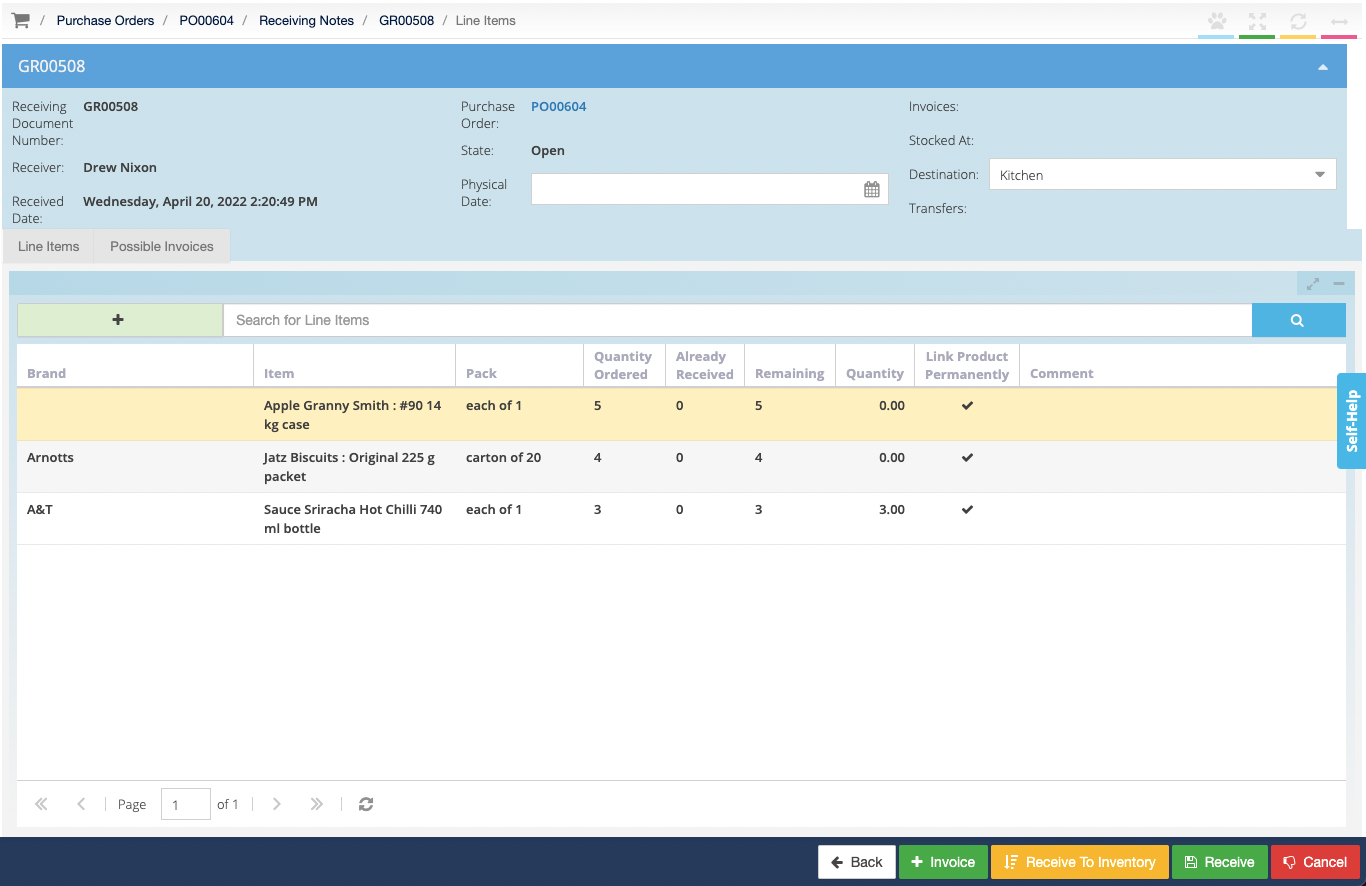
4. Click on the yellow [Receive to Inventory] button. This creates your first Goods Received (GR) Note.
5. Go back to your Purchase Order and receive the remaining items using the yellow [Truck] icon.
6. Enter in a different [Destination], enter quantities of items that you are receiving and click [Receive to Inventory].