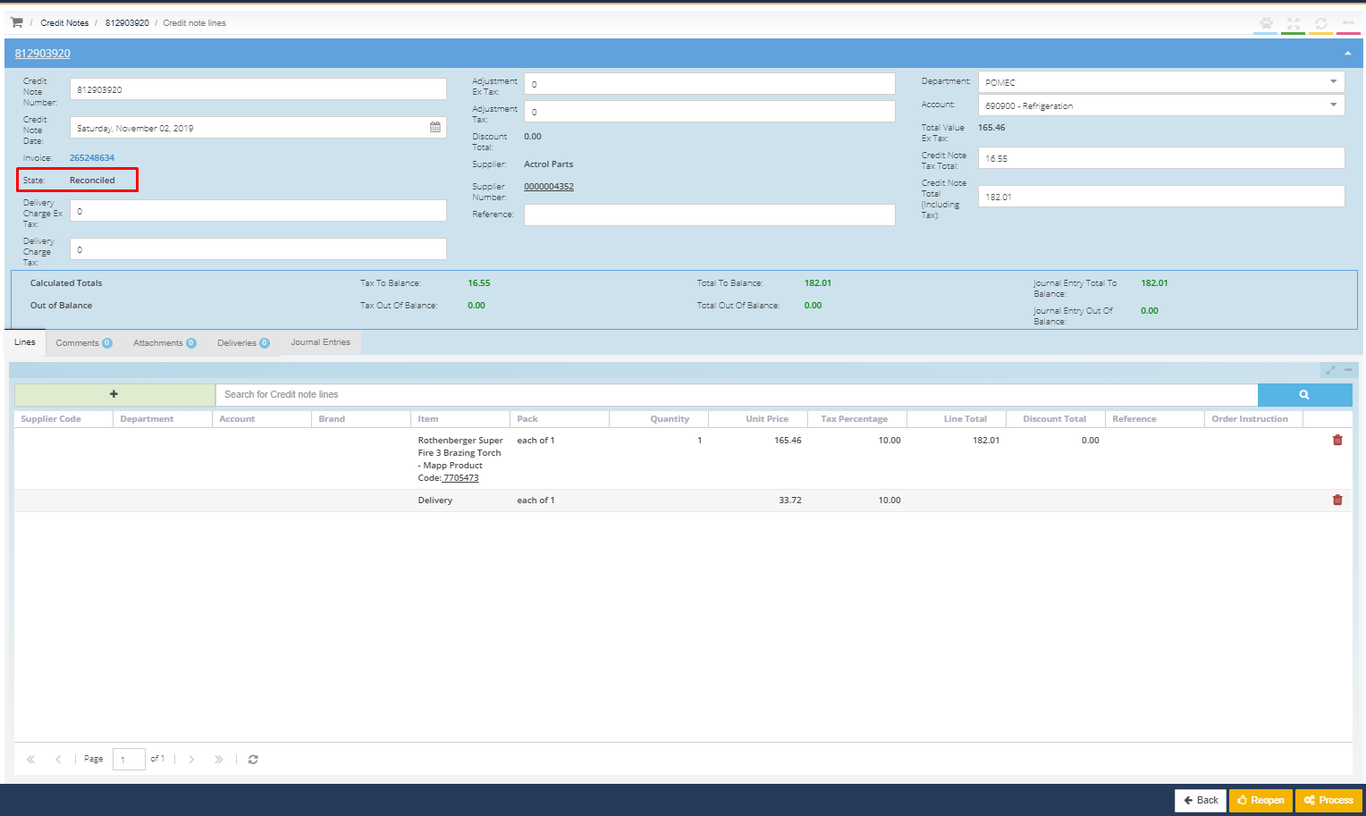-
Buyer - How To Guides
- General Information
- Requisitions
- Purchase Orders
- Receiving Notes
- Invoices
- Paperless Invoicing
- Credit Notes
- Buy List
- Self-Managed Pricing
- Contract Catalogues
- Suppliers
- Inventory
- Mobile Stock Taking
- Recipe Manager
- Point Of Sale
- Budgeting Module
- Rebates
- Accounts Payable
- Account Administration
- Approval Workflow
- User Accounts
- Internal Requisitions
- Barcodes
- Informal Supplier Management
- Punchout
- Snapshots
- Informal Products
- Internal Requisition
-
Supplier - How To Guides
-
Information Guides
-
FAQs & Troubleshooting
-
Snapshots
-
Paperless Invoicing
-
General Information
-
Chat
-
Internal help guides
Can I re-open a Cancelled or Processed Credit Note?
If edits are needed to be made to a previously Cancelled or Processed credit, you can reverse the document state to Open or Reconciled state.
If you are using the Accounts Payable processing integration in Purchase Plus, please follow the instructions below.
1. From [Dashboard], go to [Settings] [Accounts Payable], and click the [View] icon.
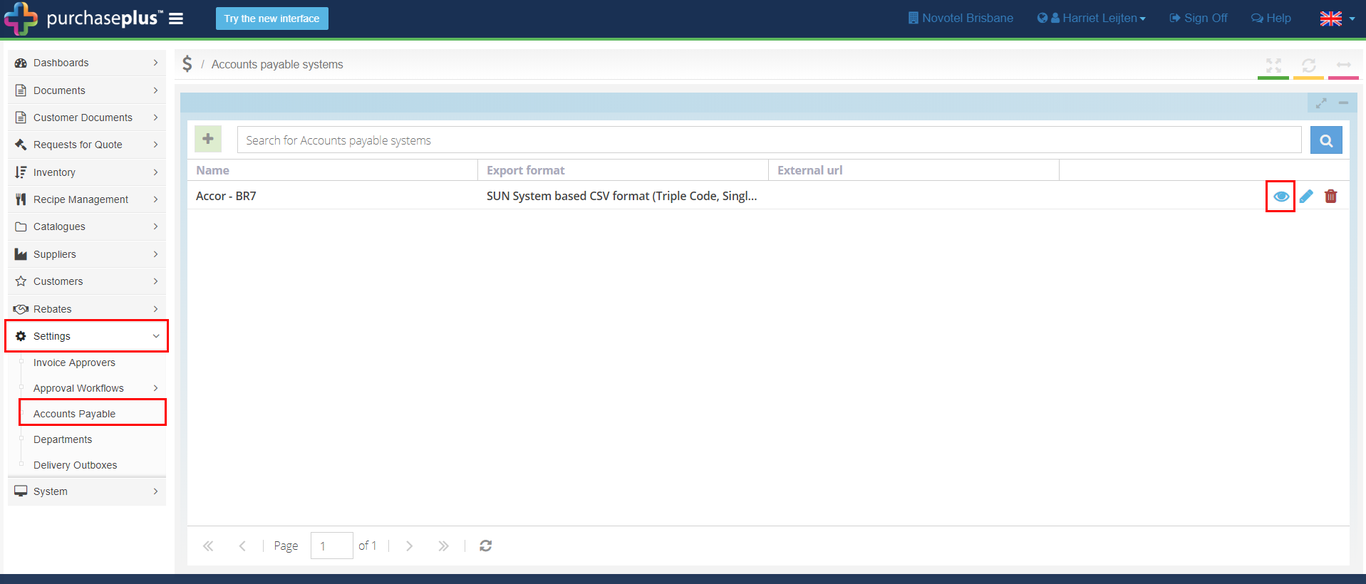
2. Copy and paste the External URL into a Docs or word document, then delete it from the External URL field (you'll need to paste the URL back in here later, so don't lose it!)
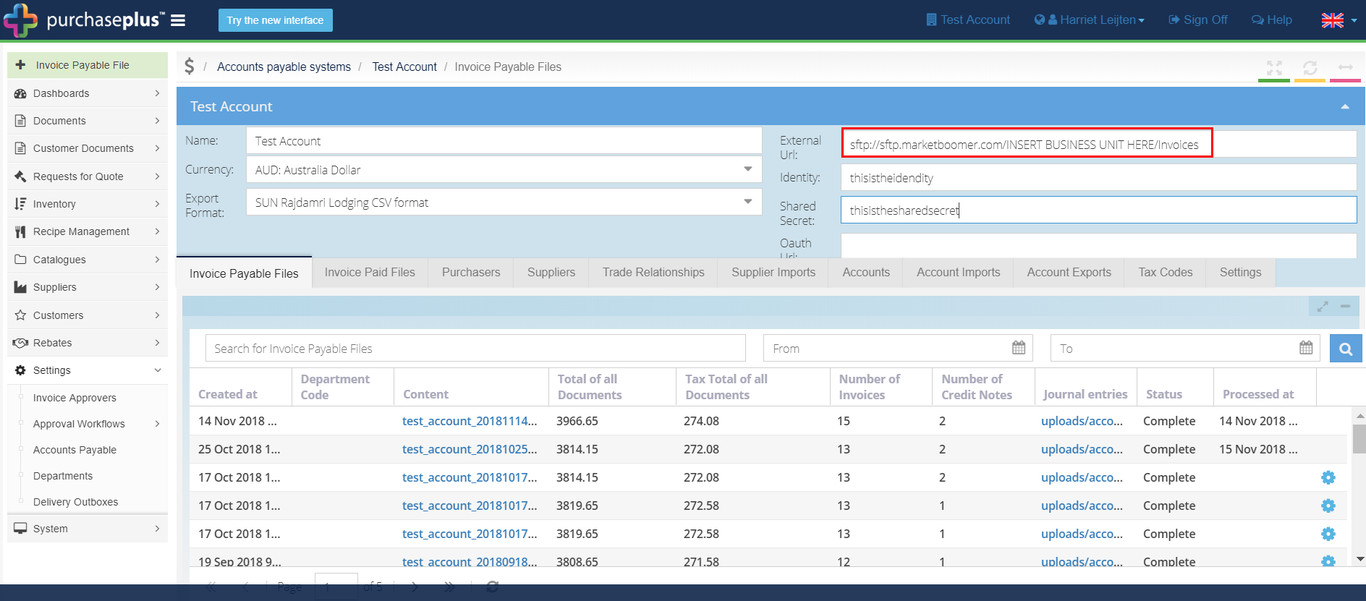
3. Next, go to [Documents] [Credit Notes]. Ensure the [Processed] and [Cancelled] boxes are ticked.
Type the Credit Note number into the search field, then press [Enter] on your keyboard.
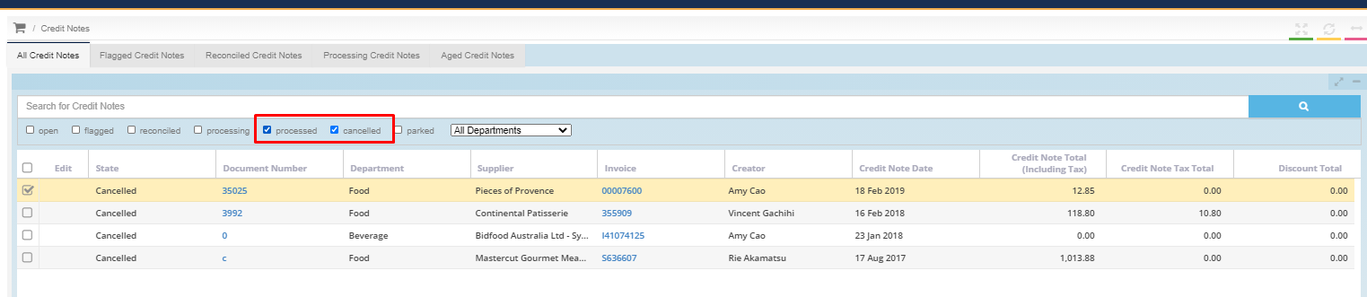
4. Click on the Credit Note number required, shown in 'blue', to go into the document body.
5. Inside the document body, click the yellow [Resend] button, as below, to reprocess the credit note.
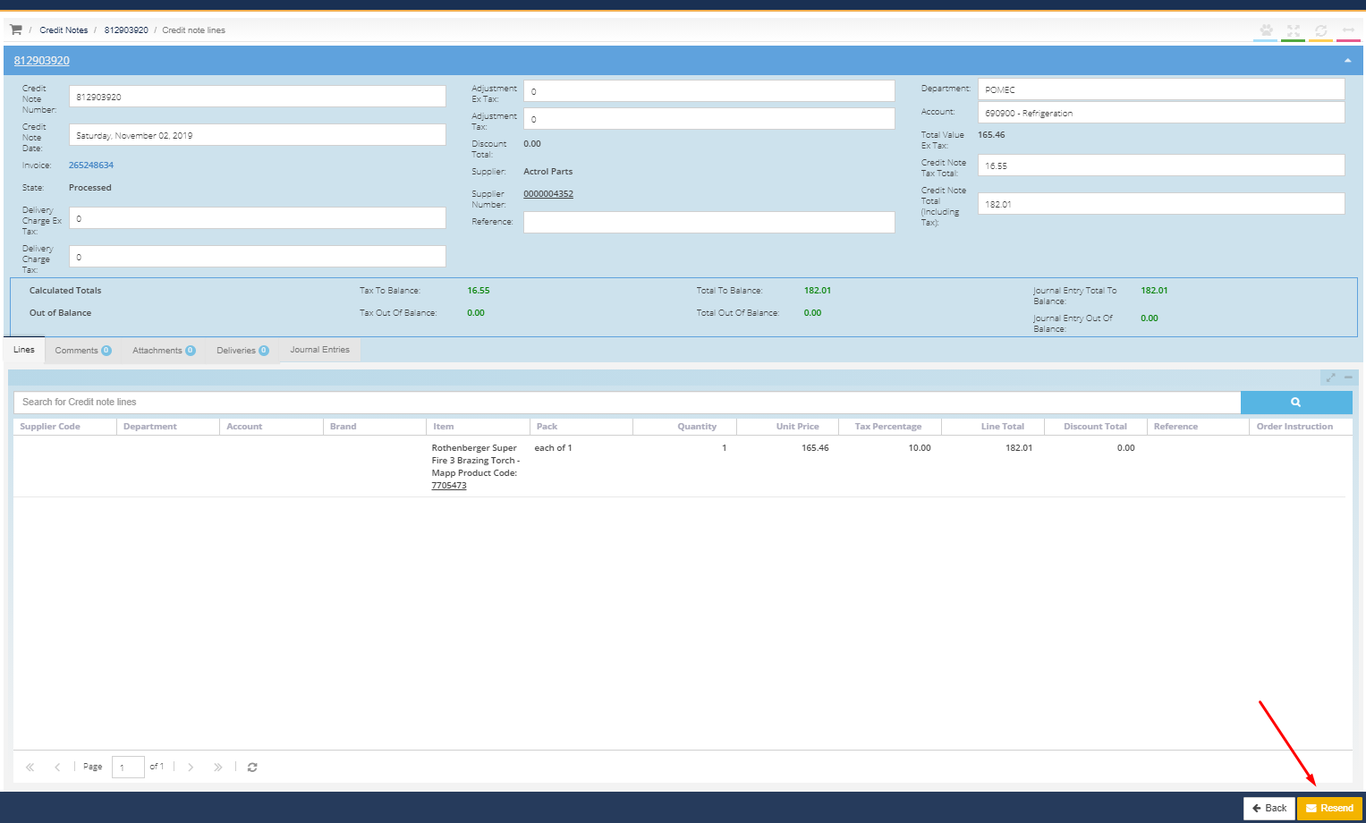
6. The Credit Note window will refresh. Repeat steps 3 & 4.
7. Click the 'yellow' [Halt] button.
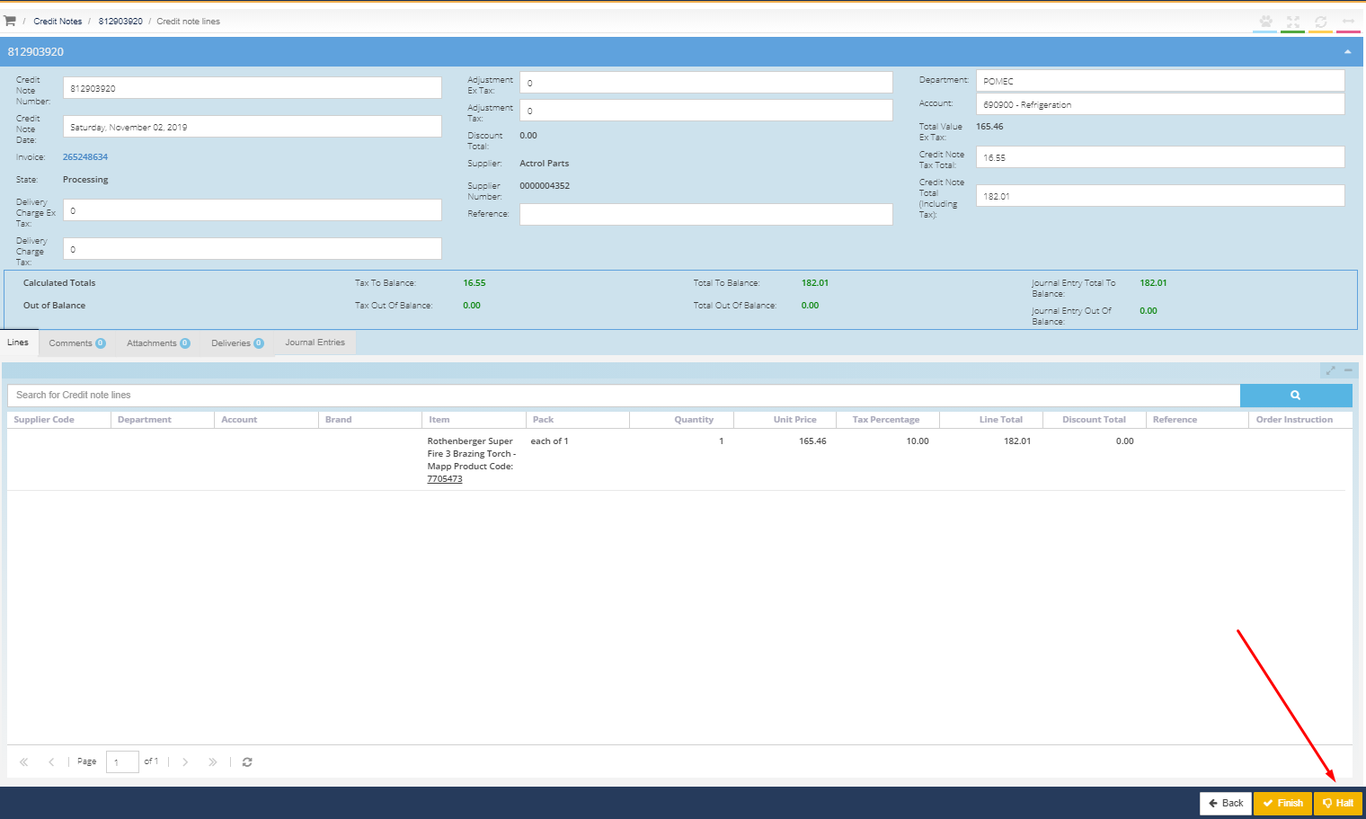
8. The Credit Note is now back to the last status before the Credit Note was processed or cancelled, and can now be edited or adjusted as required.