Yes, a Stock take for just one specific Stock Location or Outlet can be performed.
Ensure you have completed your Pre-Month End Preparation, before you start your stock take. This includes:
-
The Accrual Snapshot, to check all items have been received, and checking your Inventory Transfers,
-
To ensure all transfers are completed for the period.
The Accrual Snapshot, to check all items have been received, and checking your Inventory Transfers,
To ensure all transfers are completed for the period.
To complete a stock take for a specific Stock Location, please follow the below steps.
-
From 'Dashboard', go to [Inventory] [Stock Locations], as below.
From 'Dashboard', go to [Inventory] [Stock Locations], as below.
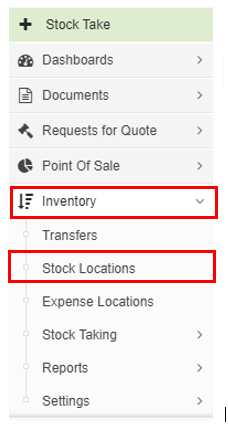
2. Type the name of the Location that has been chosen for an individual Stock take in the 'Search for Stock Locations' search field, and click on the 'blue' 'magnifying glass' icon. Or scroll down the list to locate the Location, as below.
3. Click on the name of the Stock Location, highlighted in 'blue', as below.
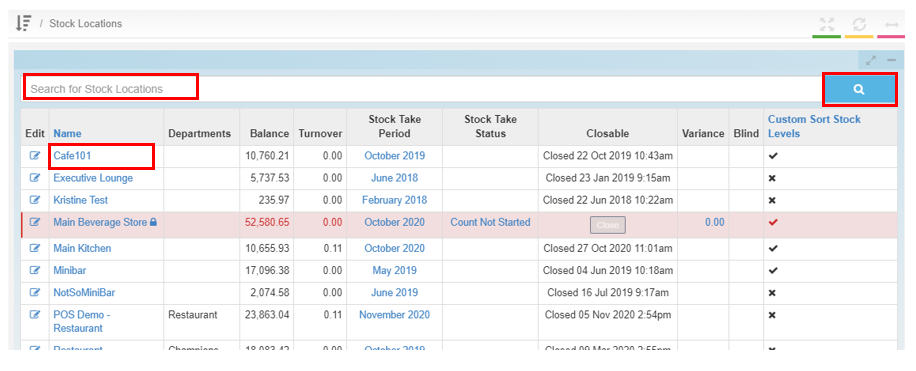
4. Inside the Stock Location, click on the [Stock Takes] tab, as below.
5. Click on the 'green' [+Stock Take] button on the top left-hand side of the screen, as below.
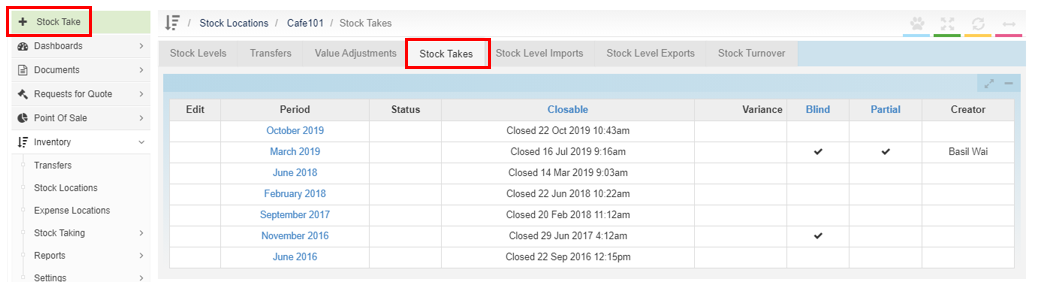
6. On the pop-up window, under 'Period' drop down, select the month and year you wish to perform the Stock take in.
On this window, the Stock take can be selected to be performed blind, by ticking the checkbox on the left of the word 'blind' (Note - 'blind' count means the actual stock figures will not be displayed).
The Stock take can also be chosen to be performed partially, by ticking the checkbox on the left of the work 'partial' (Note - 'partial' count means particular stock items in the Stock Location can be chosen to be counted).
7. Click [Save].
Your stock take for one location has now been created,
Please check out this article for more information, Month End Process & Processing Stock takes.