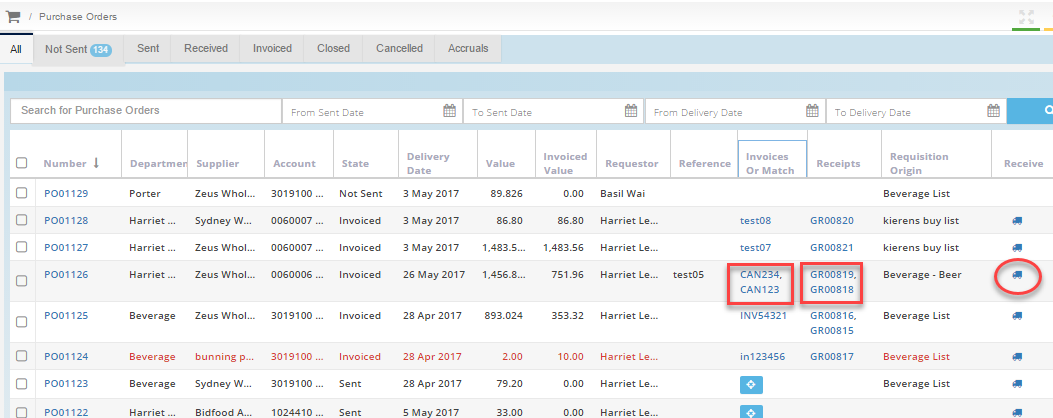In this section, we will show you how to create alternatives to Standing Orders with your Suppliers.
There are several ways to achieve results similar to a Standing Order in Purchase Plus. The method you use will partly depend on your relationship with your Supplier.
-
Option 2 - Create one requisition with multiple day’s orders
Option 1 - Copying and sending an existing requisition
You can create an exact copy of an existing requisition to easily send to your supplier on a regular basis. This method does require that you send the requisition every time you want to order.
1. Create a new Requisition from the navigation menu on the left hand-side by selecting [Documents] then [Requisitions].
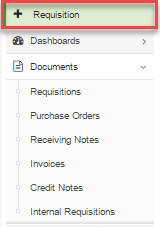
2. From the [Use Products From] drop-down, select 'Requisition'. From [* The List] dropdown, select or search for the Requisition you wish to copy.
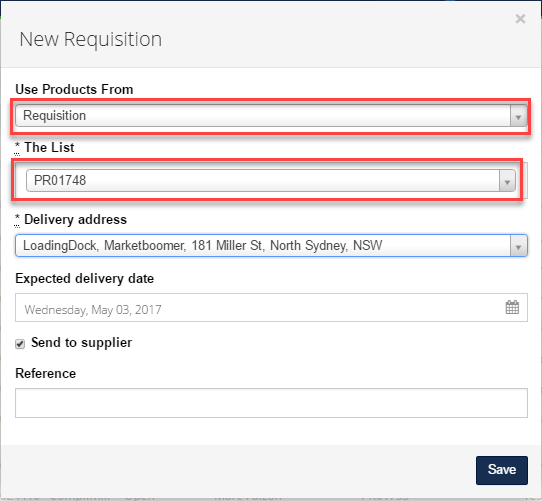
3. Your new Requisition will then be created using all the items ordered from the selected Requisition. You then only need to enter the [Quantities] of products and the Requisition can be sent.
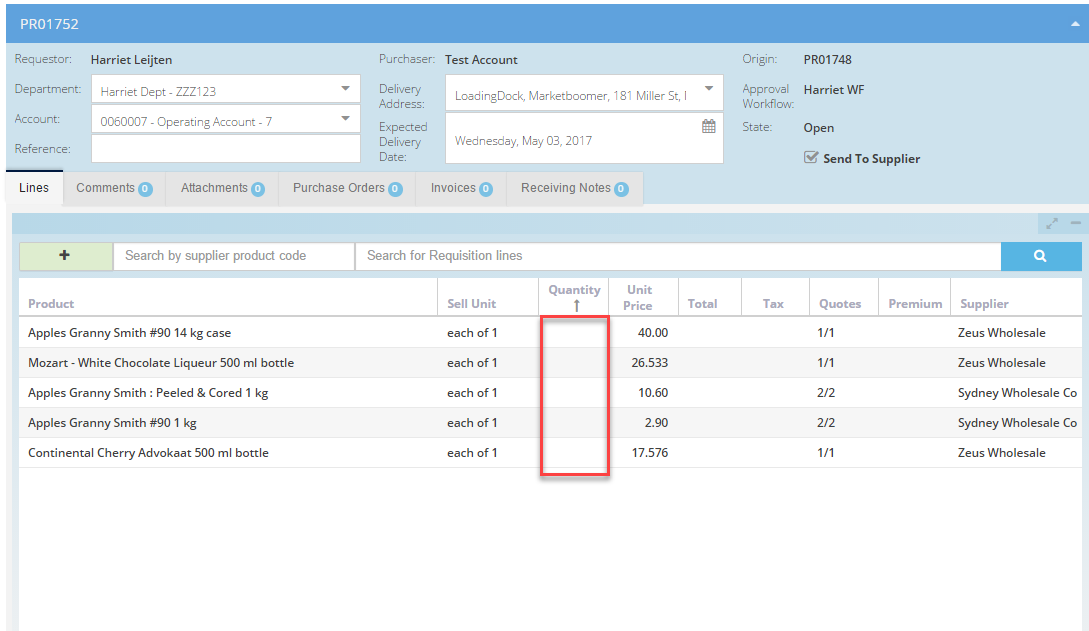
Option 2 - Create one requisition with multiple day’s orders
Create a requisition for a week's worth of orders and write [Order Instructions] in the line items with daily delivery instructions. To use this method, you will need to communicate with your supplier to ensure they will take note of the [order instructions]
1. Create a new Requisition
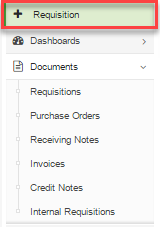
2. From the [Use Products From] dropdown, select whichever source you prefer. From [* The List] dropdown, select or search for the Requisition you wish to copy. For this example, we will create our Requisition from the 'Bread' Buy List.
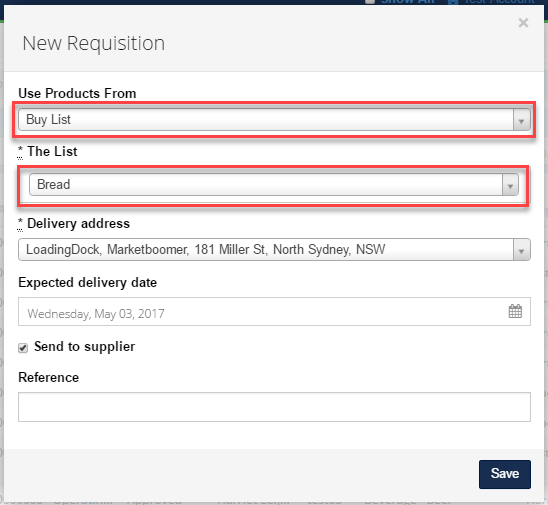
3. Complete your requisition as normal, but use the 'Order Instructions' field to request the order, in multiple deliveries. We recommend contacting your Supplier directly to ensure they will follow your order instructions.
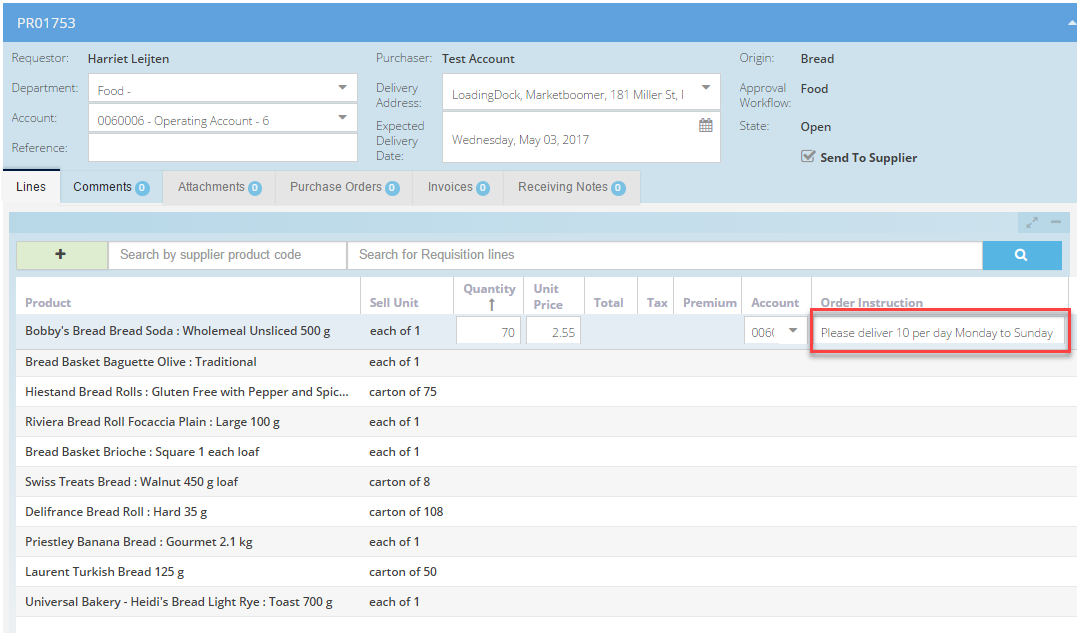
4. You should now receive your order in multiple deliveries with multiple invoices. This means you will have to create multiple Goods Received documents.
To do this, click on the [Truck] icon in the Purchase Order screen. This will create a Goods Received document, for which you can then input an invoice.
Repeat this process to create multiple Goods Received documents and Invoices.