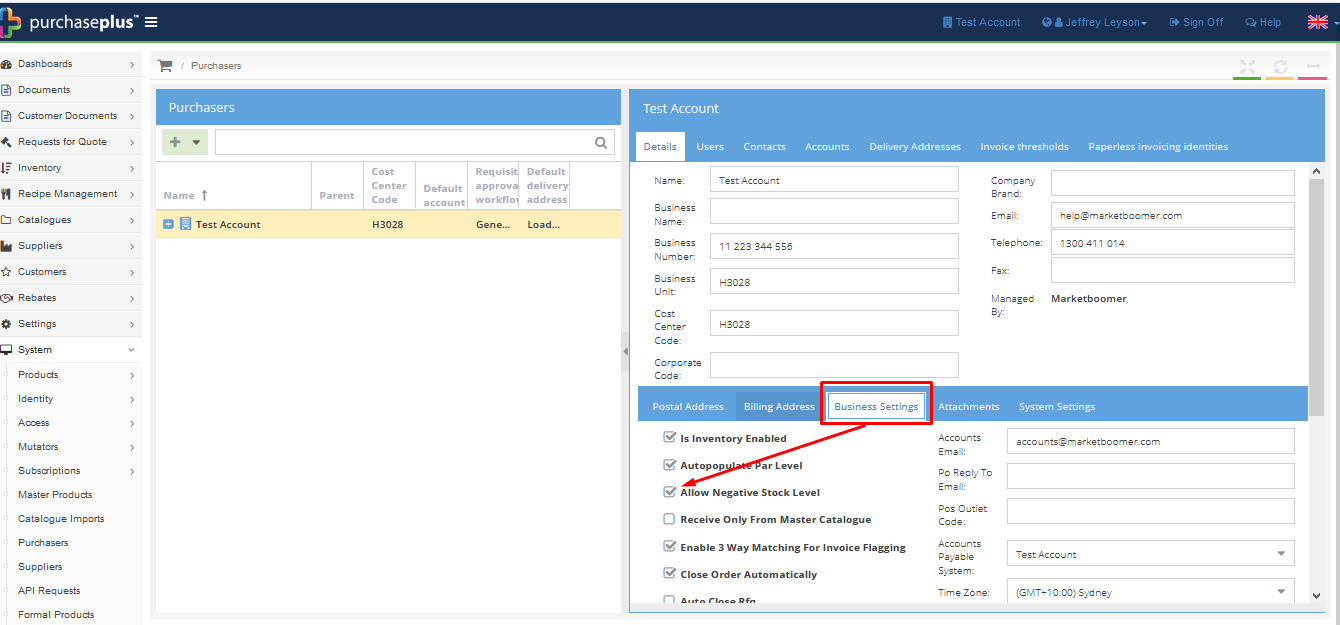-
Buyer - How To Guides
- General Information
- Requisitions
- Purchase Orders
- Receiving Notes
- Invoices
- Paperless Invoicing
- Credit Notes
- Buy List
- Self-Managed Pricing
- Contract Catalogues
- Suppliers
- Inventory
- Mobile Stock Taking
- Recipe Manager
- Point Of Sale
- Budgeting Module
- Rebates
- Accounts Payable
- Account Administration
- Approval Workflow
- User Accounts
- Internal Requisitions
- Barcodes
- Informal Supplier Management
- Punchout
- Snapshots
- Informal Products
- Internal Requisition
-
Supplier - How To Guides
-
Information Guides
-
FAQs & Troubleshooting
-
Snapshots
-
Paperless Invoicing
-
General Information
-
Chat
-
Internal help guides
Allow Negative Stock Levels
By default, all Buyer properties are not permitted to have a negative stock level. However, if your property allows this, you can do this via [Business Settings].
Please follow the below steps.
1. From [Dashboard], go to [System] [Purchasers].
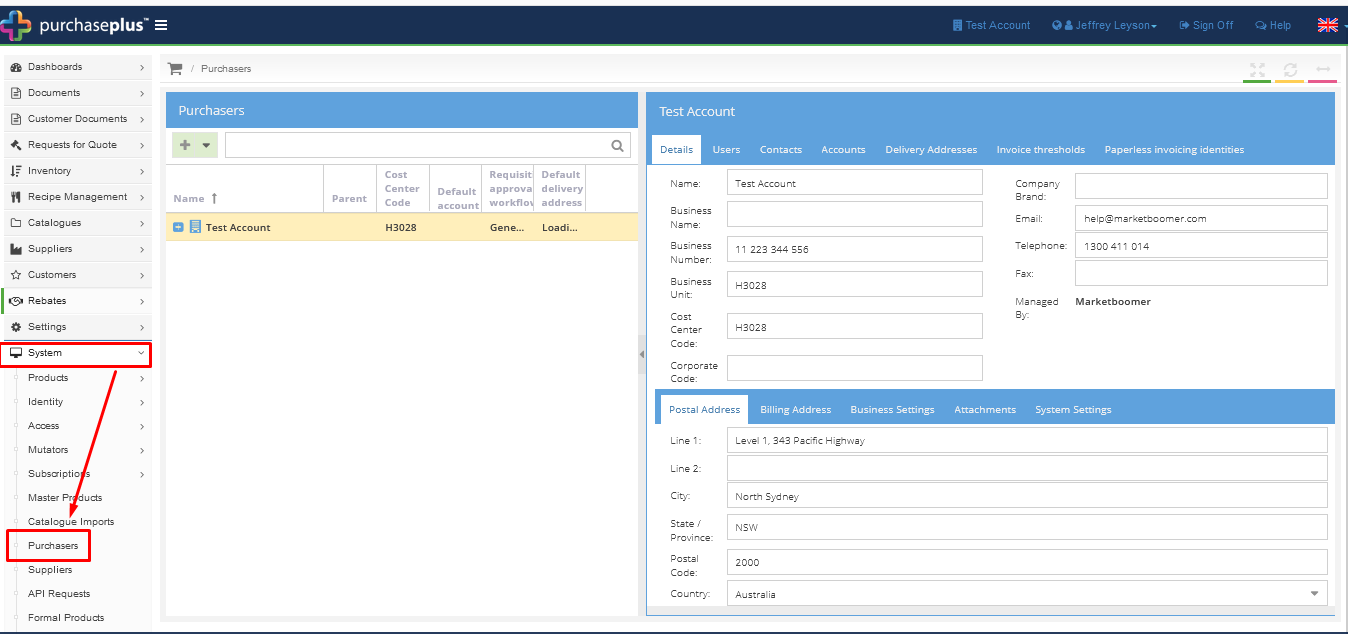
2. On the right-hand side pop up menu, click on [Business Settings] tab as shown below.
3. Locate [Allow Negative Stock Level], which is the third line from the top of the menu, as below.
4. If the box on the left of 'Allow Negative Stock Level' is not ticked, [tick] the checkbox to enable the 'Allow Negative Stock Levels' function.
Press [Enter] on the keyboard and the change will take immediate effect.