This guide is also helpful in understanding why you may not be able to add a User to your current organisation.
This guide will help if you want to add an existing Purchase Plus user to a different department, hotel or organisation that you manage.
If you are experiencing issues with adding a User, as in, you have filled out the form and hit 'Save' but nothing happens, it's likely that there is already a User that exists in Purchase Plus with that email address.
Once you have found the User in one of the organisations, you can add them to other hotels or organisations by doing the following:
-
Go to [System], [Access], [Users] in the left-hand menu.
-
Find the User you want to change and click on the [Eye] icon to view the details for the User.
-
From here, go to the [Organisations] tab and click on the green [+] button.
-
Type to search or use the dropdown select field to find the department, hotel/organisation that you want to add this User to and press [Enter] on your keyboard.
-
Choose if this User should receive notifications in this organisation by ticking the [Notification] check box and pressing [Enter] on your keyboard.
Go to [System], [Access], [Users] in the left-hand menu.
Find the User you want to change and click on the [Eye] icon to view the details for the User.
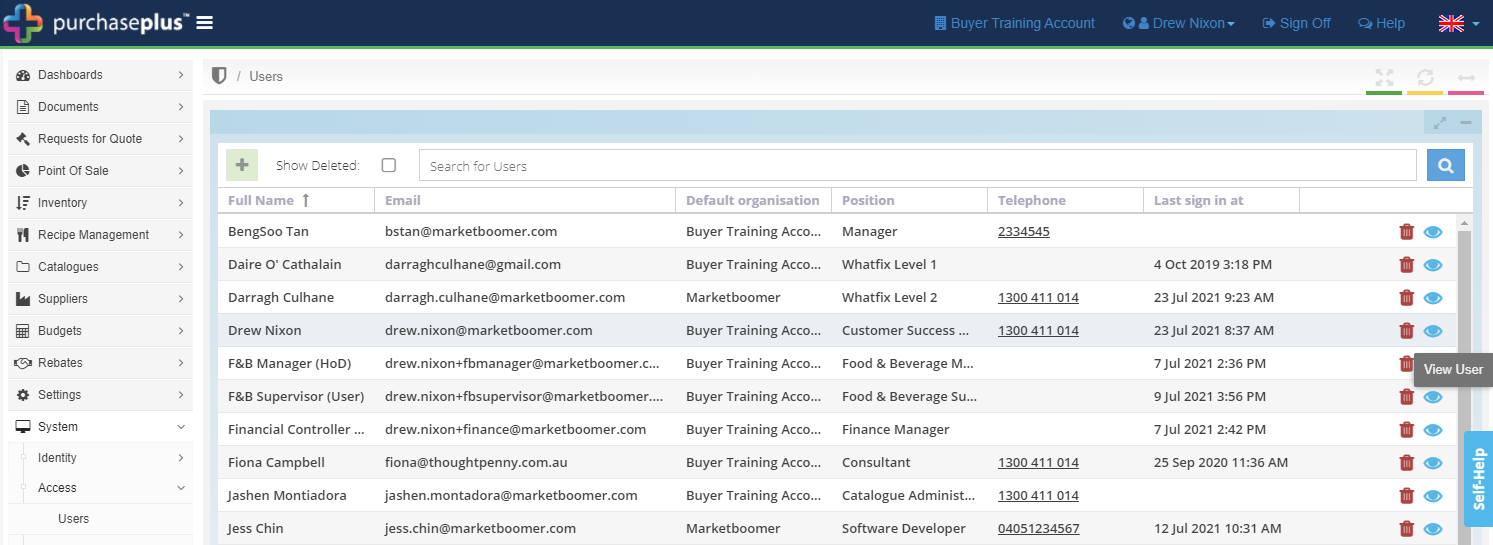
From here, go to the [Organisations] tab and click on the green [+] button.
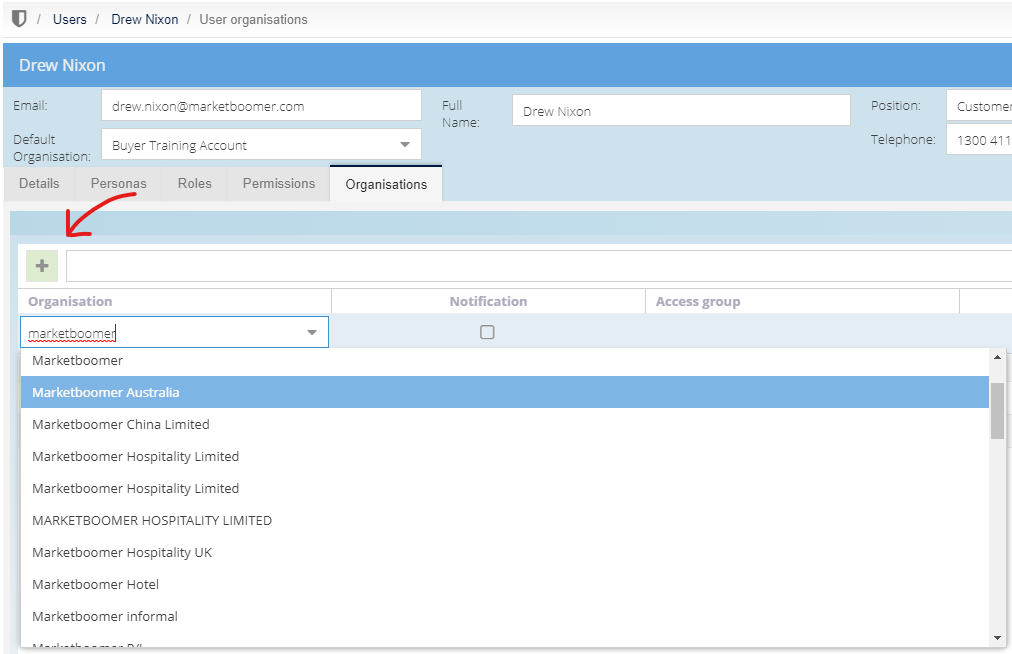
Type to search or use the dropdown select field to find the department, hotel/organisation that you want to add this User to and press [Enter] on your keyboard.
Choose if this User should receive notifications in this organisation by ticking the [Notification] check box and pressing [Enter] on your keyboard.

