- Legacy Help Center
- Buyer - How To Guides
- Account Administration
-
Buyer - How To Guides
- General Information
- Requisitions
- Purchase Orders
- Receiving Notes
- Invoices
- Paperless Invoicing
- Credit Notes
- Buy List
- Self-Managed Pricing
- Contract Catalogues
- Suppliers
- Inventory
- Mobile Stock Taking
- Recipe Manager
- Point Of Sale
- Budgeting Module
- Rebates
- Accounts Payable
- Account Administration
- Approval Workflow
- User Accounts
- Internal Requisitions
- Barcodes
- Informal Supplier Management
- Punchout
- Snapshots
- Informal Products
- Internal Requisition
-
Supplier - How To Guides
-
Information Guides
-
FAQs & Troubleshooting
-
Snapshots
-
Paperless Invoicing
-
General Information
-
Chat
-
Internal help guides
Add default account codes for departments.
In this section, it will show you how to add a default account codes for departments.
Written by The Customer Success Team
1. Navigate to [Settings] -> [Departments]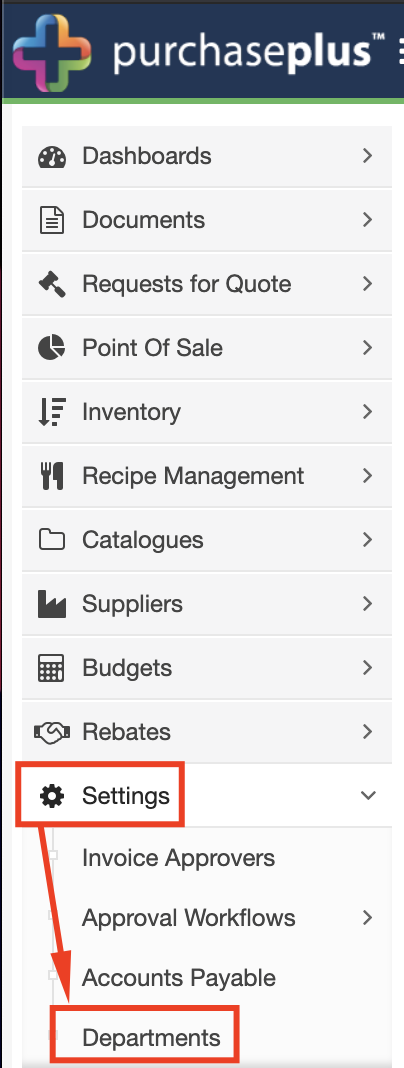
2. Double-click the field alongside the [Default account] field and select your default account from the drop-down
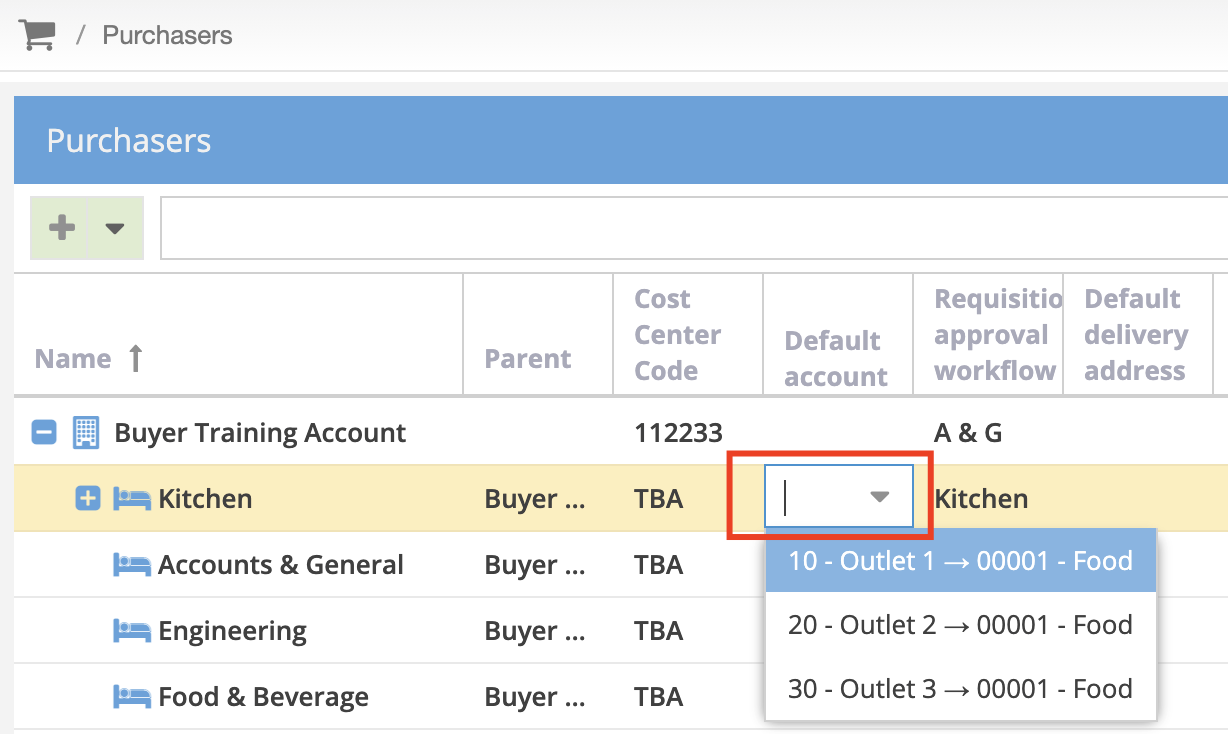
To restrict what account codes are available per department, see this help guide.