- Legacy Help Center
- Buyer - How To Guides
- Requisitions
-
Buyer - How To Guides
- General Information
- Requisitions
- Purchase Orders
- Receiving Notes
- Invoices
- Paperless Invoicing
- Credit Notes
- Buy List
- Self-Managed Pricing
- Contract Catalogues
- Suppliers
- Inventory
- Mobile Stock Taking
- Recipe Manager
- Point Of Sale
- Budgeting Module
- Rebates
- Accounts Payable
- Account Administration
- Approval Workflow
- User Accounts
- Internal Requisitions
- Barcodes
- Informal Supplier Management
- Punchout
- Snapshots
- Informal Products
- Internal Requisition
-
Supplier - How To Guides
-
Information Guides
-
FAQs & Troubleshooting
-
Snapshots
-
Paperless Invoicing
-
General Information
-
Chat
-
Internal help guides
Add an Informal Product to a Buy List Requisition
1. In [Documents] [Requisitions], select [+Requisition].
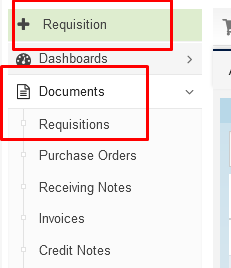
2. Select the Buy List you wish to use for this Requisition.
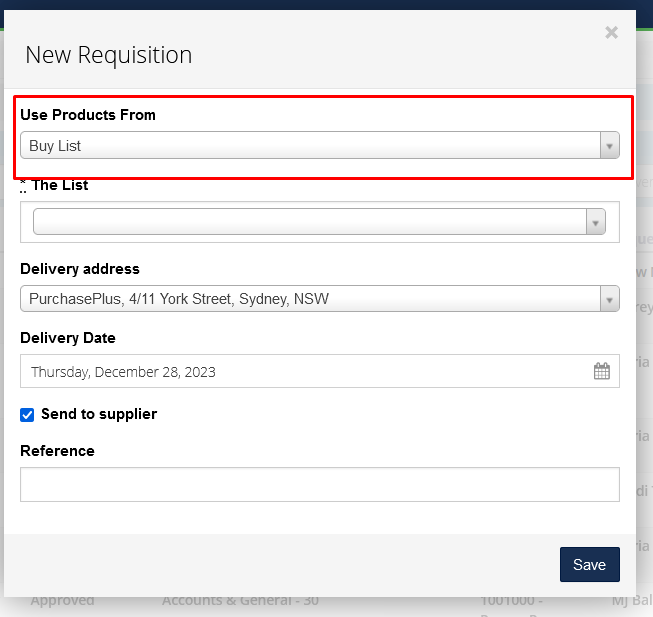
3. Search for the product if you have ordered it before. If you cannot find it, click the [+] as seen below:
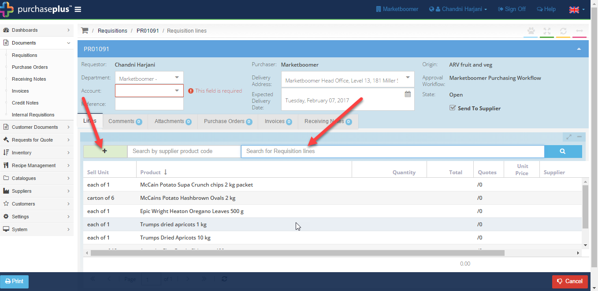
4. After clicking on the green [+], select the subsequent green [+] to add the product as seen below:
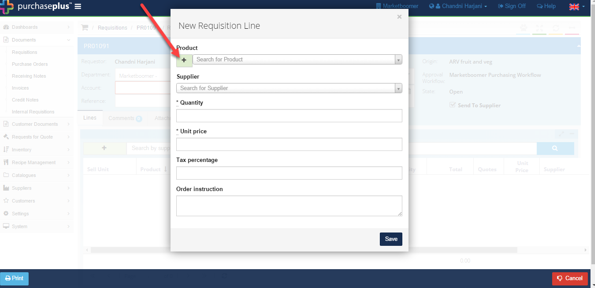
5. Complete the fields contained within the pop-up window and click [Save].
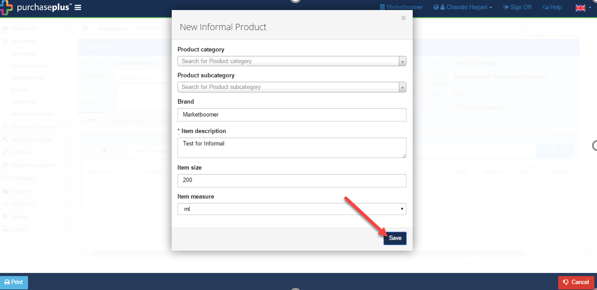
6. Once the product is added, you will have to enter additional detail, such as the Supplier's name and the price, as shown below. Once completed, click [Save].
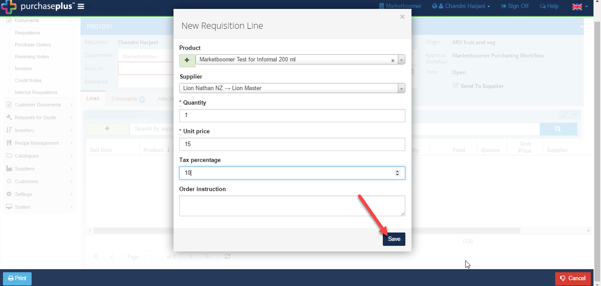
7. Please check the quantities of the product line in the Requisition and then click [Save]. The product has now been added.