-
Buyer - How To Guides
- General Information
- Requisitions
- Purchase Orders
- Receiving Notes
- Invoices
- Paperless Invoicing
- Credit Notes
- Buy List
- Self-Managed Pricing
- Contract Catalogues
- Suppliers
- Inventory
- Mobile Stock Taking
- Recipe Manager
- Point Of Sale
- Budgeting Module
- Rebates
- Accounts Payable
- Account Administration
- Approval Workflow
- User Accounts
- Internal Requisitions
- Barcodes
- Informal Supplier Management
- Punchout
- Snapshots
- Informal Products
- Internal Requisition
-
Supplier - How To Guides
-
Information Guides
-
FAQs & Troubleshooting
-
Snapshots
-
Paperless Invoicing
-
General Information
-
Chat
-
Internal help guides
Add a product to a Buy List using a Purchase Plus Product ID (pp_product_id)
In this section we will show you how to add a product to your Buy List using a 'pp_product_id'
A Supplier may provide you with a pp_product_id for an item in Purchase Plus. This is the unique number that Purchase Plus uses to identify a product.
You can add products to your Buy Lists using this pp_product_id without having to search through the supplier's catalogue.
1. In [Catalogues] [Buy Lists] [Export] the Buy List you want to add the product to.
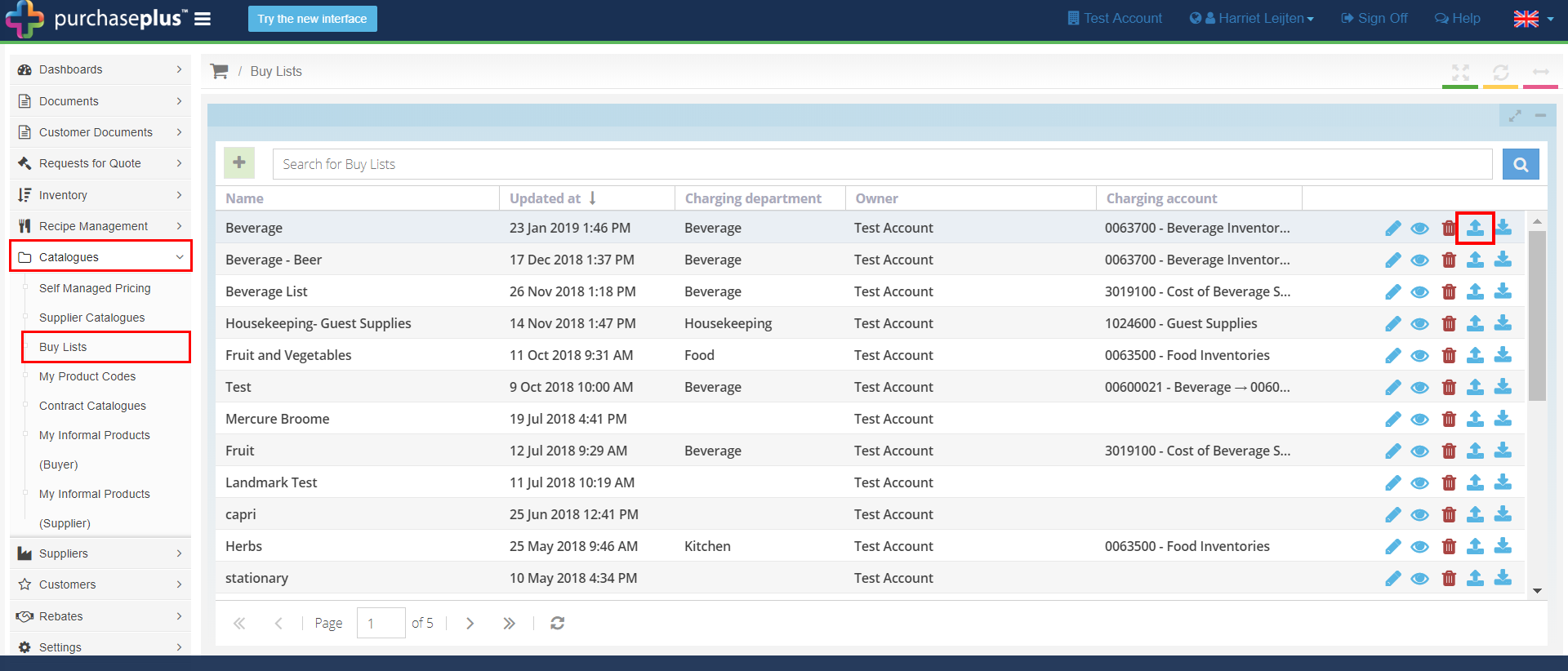
2. The export state will show as 'Open.' Wait a few moments before refreshing your browser page, then click the 'File Name' to download the export.
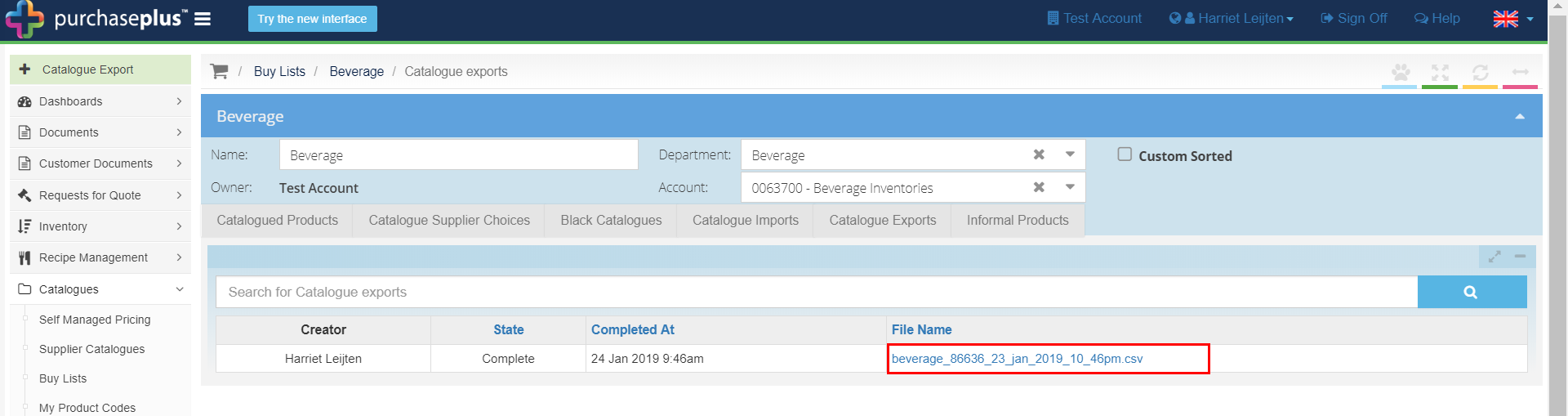
3. Insert the pp_product_id into the column of the same name (column O) in your export. Save the file in a csv. format.
Note: We recommend preparing the file for import by clearing data from all columns except the pp_product_id (excluding column headers.)
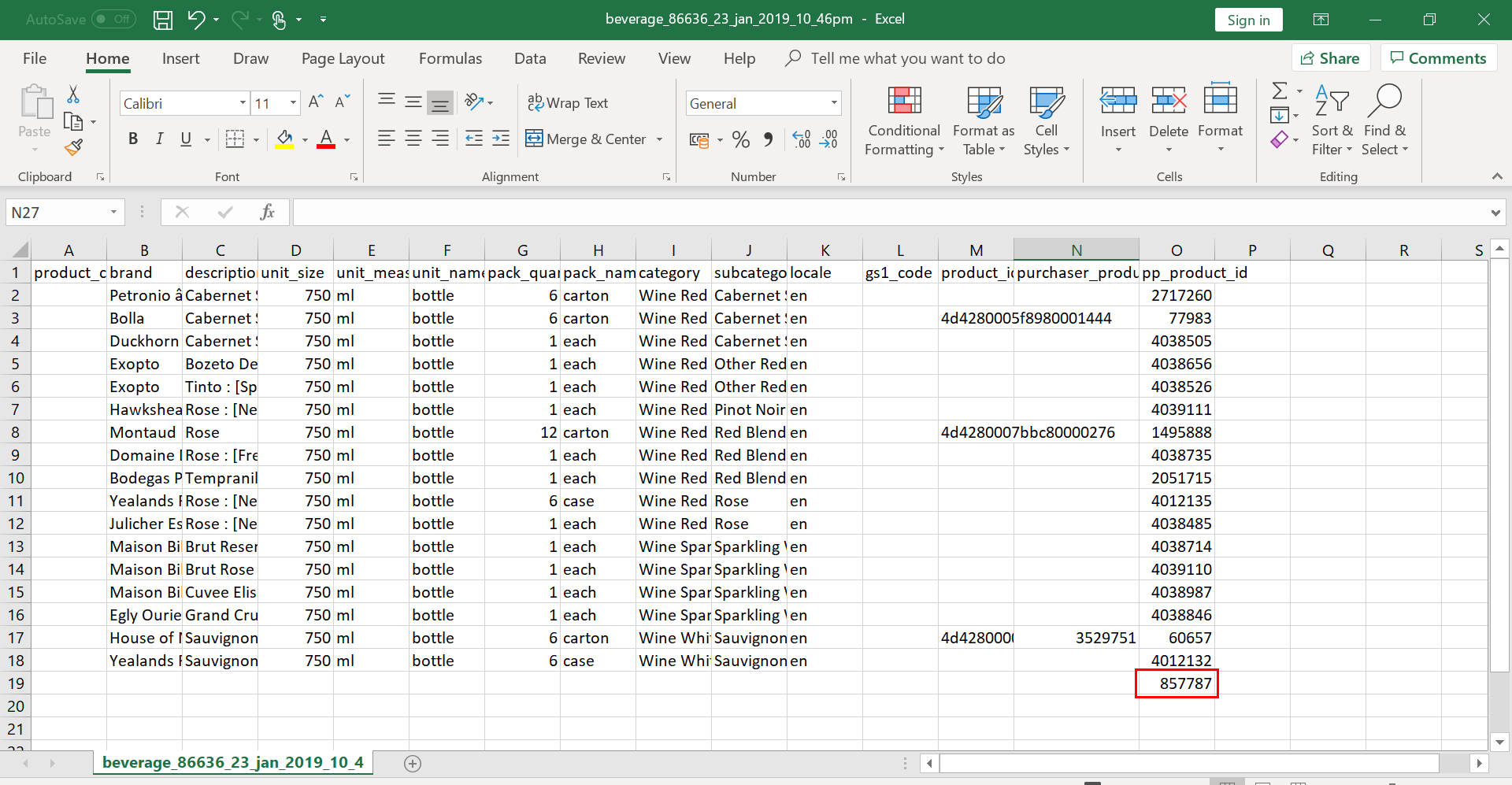
4. In the [Catalogue Imports] tab, click the green [+ Catalogue Import] button.
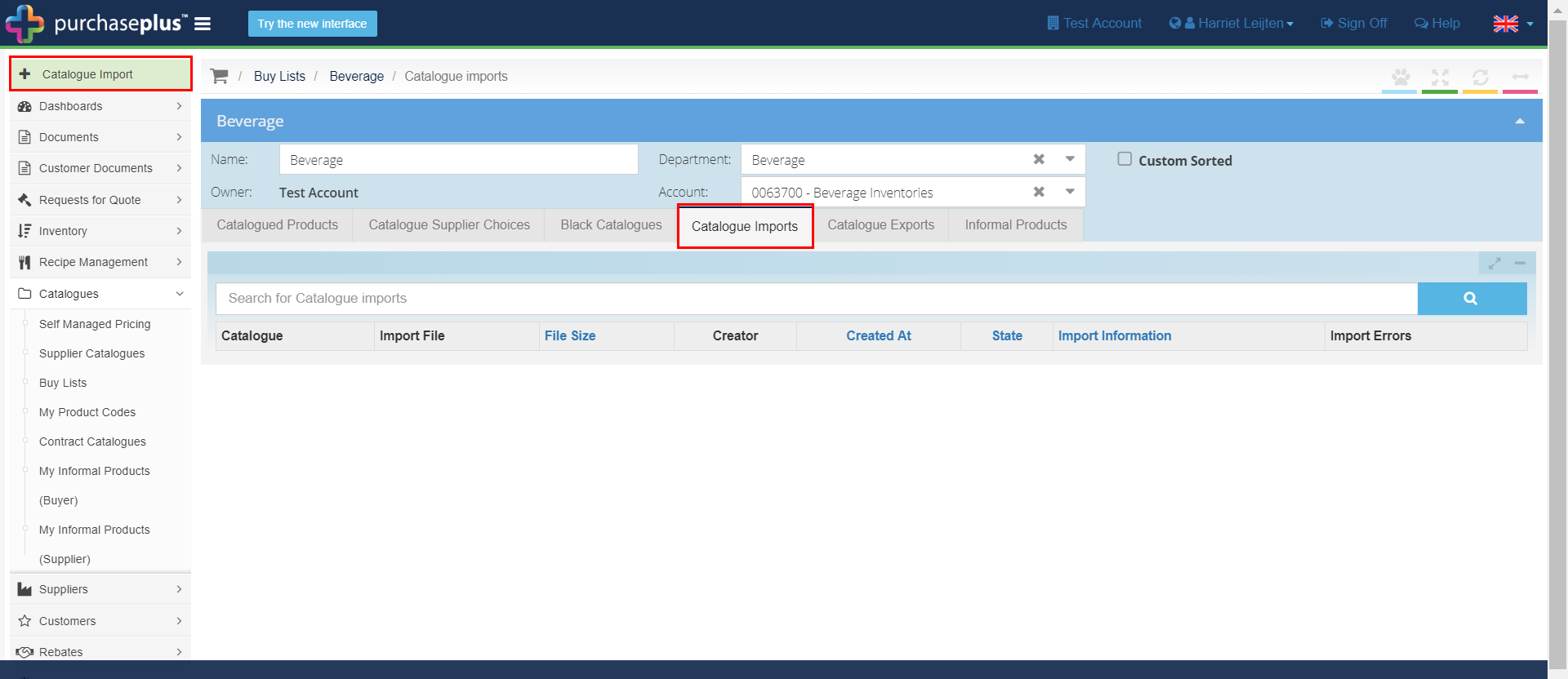
Select the file you just updated and click [Save.]
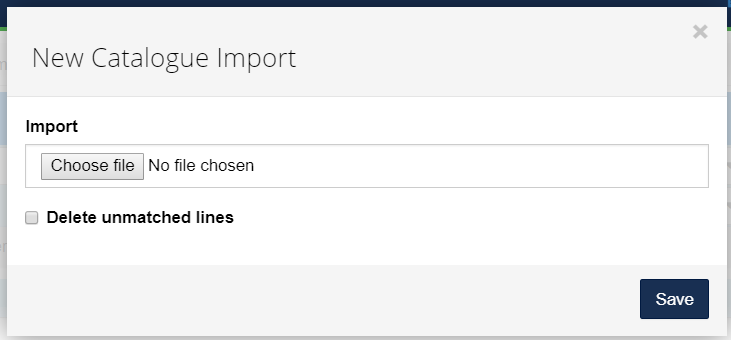
The import state will show as 'Open.' Wait a few seconds before refreshing your browser page to check whether your import was successful.
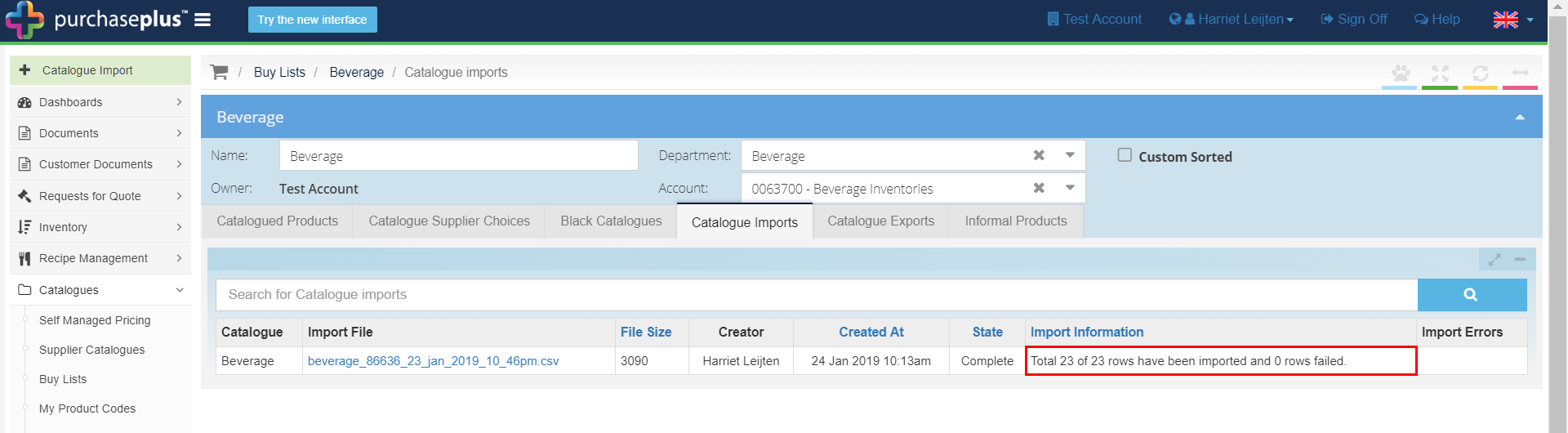
The product has now been added to your Buy List using the 'pp_product_id!