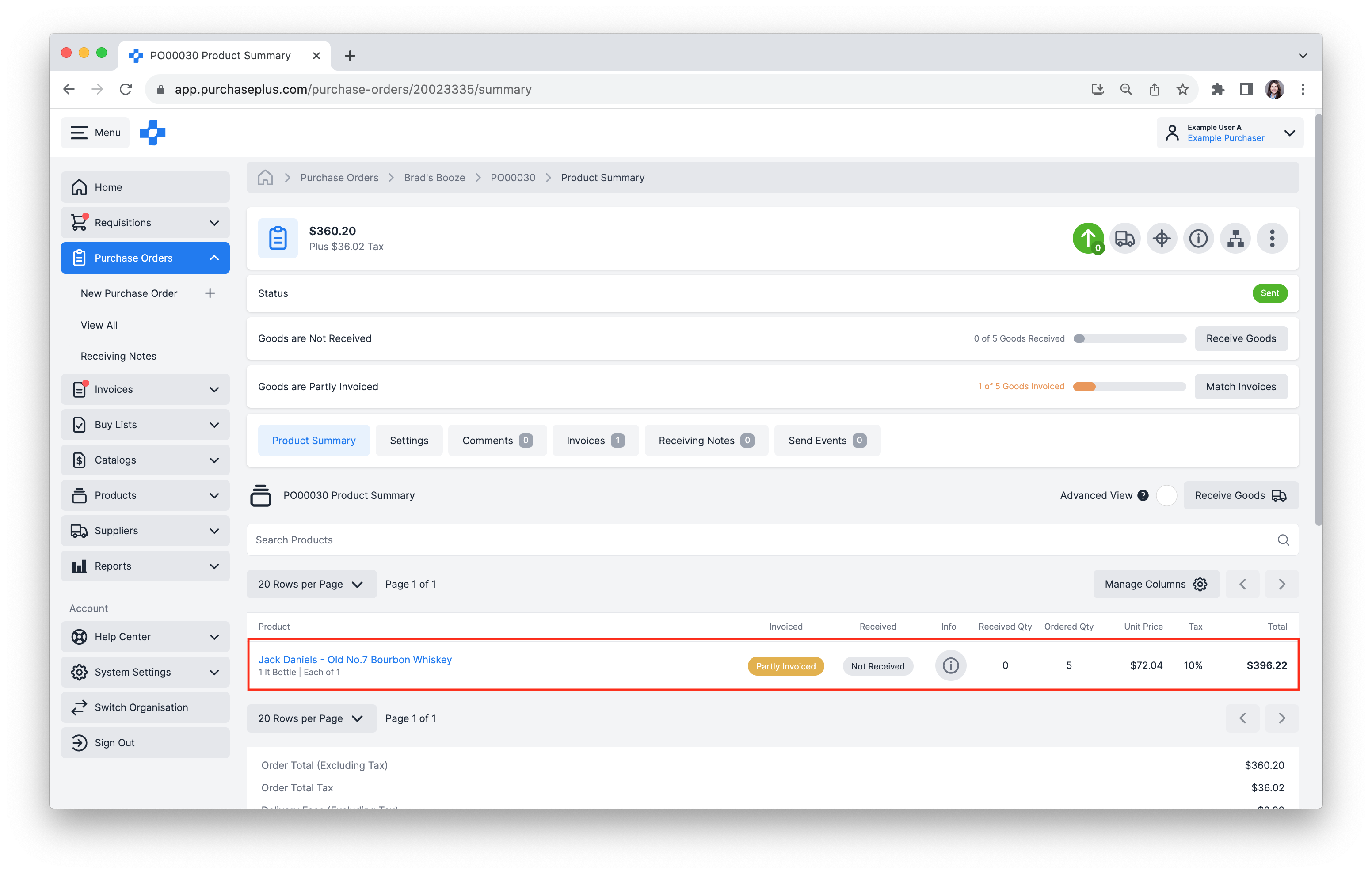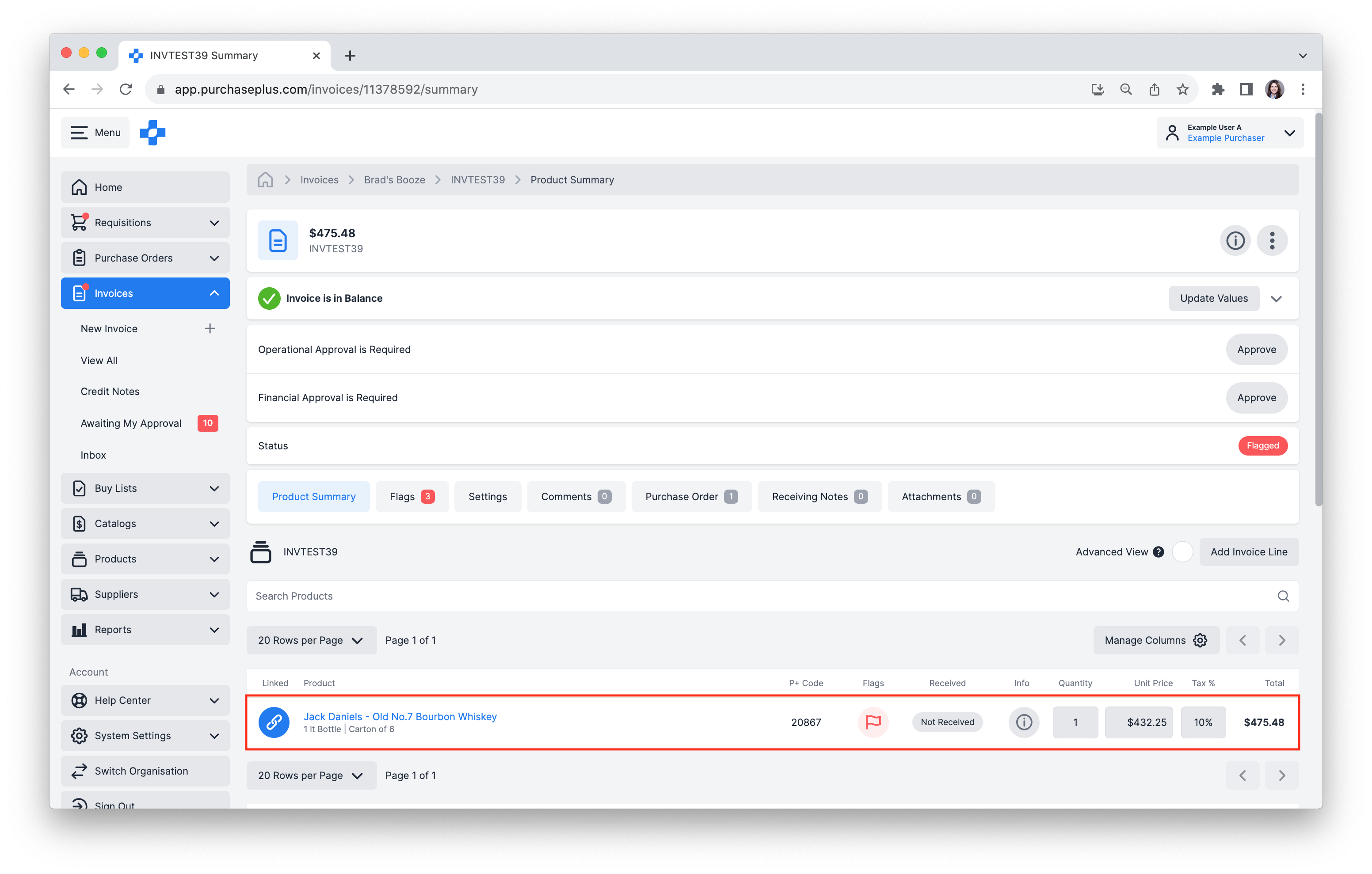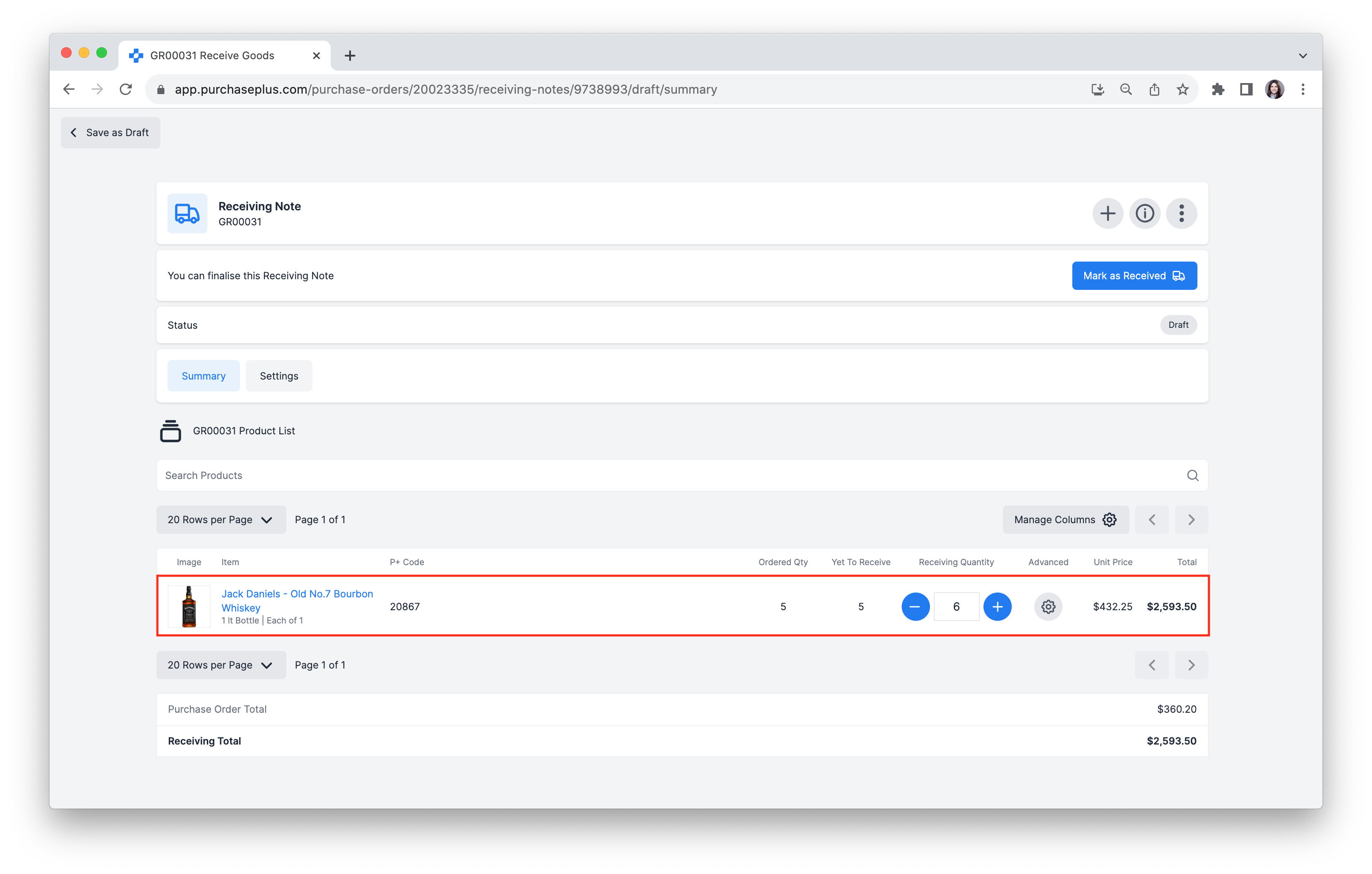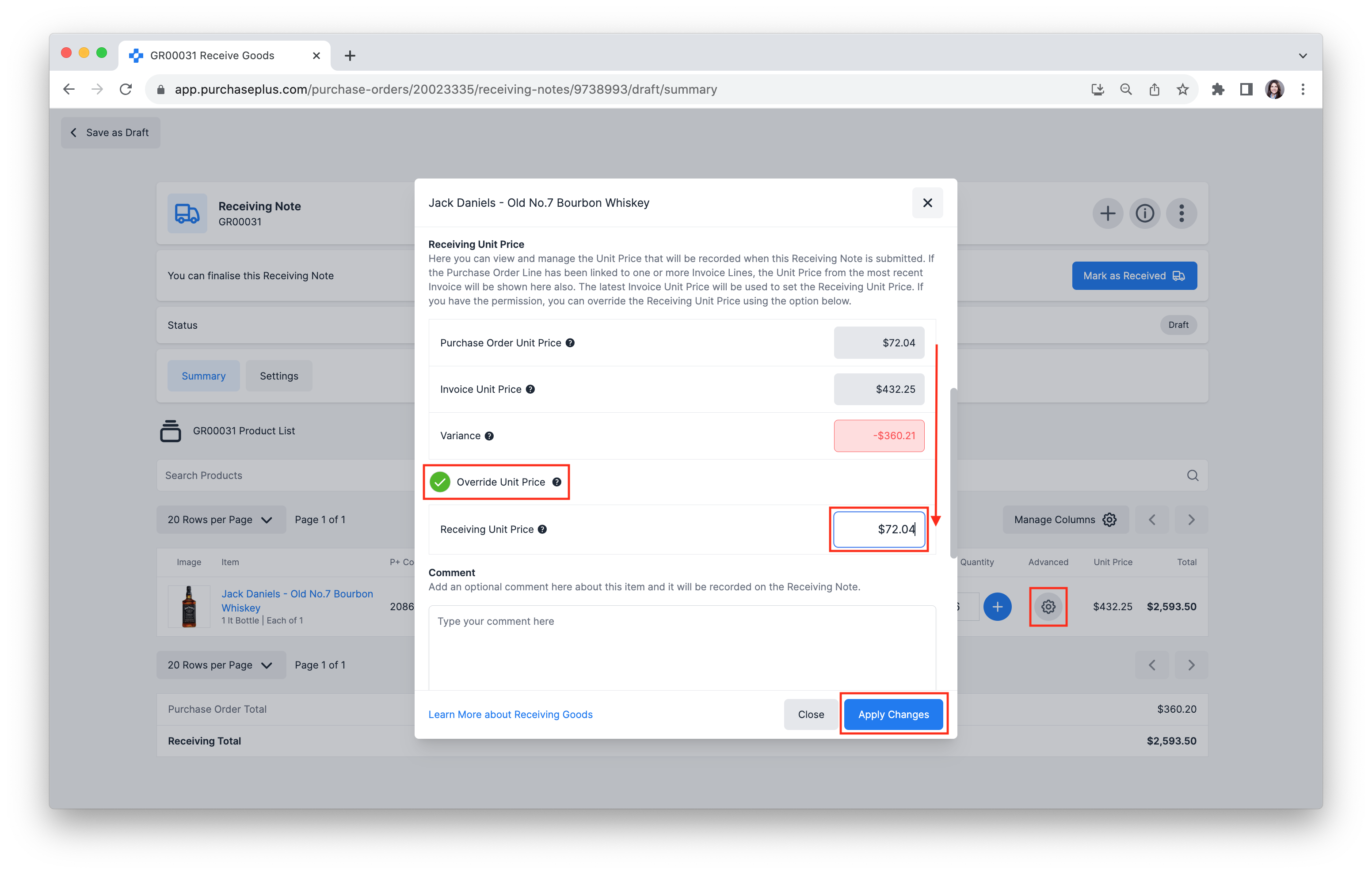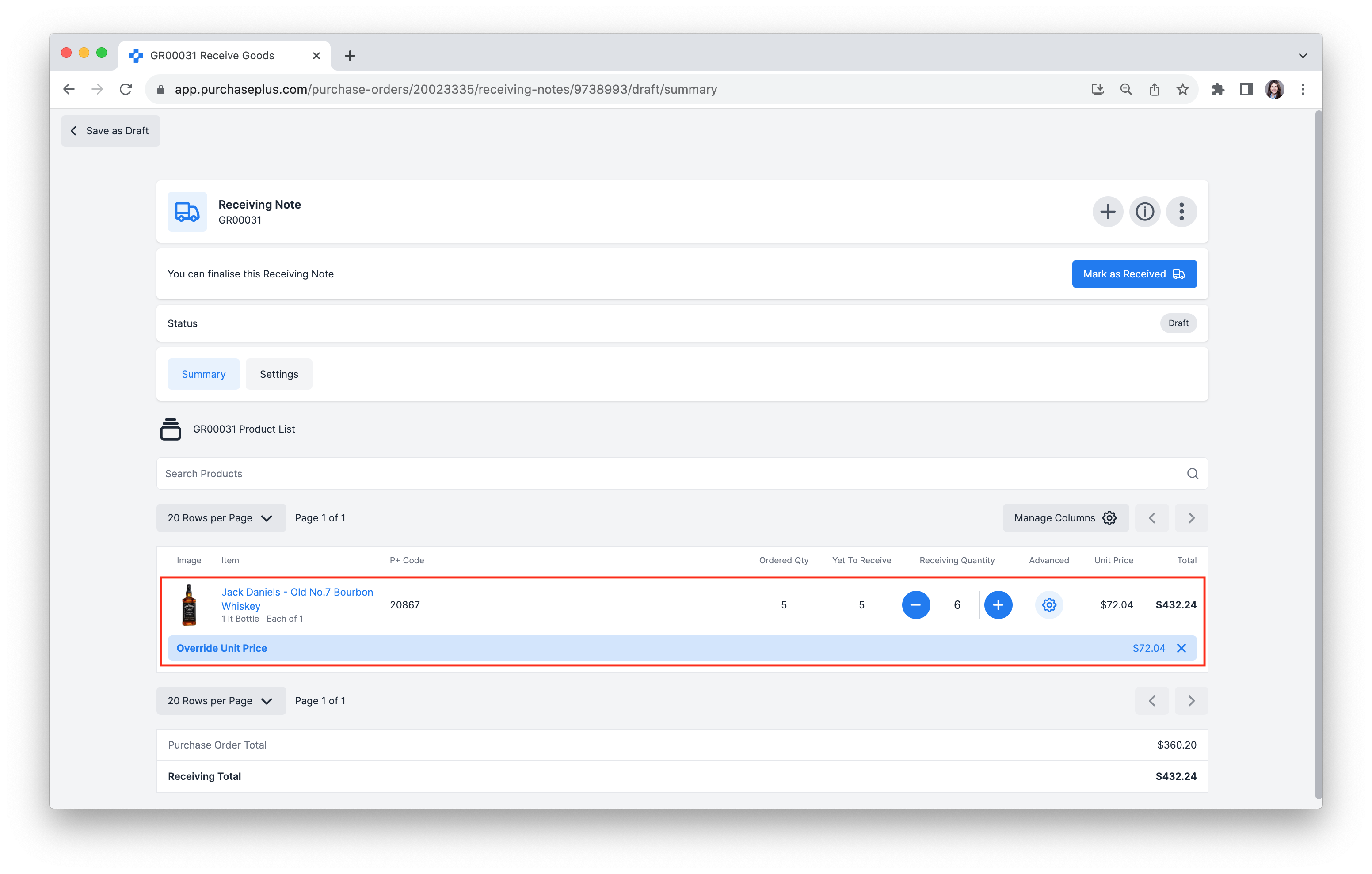Learn how to override the Receiving Unit Price when receiving your goods to an Inventory location.
When a Purchase Order and Invoice are matched, and the Product Lines are linked to each other, the Receiving Note will take the Unit Price from the Invoice. The Ordered Quantity will always reflect the Purchase Order.
There are some instances where the Pack Size on the Invoice may differ to the Pack Size on the Purchase Order, causing the Unit Price to be incorrect on the Receiving Note. In these instances, you can use the [Advanced] button on the Receiving Note line, to Override the Receiving Unit Price.
Jump to:
Why do Unit Prices Sometimes Need Overriding?
When you create a Goods Receiving Note against a Purchase Order, the products that appear on the Goods Receiving Note are the same as the Purchase Order, and the Receiving Unit Price on each item will be the Purchase Order Unit Price, assuming the Purchase Order is not yet matched to an Invoice.
However, if the Purchase Order has been matched to an Invoice (or many Invoices), then the Unit Price on each item will be taken from the Invoice Unit Price (where the Purchase Order Line is linked to the Invoice Line). This is great, except on rare occasions when the product definition on the Invoice Line, differs to the product definition on the Purchase Order Line.
1. Let's look at the following example Purchase Order, where we have ordered 5 individual 1 Litre Bottles of Whisky from a Supplier:
2. The Supplier however, instead of sending 5 individual bottles, has delivered 1 Carton of 6 bottles. This Carton product here on the Invoice is a completely different product, with a completely different Unit Price. See the example Invoice for this scenario below:
3. If the Invoice Line is linked to the Purchase Order line, then when Receiving this product to an Inventory Location, the Unit Price showing on the Receiving Note line will be $432.25. If not corrected, we will Receive 6 bottles at $432.25 each, instead of the correct Unit Price of $72.04 each.
Guide: Overriding Unit Price During Receiving
1. On the Receiving Note Line Item that requires an Override Unit Price, click [Advanced].
2. Scroll to the 'Receiving Unit Price' section in the window. Here, you can view and manage the Unit Price that will be recorded when this Receiving Note is submitted. If the Purchase Order Line has been linked to one or more Invoice Lines, the Unit Price from the most recent Invoice will be shown here also. The latest Invoice Unit Price will be used to set the Receiving Unit Price.
3. Tick [Override Unit Price] and enter the correct Unit Price. Then click [Apply Changes].
4. The Receiving Unit Price has now been adjusted to the correct value.