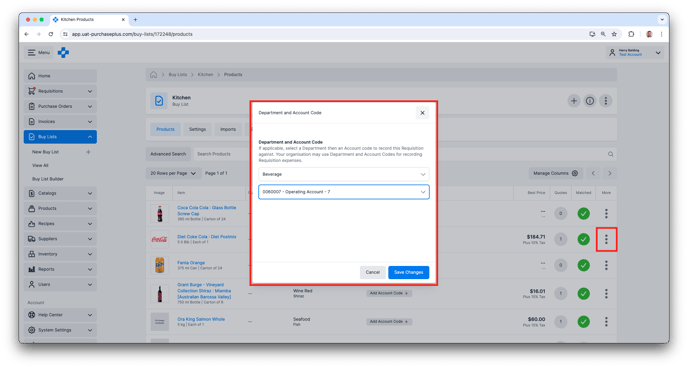This is an introductory article about the basics of Buy Lists in PurchasePlus.
Jump to:
- Introduction
- Creating a New Buy List
- Adding Products to a Buy List
- Import or Export a Buy List
- Creating a Requisition from a Buy List
- Advanced Features
What is a Buy List?
Buy Lists are a powerful way to standardise and automate procurement decisions across an Organization - ensuring that Purchasers can buy the Right Products from the Right Suppliers at the Right Price.
A Buy List combines a predefined ‘shopping list’ of Products that the Purchaser is interested in. A Buy List displays all of the available Quotes for those Products, from all of their Suppliers' Catalogs.
Buy Lists compound in value when a user with the 'Create Buy List Requisitions' permission creates a Buy List Requisition.
The user is guided towards adding the predefined products to the Requisition, and is encouraged to select the lowest Quote from their Suppliers that offer that product.
Once the Requisition is submitted by the user and approved by the required Approvers, it will be split into multiple Purchase Orders, and sent to the Suppliers that were nominated in the Requisition.
Creating a New Buy List
Purchaser Users with the ‘Manage Buy Lists’ permission can create a New Buy List via [Buy Lists] → [New Buy List] in the side navigation bar, and begin to add Products to the Buy List.
Please read our article about Creating a New Buy List for more information.
Importing and Exporting a Buy List
Purchaser Users with the ‘Manage Buy Lists’ permission can populate a Buy List with Products via CSV Upload on the [Buy List] → [Imports] tab. It is very important that the CSV be formatted correctly; you can use the [Export] function to output a CSV that is the correct format to use for Imports.
Importing and Exporting the Buy List appear as tabs in the Header of the Buy List:

Adding Products to a Buy List
Purchaser Users with the ‘Add Items to Buy Lists’ permission can add new Products to an existing Buy List.
Please read our article about Adding Items to a Buy List for more information.
Creating a Requisition from a Buy List
Users with the ‘Create Buy List Requisitions’ permission can create a new Requisition from the Buy List. Please read our article about Creating a Requisition from a Buy List for more information.
Buy List Advanced Features
Department and Account Code per Buy List
When a User with the ‘Manage Buy Lists’ permission is creating a new Buy List, they can optionally supply a default Department and Account code for the Buy List. When a Requisition is created using the Buy List, the Requisition will be set to this Department and Account Code by default. This can be updated at any time in the Settings tab of the Buy List.
Department and Account Code per Buy List Item
When a User with the ‘Manage Buy Lists’ permission is viewing an existing Buy List (e.g. when adding new Product to the Buy List), they have the ability to add a default Department and Account Code for any product in the Buy List.
Enabled Suppliers per Buy List
Occasionally, you may wish to specify which Suppliers' Quotes are made available to users that are Creating a Requisition from a Buy List. This feature is found in the [Settings] tab of the Buy List:
By default, every Buy List will allow All Suppliers to provide quotes on Buy List Products. If you wish to specify the Suppliers that can quote, click [Enable Suppliers], and then search and select the Suppliers you wish to allow to quote by clicking the checkbox next to the Supplier name. Click [Save Changes] to action the changes: